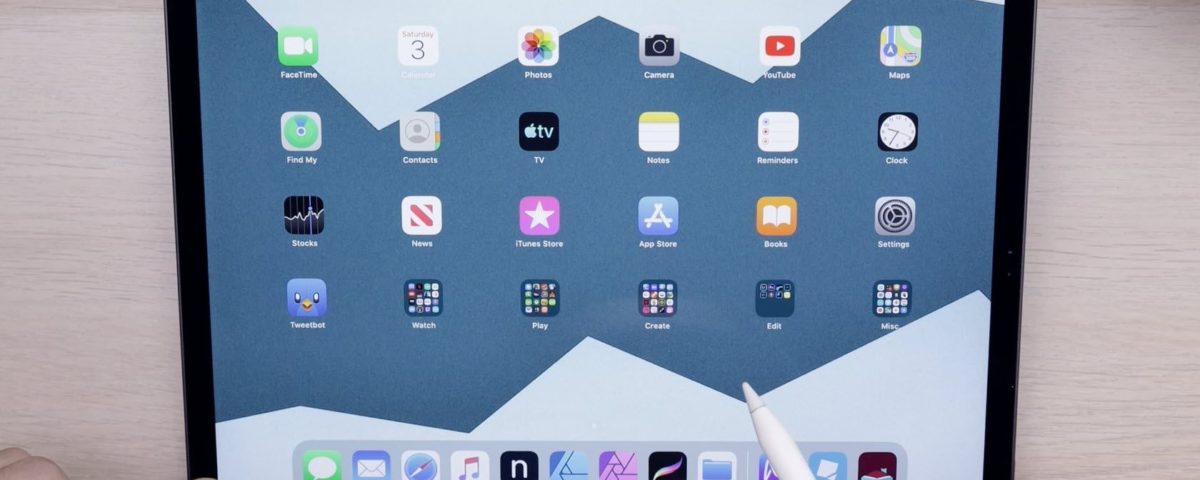Whenever you purchase a new phone, tablet, or computer, you’ll always see various apps pre-installed in them. These are called bloatware. Unfortunately, these programs do more harm than good. Apart from taking up space from your device, they also reduce its battery life and affect the overall performance.
But what exactly is bloatware? Are they dangerous for your device? Here, we’ll discuss everything you need to know about bloatware.
What is Bloatware?
Bloatware, also called Potentially Unwanted Programs (PUP), are unnecessary programs that slow down the performance of your device. It could be any software in your computer, phone, or tablet that takes up plenty of resources—storage, memory, and battery life. In most cases, these apps hide and run in the background, and finding them is not an easy task.
Manufacturers first introduced bloatware to make more money and provide users with additional programs that they might want to use. Unfortunately, these apps ended up becoming a problem rather than helping users.
What Does Bloatware Do?
Since bloatware hogs your device’s hardware resources, it can slow down its performance. Even if these programs are supposed to help your system run efficiently, such as maintenance applications, they still affect the performance since they need computing power to work.
All in all, they hamper the efficiency of your machine, making it annoying to use. In worse cases, it can lead to security threats.
How Do You Get Bloatware?

There are two ways you can get bloatware on your device. Let’s see what they are, shall we?
As Pre-Installed Software
As mentioned, manufacturers install these apps on brand-new devices straight out of the factory. Software developers pay manufacturers to install their apps on your device. That’s why you can see additional programs installed on it, such as file managers, music apps, and other third-party software that might interest you.
If you see bloatware on your new device, don’t panic. It’s mostly harmless and would only show ads to you. However, some will collect user data without your knowledge. At the same time, they can be susceptible to external attacks, so it’s best to remove them right away.
As Downloaded Programs From the Internet
Another way for your device to get bloatware is through the web. It can come from various sites, primarily malicious websites or third-party platforms. Sometimes, it hides in application bundles. Some bloatware you get from the web can have adware or malware in it. However, it doesn’t mean that every bloatware you download is dangerous—the security risk is just higher than pre-installed ones.
Bloatware you get from the internet usually slows down your computer by displaying advertisements on your system. But if you’re not too careful about what you download, these programs can sometimes spy or remotely manage your machine. It could also lead to man-in-the-middle attacks.
So, if you notice pop-ups on your system and unexpectedly redirect to some random websites, you’ve downloaded harmful bloatware on your system. At the same time, seeing apps you don’t recall downloading also suggests bloatware. If this happens, go through your system and delete all the programs you don’t use.
Is Bloatware Dangerous?
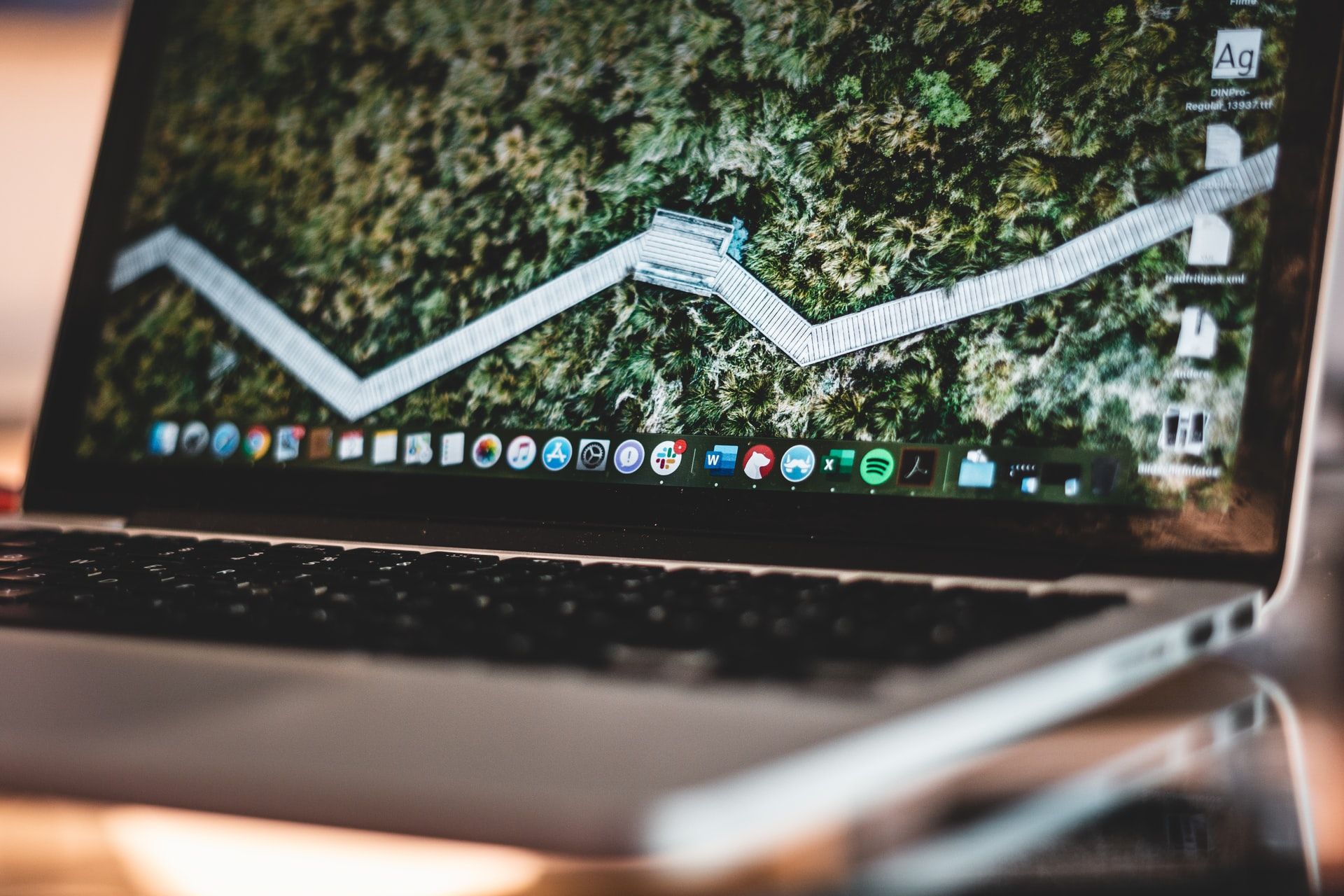
Not all bloatware is dangerous. Some come from legitimate, non-harmful developers. The main reason why bloatware exists is to generate money through ads, baiting, and freemium trials. Putting your system at risk is usually not the goal of bloatware.
However, bloatware uses sales and marketing techniques to affect user experience and device performance. No wonder it’s known as a nuisance, and many users remove them immediately.
There is also dangerous bloatware. Some pre-installed toolbars and trialware lead to suspicious websites, which can make your system vulnerable to malware or spyware. In some cases, downloaded bloatware comes with malware that can put you at risk. That’s why you need to be careful with every app you install on your device.
Types of Bloatware
Now that you understand what bloatware is, what it does, and the risks that come with it, we’ll discuss the different types you’ll see in your device. Do note that there may be other kinds, but below are the most common ones you’ll see:
Utilities
This type of bloatware usually comes preloaded on your device. It usually comes from manufacturers and third-party developers, and it offers added functionality to your machine—for example, file management apps, backups, video players, photo viewers, and more. However, if you don’t use these apps, they’re essentially bloatware.
You can remove third-party utilities right away, but manufacturer utilities often can’t be uninstalled as easily, unfortunately. They’re part of the system, and removing them requires advanced configuration; it may not be worth your time.
Trialware
You’ll often find this type of bloatware on Windows computers. These devices usually come with preloaded software that requires a license to work. However, new devices come with a free trial mode to experience the app. But once you’ve finished the trial period, the program still consumes your machine’s resources.
There’s usually no security risk that comes with trialware. However, it can be annoying as sometimes it runs in the background affecting your device’s performance. The good news is that you can easily remove this type of bloatware.
Adware
Unlike other types of bloatware preloaded in your device, you typically get adware from software downloaded from the internet. This bloatware constantly shows ads on your web browser. They don’t pose any security risks, but the annoying pop-ups make you want to delete them right away. In some cases, some manufacturers sell devices with pre-installed adware.
How to Identify Bloatware on Your Device
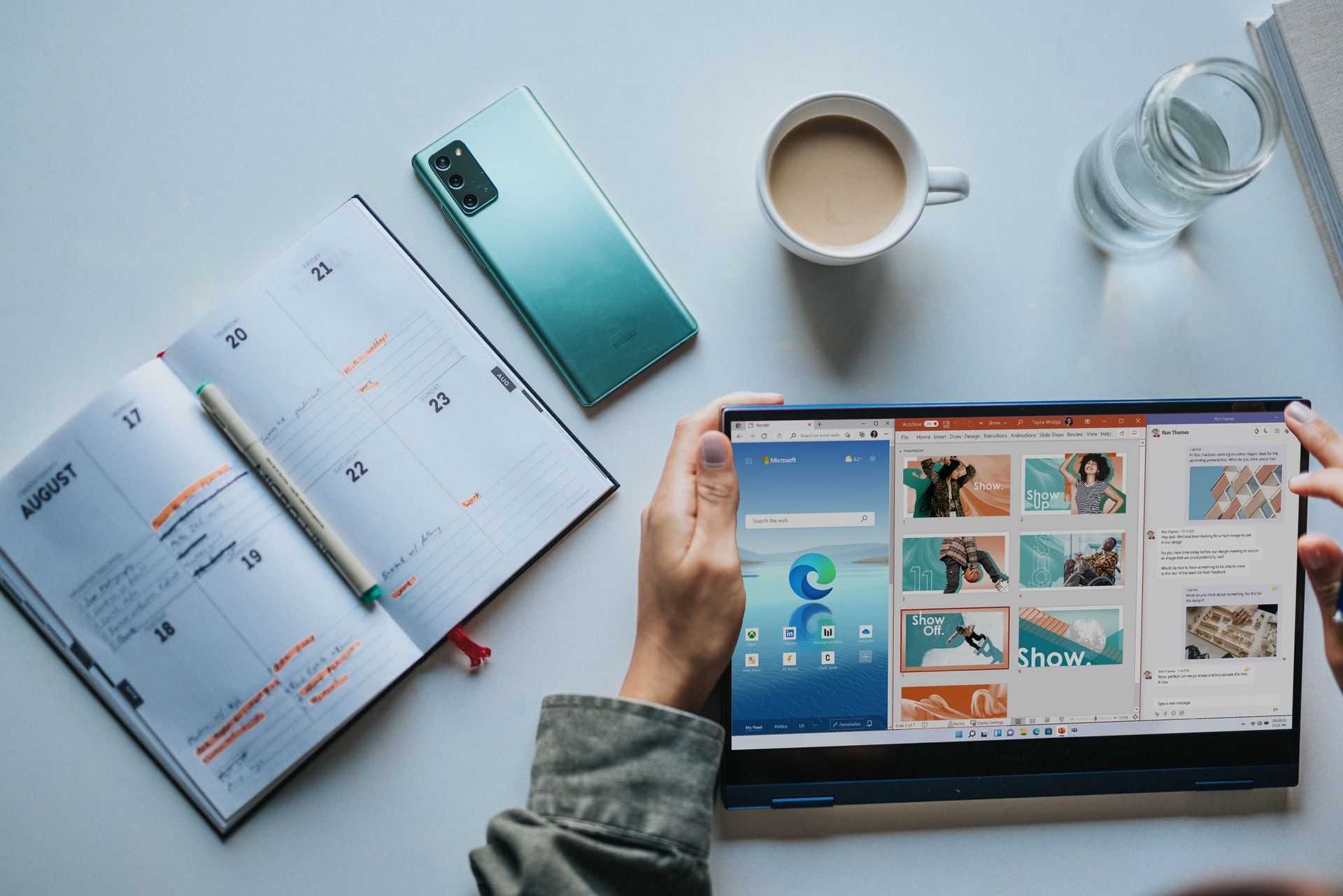
If you’re still having a hard time identifying bloatware, here are some red flags that indicate you have it installed on your system:
- Unknown apps on your device: If you don’t remember installing a specific program in your system, it can potentially be bloatware. Remove it if you don’t have any use for it.
- Unnecessary upsells whenever you try to use your system or an app: Most bloatware uses intrusive sales and marketing techniques. That’s why they bombard users with offers to generate money.
- Ads suddenly started popping up in your browser: Annoying pop-up ads are usually a clear sign of adware. In some situations, it will redirect you to suspicious websites, change your tab and homepage settings, modify your browser setup, and more. No one would install such software on their computer unless they enjoy ads disturbing their work.
- Hard to uninstall apps: Unfortunately, bloatware is difficult to remove. It usually finds its way back to your device even after you delete them, making the removal process complicated. For example, it redirects you to different websites and offers you to install another app to replace the old program.
Be Vigilant to Minimize Bloatware on Your Device
Sadly, bloatware is everywhere. There’s no secret formula to stop it from getting to your system, especially those that come from manufacturers. However, you can prevent installing more to your system by only downloading apps from their official sources and regularly checking your system for any programs you don’t use. If you’re cautious, you can protect your device from any risks that come with bloatware.
Read Next
About The Author