Whether you use Safari on your iPhone, iPad, Mac, or any combination of these devices, it’s very likely you have a lot of tabs open in it right now. This is far from a call-out—I’m guilty of it myself. It feels great to close a bunch of them when you finish a project, or finish reading everything, but it’s annoying to close them one by one.
Thankfully, there are ways to quickly close all of your Safari tabs at once on an iPhone, iPad, or Mac. Read on to see how you do it on each device!
How to Close Every Safari Tab on an iPhone or iPad
As you can see in our guide for using Safari on iPhone and iPad, Safari runs the same on both devices. So you can follow the same steps for closing all of your Safari tabs on an iPhone or iPad.
These steps start with opening Safari on your device. Once Safari is open, find the tabs icon in your Safari window’s bottom menu (it looks like two overlapping squares). If you don’t see this bottom menu, scroll up on your screen to make it visible.
Tap and hold on the tabs icon. A menu should appear giving you options to open new tabs, and to close existing ones. Tap Close All [Number] Tabs to close every tab you have open in Safari at the same time, and feel a little freer for it!
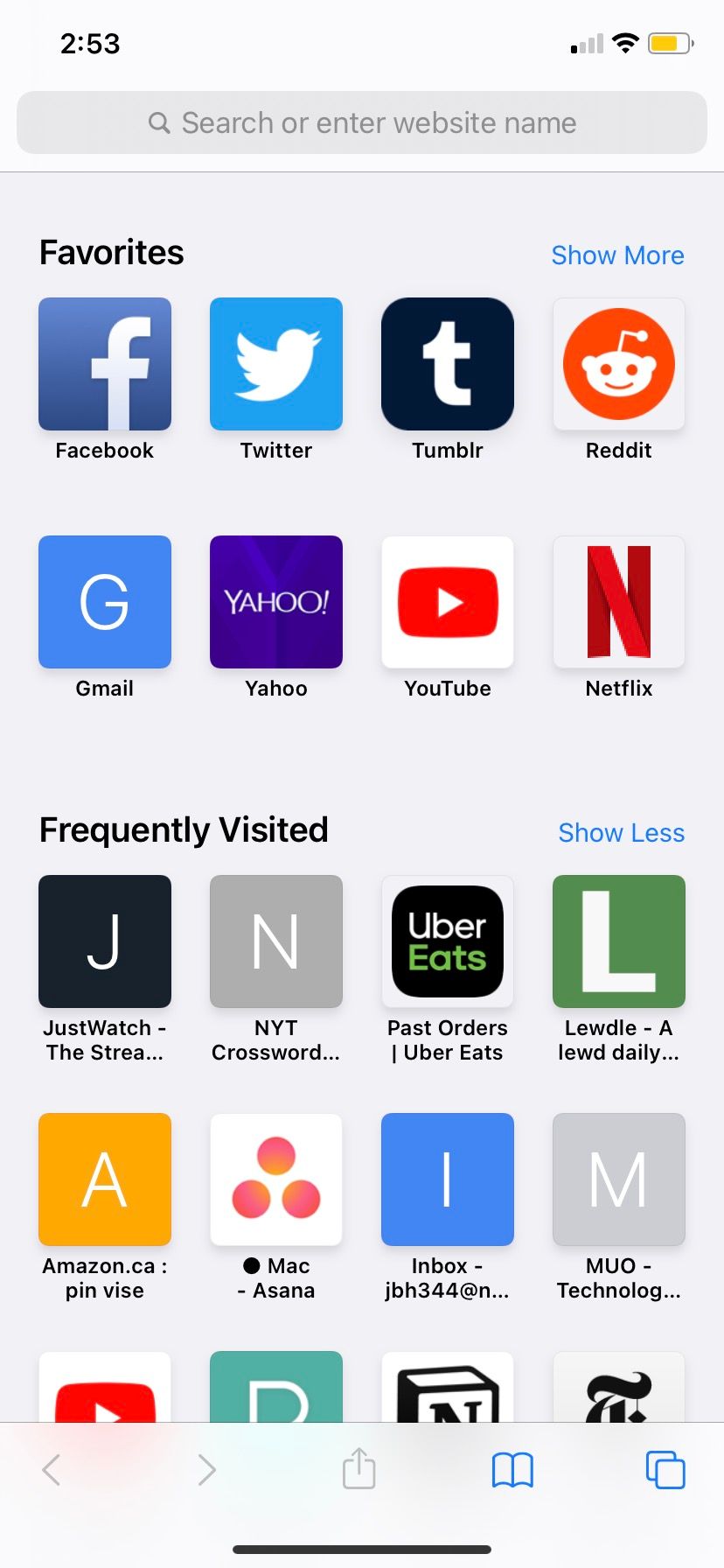
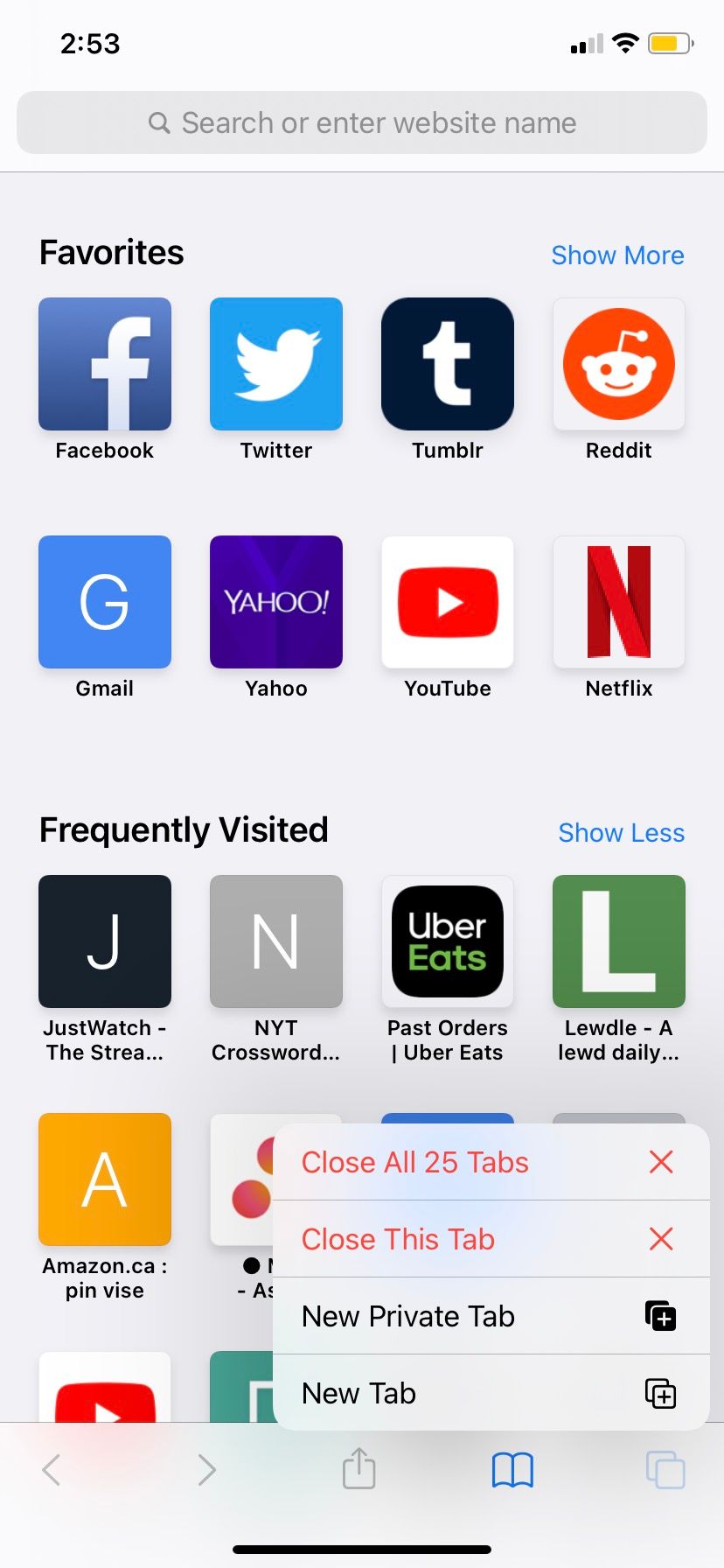
How to Close Every Safari Tab on a Mac
There are many great ways to manage your tabs (and bookmarks) in Safari on your Mac, but sometimes you just need to close them all. Unlike with iPhone and iPad, you can’t close all the open Safari tabs on your Mac with a single tap. It instead takes a menu selection and an additional click.
To find the appropriate menu, open Safari on your Mac. Then Control-click on any tab in the Safari window. A menu will appear with options to pin or duplicate a tab, as well as close tabs. Select the Close Other Tabs option. This will close every tab open in Safari, leaving the one you opened the menu on.
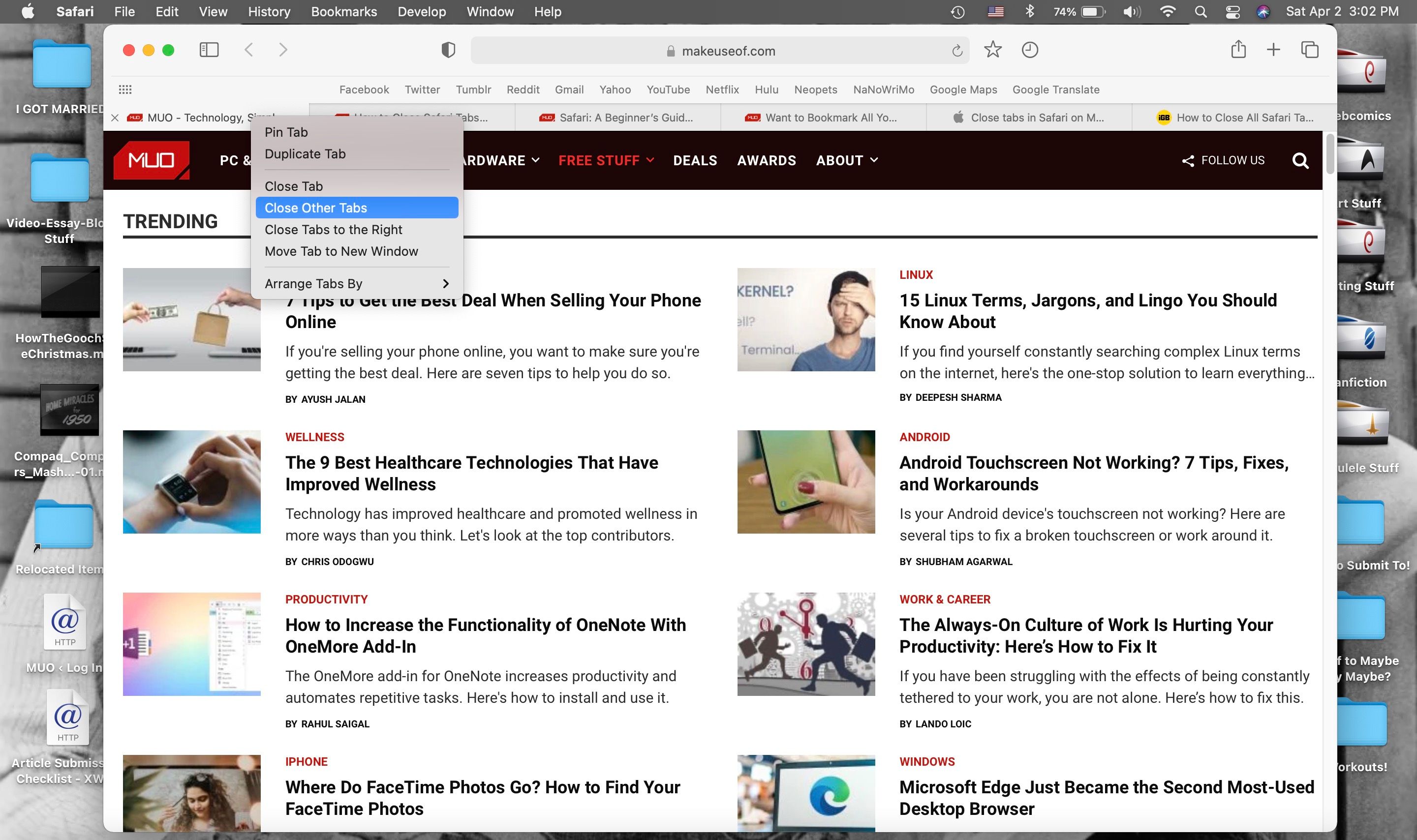
You can now hit the X in the window of your one open tab or press Cmd + W to close the last tab instead. Either way, you’ll have closed every open Safari tab on your Mac!
Close All of Your Safari Tabs for Peace of Mind
It can be deeply satisfying to close all of your open tabs in your Safari browser. Your Mac, iPhone, and iPad can run a little quicker after, and your mind can feel a little less cluttered too.
Safari makes closing all of your tabs easy, no matter which Apple device you’re using. Hopefully the above steps illustrated that, and helped you close all of your tabs for a bit of digital decluttering and peace of mind.
Read Next
About The Author










