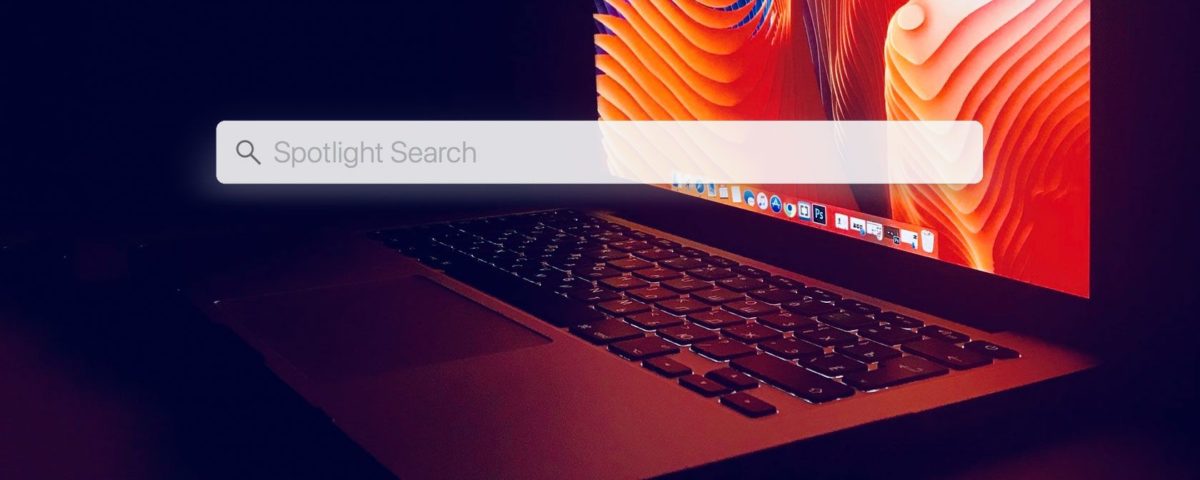Spotlight search has been a trusty and reliable assistant to Mac users for years. You can look up files, perform basic calculations, keep tabs on the weather, and search a whole lot more by simply hitting the Cmd + Space shortcut. And while Apple has consistently updated it, Spotlight still has a few features missing.
Thankfully, the competition has caught up. If you’ve found Spotlight lacking or want to try a new universal search for your Mac, here are the best alternatives.
1. Alfred
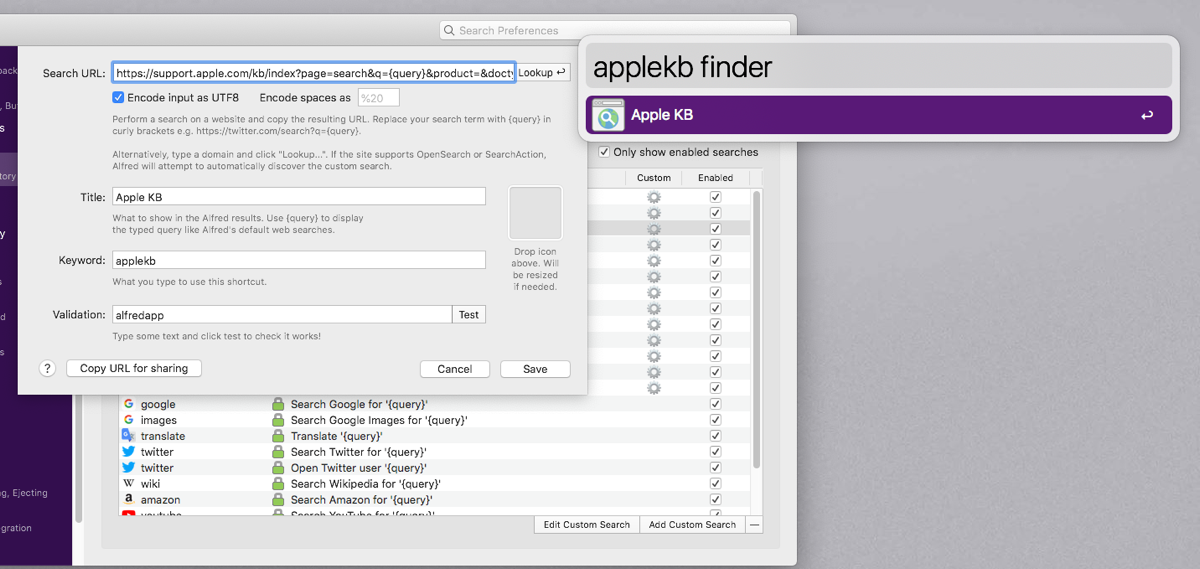
Think of Alfred as a Spotlight on steroids. It retains the efficiency of the native tool, but comes with a superior set of capabilities. You can customize nearly every aspect of the app and extend it with third-party modules to boost your day-to-day workflow.
Once you set up the hotkey, with a few keystrokes, you can search your Mac or the web for whatever you need. You can create custom Alfred searches to find a specific site, take action on the items depending on the context, and invoke system commands like putting your Mac to sleep or ejecting mounted volumes.
The default results include the essential file types: Applications, System Preferences, Contacts, and others you’ve added.
Unique Features of Alfred:
- Create a file filter workflow based on the file type and search scope to make the search more efficient.
- Keep a record of text, images, and file lists on the clipboard. You can even merge clipboard items and paste them into your email or note-taking app.
- Expand blocks of text that you use frequently. Here’s our guide on text expansion and how it can help you type faster.
- Set up workflows to automate repetitive tasks and enhance the function of other utilities. Visit Packal and Alfred Workflows to see the list of useful workflows.
Download: Alfred (Free, premium version available)
2. Find Any File
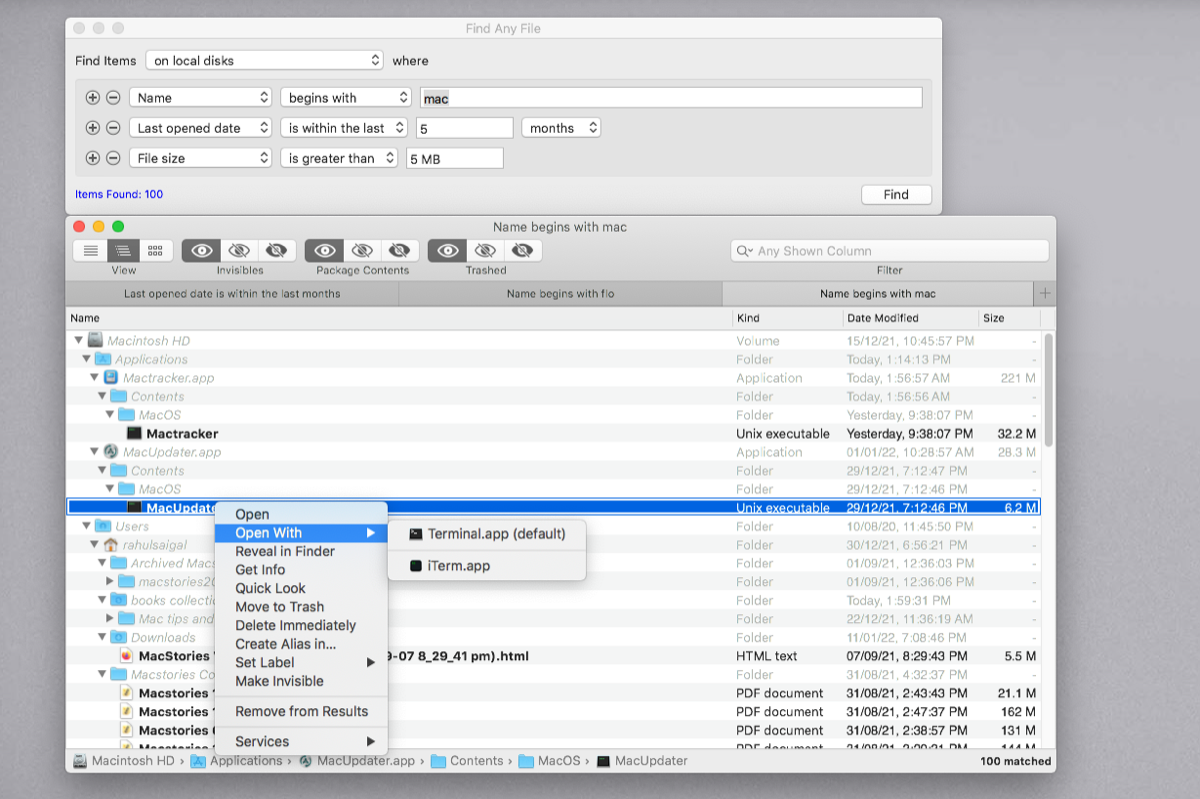
Find any file is a utility app that can be a great companion to Spotlight. Instead of a database index, the app uses the file system driver to execute queries. To begin with, choose a location wherein you want to find the files. It includes local disk, network volumes, Finder selection, and more.
From the dropdown menu, select a search criteria and a name operator. For example, if you’re looking for a file you created a month ago located somewhere inside the folder, set up the following criteria: “Find Items – inside folder,” “Name – begins with” (enter the approx name of the file), and “Created date – is within the last.” Then, click Find.
The app offers a hierarchical view for the found items, with alternate black and gray rows. The black ones directly relate to the file, whereas the gray ones just show you the enclosing folder. You can even save your search results as .FAF files for later use.
Unique Features of Find Any File:
- Find files inside bundles, packages, and inside folders excluded from Spotlight. You can further refine the result through filters by name, size, date modified, and path.
- Set up a special folder to exclude a folder or volume, or to add volumes that don’t support fast search, like NAS systems.
- Invoke Find Any File from other apps, like Alfred, Keyboard Maestro, and Popclip, through URL schemes.
Download: Find Any File ($6, free trial available)
3. Raycast
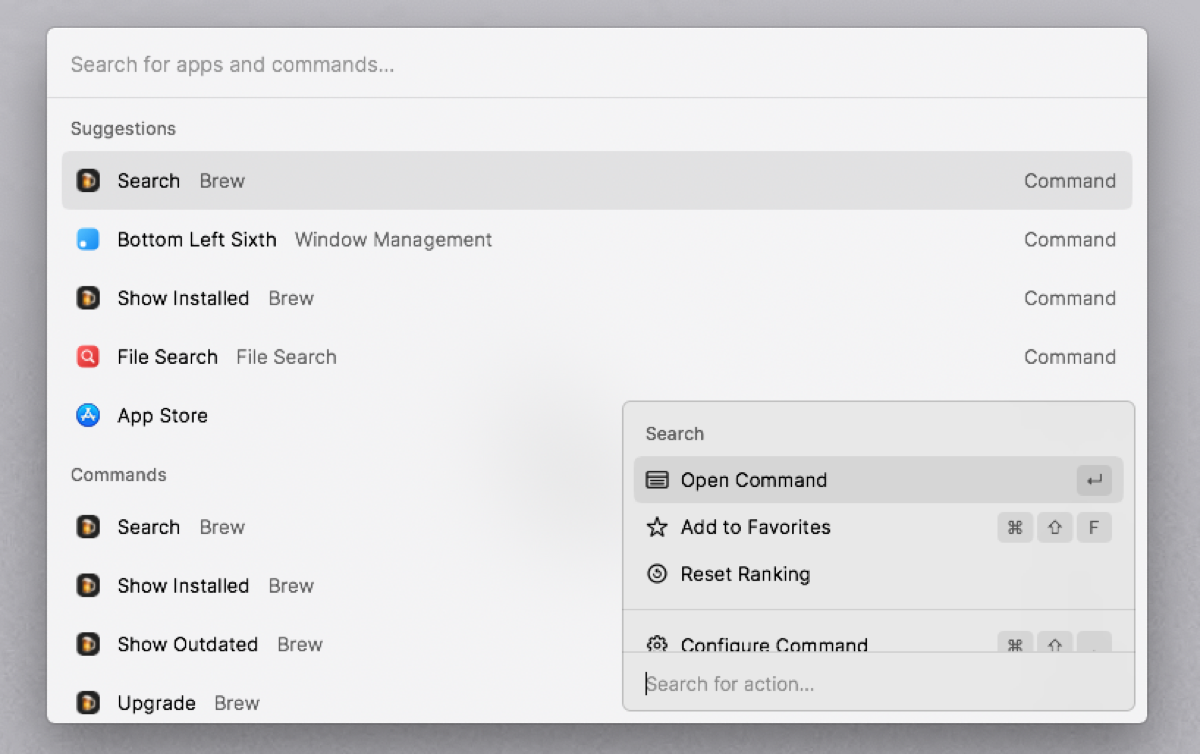
Raycast is a Spotlight replacement utility for Mac. The user interface perfectly blends with modern versions of macOS. Although the app shares similar functionality with Alfred, you’ll find differences in the implementation of certain features.
Type “My Schedule” to check your upcoming schedule, block focus time, and join conference calls in your preferred app. You can create to-dos and use the “My Reminder” command to see an overview of upcoming tasks. With the system commands, you can eject disks and quit all apps right from the app.
It’s also possible to resize, organize, and manage your windows. Raycast supports fuzzy search, type in the “fs” command to search your files. On the left, you’ll see the matching files with preview and metadata on the right. Then, press Cmd + K to take action on them.
Features Raycast Offers:
- Configure extensions through Preferences > Extension. For example, you can tweak window management according to your needs.
- Use snippets to expand blocks of text automatically. You can manage snippets with the Search Snippets command.
- Visit the Extension Store to browse and install extensions with a single click. You’ll find extensions for various categories.
- Setup Quicklinks to search frequently visited links, open folders, and perform custom searches on App Store, Dribble, Stack exchange sites, and more.
Download: Raycast (Free)
4. LaunchBar
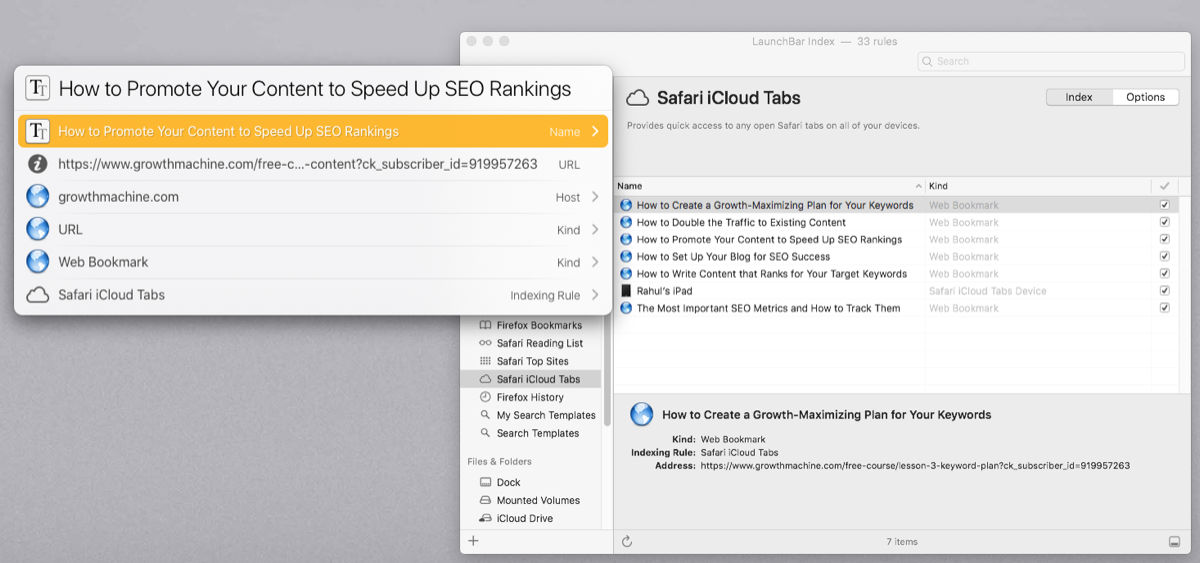
LaunchBar is an intuitive alternative to the default search utility. Contrary to Spotlight, the app uses rules to index the data on your Mac. To find an app or document, invoke the bar and type a few letters. Select the item you want and press Return. The browse icon at the right indicates that you can access additional content related to that result.
Depending upon the context, press the arrow keys to browse the file system, navigate deeper into a folder, see recent documents for an app, and view file metadata. Once you’ve found the item, you can take action on them. Press the Space bar to preview the document through Quick Look or the Tab key to send it to another app (also called “Send To”).
Unique Features of LaunchBar:
- Get live search suggestions as you type and use templates to search specific websites. If you use Safari, you can interact with iCloud Tabs and Reading List from the LaunchBar.
- Convert selected text to uppercase, title case, kebab case, and more. You can also access and use emojis by leveraging the “Emoji Indexing” rule.
- Integrate LaunchBar with Shortcuts, Automator, and Services and send the results of workflows to the app.
- With the Instant Send feature, you can send an item to LaunchBar with a single keystroke. The file icon, name, and path show in the bar with an orange icon at the right.
Download: LaunchBar ($33, free trial available)
5. HoudahSpot
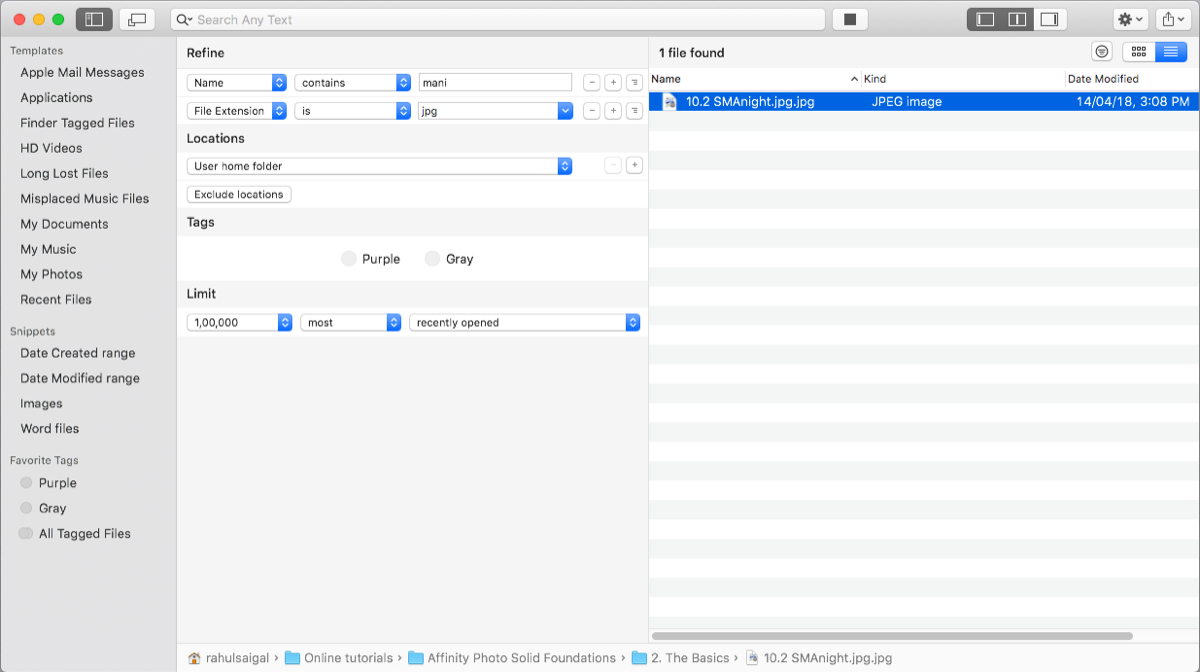
HoudahSpot is a customizable search tool built upon the Spotlight engine. The filtering ability ensures that you’re able to track a misplaced file, or a file you can’t remember the name of that’s somewhere in the drive. You can search local volumes, the user home folder, remote volumes, and Apple Mail (through a plugin).
On the left panel, you’ll see the “refine search” area with criteria rows. From here, choose an attribute (like Name or File Extension), an operator name, and a value. It can be a text field, popup menu, or date picker. The plus (+) and minus (–) buttons to the right let you add or delete criteria rows. Just fill in the details, choose a location, and click Start.
HoudahSpot shows found files on the right-hand pane. Click the Details button to see the file metadata. You can choose to have the app show only a limited number of results to keep it relevant. And use filters or regular expressions to further narrow down search results.
HoudahSpot Unique Features
- Save searches as Finder smart folder or template for later use.
- Enable the Finder extension to open the HoudahSpot window while searching the file in Finder. You can even add a “Search with HoudahSpot” quick action.
- Integrates nicely with tools like Alfred, LaunchBar, and Popclip through custom URL schemes. And use AppleScript to build more advanced workflows.
Download: HoudahSpot ($40, free trial available)
Do More With Spotlight on Mac
As you see from this article, there are a number of launchers that serve as a good Spotlight alternative for Mac. If you notice a pattern, some tools complement or replace the default search app.
Both Alfred and LaunchBar are popular among users. But you might want to consider Find Any File for a specific purpose. Raycast is a newer app and is a solid alternative to Alfred. Try out these apps and see which one fits your needs.
Read Next
About The Author