Do you value your online privacy? Many major tech companies, such as Google and Facebook, rely on collecting your data to use with advertisers. But as part of Apple’s defense of user privacy, it includes a Privacy Report in Safari to help you find out exactly which websites are collecting your data, so you can learn which sites are best left alone if you want to keep your data yours.
Let’s discuss Safari’s Privacy Report and how it relates to cross-site tracking.
What Is Cross-Site Tracking?
When you browse the internet, some companies use trackers to monitor your activity across multiple websites. If you don’t have appropriate protections in place, someone is almost certainly tracking you right now.
In order to track your activity, websites may use scripts or place files called cookies on your device that uniquely identify you and send information back to the source. Advertisers can then use the harvested data to present you with targeted ads. If you’ve ever seen an online advertisement that seems eerily relevant to you and your current situation, some form of tracking is likely the cause.
While not all websites attempt to stalk you across the internet, some most certainly do. Social media companies can even use Like or Share buttons that you voluntarily click to monitor your activity on other sites.
Such behavior may sound like a major privacy breach—and in some ways it is. Generally, you don’t opt in to tracking and must instead find ways to prevent the practice by using browser settings or additional security tools. Luckily, Safari has a powerful feature that should thwart most tracking attempts.
Disable Cross-Site Tracking in Safari
Here’s how to prevent cross-site tracking in Safari on Mac:
- Go to Safari > Preferences.
- Click the Privacy tab.
- Tick Prevent cross-site tracking.
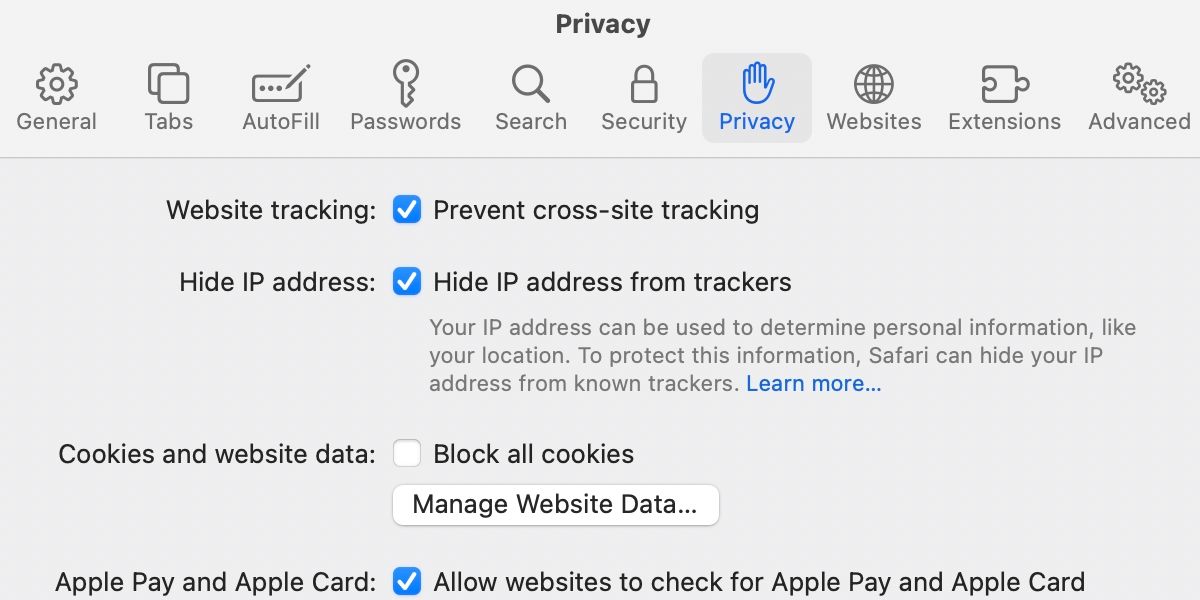
For extra protection, you should also tick Hide IP address from trackers, which prevents websites from profiling you using your unique IP address. Enabling cross-site tracking prevention also grants you access to Safari’s comprehensive—and often damning—Privacy Report.
Reading Safari’s Privacy Report
When you enable cross-site tracking prevention in Safari, you activate the browser’s Privacy Report. Any time you visit a website that attempts to track you, Safari gathers information and presents it in an easy-to-read format.
By clicking the shield icon to the left of your address bar, you can see how many trackers your browser has blocked on the current page. If you click Trackers on This Web Page, you’ll see exactly what items Safari prevented from tracking you.
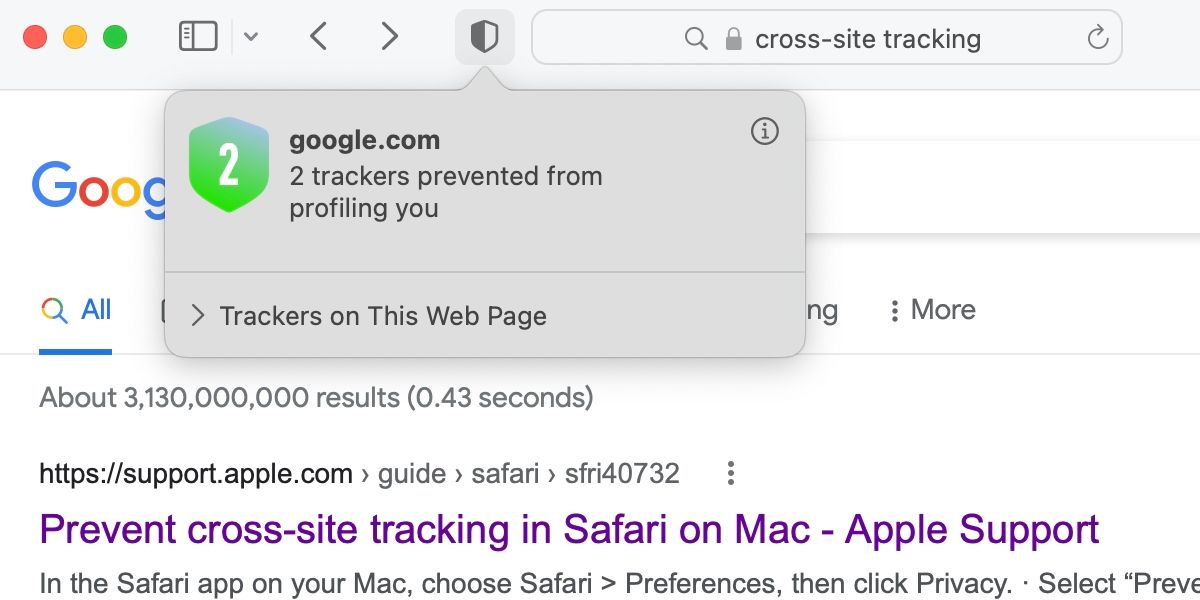
For even more info, you can click the Information (i) button to open a detailed report from the past 30 days. The Trackers prevented from profiling you section at the top of the report displays the number of trackers Safari recently thwarted. Additionally, Websites that contacted trackers shows the percentage of sites that attempted to track you.
You can either opt to view a list of Websites and their associated items or simply show the Trackers themselves. The Websites overview is great for identifying which sites are performing the most tracking. In the Trackers overview, clicking the disclosure triangle beside an entry displays the websites that attempted to stalk you with that item.

When you read Safari’s Privacy report, the amount of cross-site tracking that takes place is immediately apparent. Evidently, switching cross-site tracking off exposes you to some serious stalking across multiple sites. If you value your privacy, you’d be wise to leave all tracking prevention tools firmly in the on position.
Cross-Site Tracking Prevention Protects Your Privacy
We’ve covered the main aspects of Safari’s Privacy Report. Generally, unless you’re curious, you don’t need to pay constant attention to which trackers your browser has blocked. However, the Privacy Report is great for initially understanding how often advertisers attempt to track you and which websites are the worst culprits.
Read Next
About The Author








