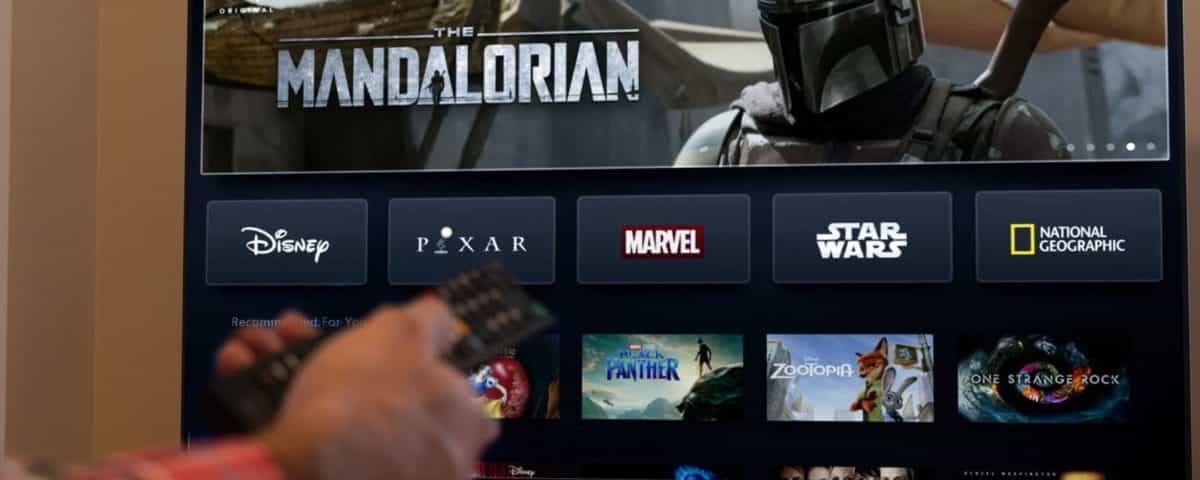You grab some popcorn, settle down on the couch, and load up Disney+ for an evening of streaming entertainment. Yet when you try to play something, the movie or show just won’t load or constantly buffers. We’ve all been in this situation and it’s incredibly frustrating.
If Disney+ is endlessly buffering for you and interrupting your streaming fun, we’ve put together this guide packed full of helpful troubleshooting steps to resolve the issue. Run through each of these in turn and hopefully Disney+ should start behaving.
1. Is Disney+ Down?
The first thing to rule out is whether the problem is on Disney’s end, rather than yours. It could be that Disney+ is undergoing maintenance or an outage, which means it’ll impact many users and not just you.
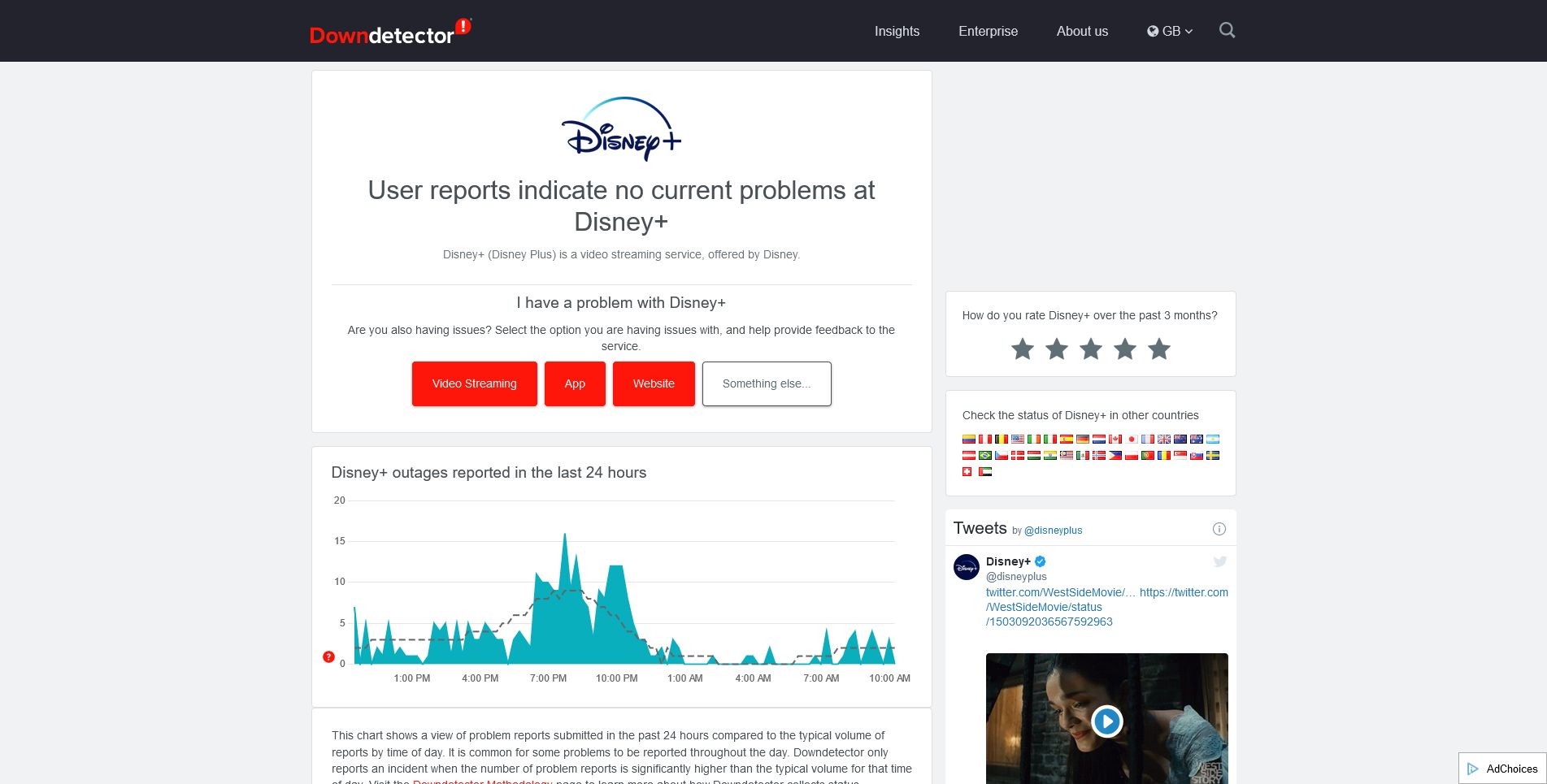
To check the status of Disney+, visit a website like Downdetector. This tracks user reports and shows you whether other people are also having issues, and what the problem is (e.g., video streaming or accessing the website).
2. Check Your Internet Speed
Disney+ recommends that your internet connection speeds are at least 5Mbps to stream HD content and 25Mbps for 4K UHD.
You can check your internet speed through a service like Fast.com. Your device may also have a built-in speed test. For example, on PS5 go to Settings > Network > Test Internet Connection and on Xbox Series X/S go to Settings > Network > Network Settings > Test Network Connection.
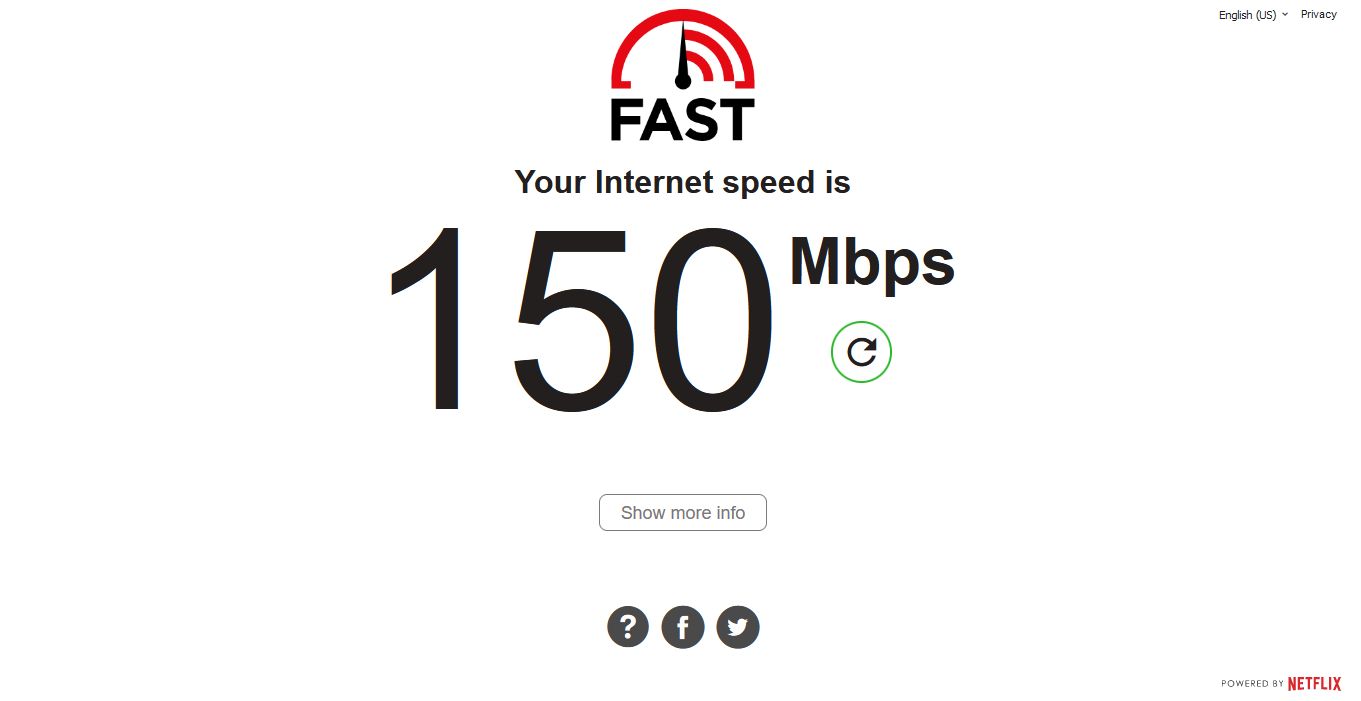
If your speeds are inadequate, there are numerous ways to improve your internet connection, such as:
- Close all other programs/apps that require an internet connection. For example, make sure Steam isn’t downloading a game update in the background.
- Physically turn off your router, wait a minute, then turn it back on. This is a simple way to reset your router.
- Switch from Wi-Fi to Ethernet. Connect directly to the router, rather than using a powerline adapter.
- If you’re on mobile, switch from cellular to Wi-Fi.
3. Restart Disney+ and Your Device
The timeliness advice of «turn it off and on again» is a cliché, but that’s only because it genuinely works a lot of the time. Restarting both Disney+ and your streaming device can resolve buffering issues.
Importantly, you need to fully restart both, not just place them in standby mode. Power down your device, pull the plug (if applicable), wait a minute, and then turn everything back on.
4. Clear the Disney+ Cache
Disney+ stores temporary data on your device to help with performance, but occasionally the cache can become corrupted, which then leads to buffering issues.
The method to clear your cache depends on your device:
- Android: Go to Settings > Apps > Disney+ > Storage > Clear Cache and Clear Data
- Chromecast: Go to Settings > Apps > Chromecast built-in > Disney+ > Clear data and Clear cache > OK
- Fire TV: Go to Settings > Applications > Manage Installed Applications > Disney+ > Clear Cache and Clear Data
- PlayStation: Go to Settings > Storage > System Storage > Saved Data > Disney+ > Options > Delete
- Xbox: Go to My Games and Apps > Apps > Disney+ > Menu button > Manage App > Clear the Saved data
For a web browser, see our guides for Chrome, Firefox, Edge, and Safari. If possible, search for «disneyplus.com» to only delete the data associated with Disney+.
5. Update the Disney+ App
The Disney+ app should keep itself updated automatically, but it’s always sensible to perform a manual check. On mobile, head to the Play Store/App Store and see if there’s an update available. On a game console, look to see if there’s an update available in the download queue. On the Windows app, open the Microsoft Store and go to Library > Get updates.
Equally, it’s good practice to keep your device up-to-date. This will vary on device and operating system, but generally you’ll find an update option via a settings page. For specific help, see our guides on how to update Android and how to update iOS.
6. Check Your Firewall
If you use a firewall or have a content filter, ensure it isn’t unnecessarily blocking Disney+. While this would usually stop your access to the service entirely, it might also cause buffering issues. If you’re on Windows, see our guide on how to allow apps through Windows Firewall. You might need to contact your system administrator if you’re in a school or workplace.
You may also want to test to see if your ISP is throttling your connection; this isn’t uncommon with streaming services, perhaps as a result of network congestion or data caps. If you discover you are being throttled, consider using a VPN to circumvent this.
7. Reinstall Disney+
Is Disney+ still buffering? Uninstall the app from your device and then reinstall it. This fresh installation starts you on a blank slate and can clear any lingering problems with the app.
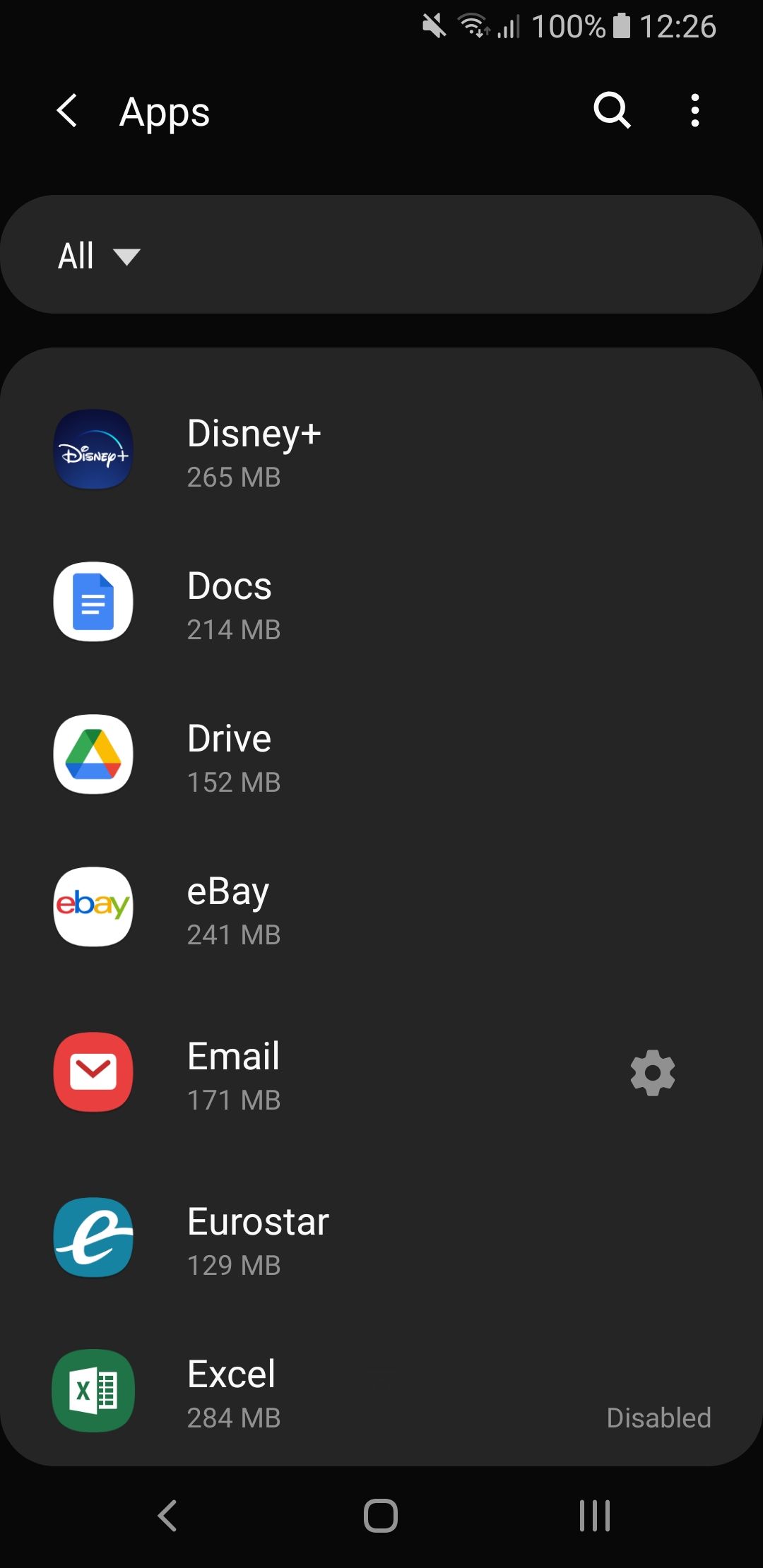
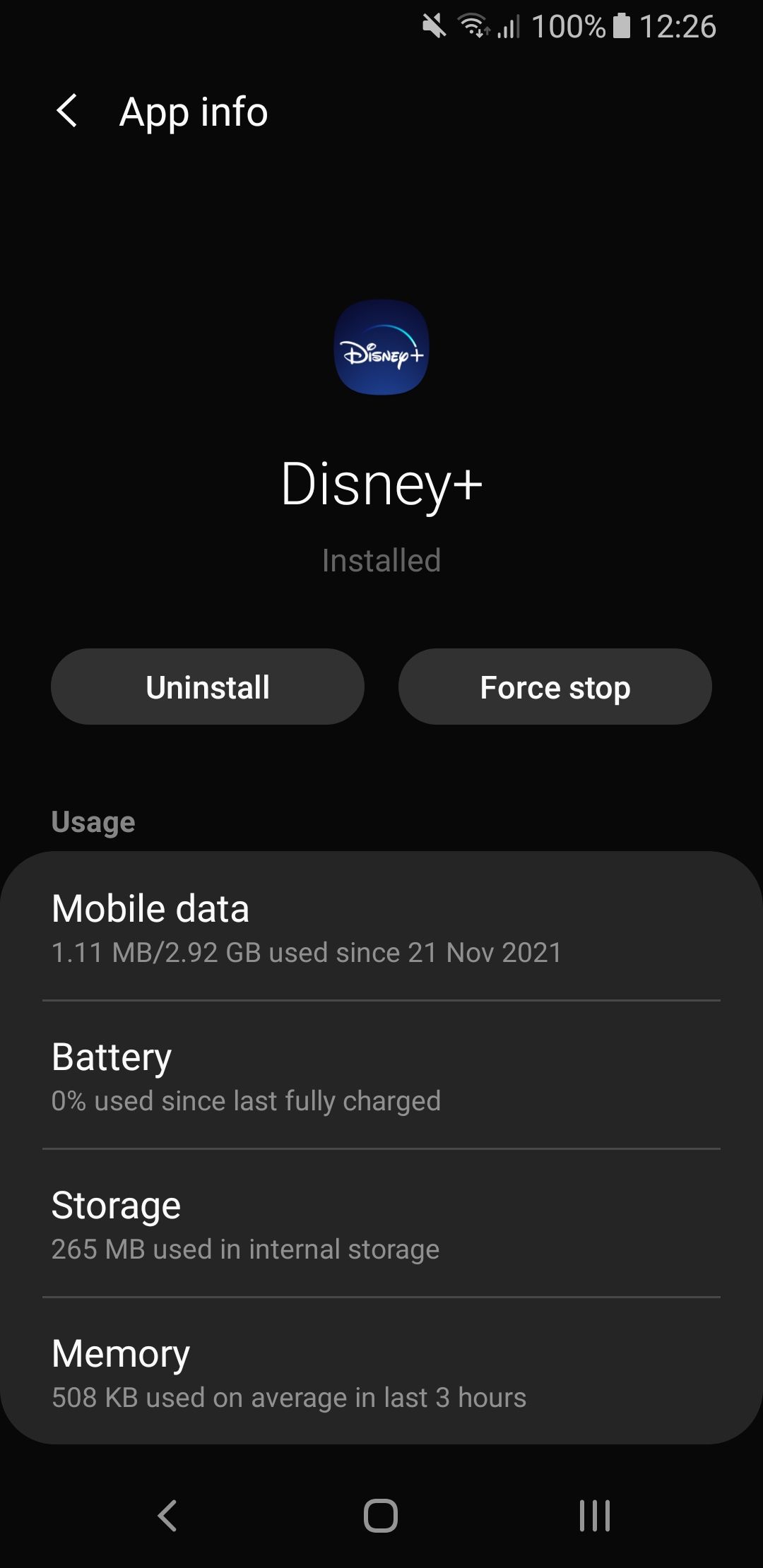
The method to uninstall Disney+ depends on your device:
- Android/Chromecast: Go to Settings > Applications > Manage Applications > All > Disney+ > Uninstall
- Fire TV: Go to Settings > Applications > Disney+ > Uninstall
- iOS: First, press and hold on the Disney+ app until it shakes, then tap Remove App > Delete App > Delete
- PlayStation: Highlight the Disney+ app and press the triangle button or the Options button, then press Delete.
- Xbox: Highlight the Disney+ app and press the Menu button > Manage App > Uninstall All
If you’re on a smart TV, the process will vary depending on the manufacturer. Generally, go to the TV’s app store, select the Disney+ app, and look for a remove or uninstall function. If the app was preinstalled on your TV, you might find you can’t remove it.
If all else fails, contact the Disney+ support team, which is available for live support 24/7 via live chat or phone. While it’s unlikely that customer support will offer different advice to what we’ve laid out here, it’s worth a shot—perhaps there’s a glitch unique to your account.
Stream Disney+ Without Interruption
Hopefully these troubleshooting steps have resolved your Disney+ buffering issues. If not, try another device. It’s not an ideal solution, but it could help in the interim, and you might find that the buffering issue eventually resolves itself on your original device.
Now you can get back to enjoying the wealth of exciting content that Disney+ offers without it pausing every couple of seconds.
Read Next
About The Author