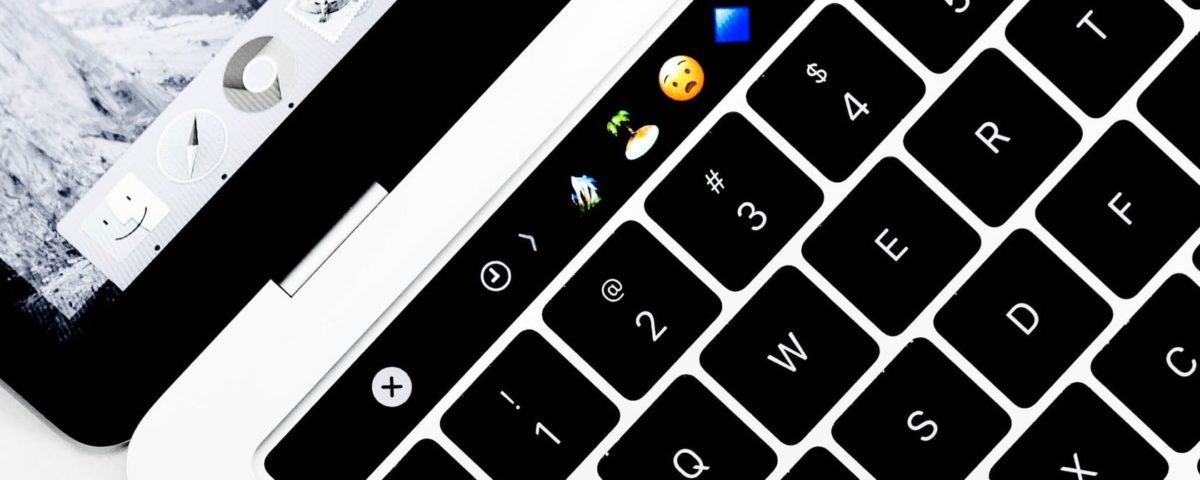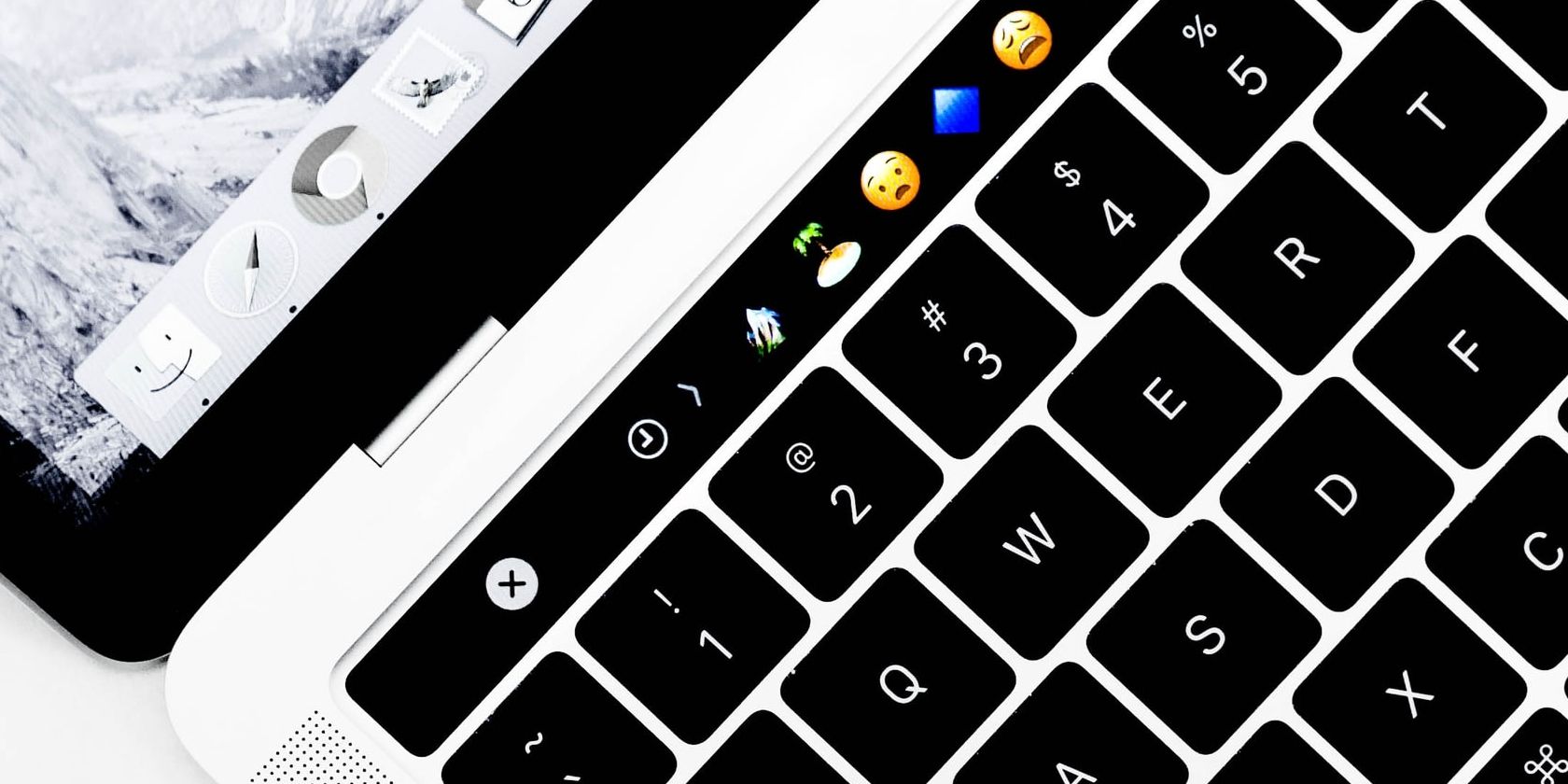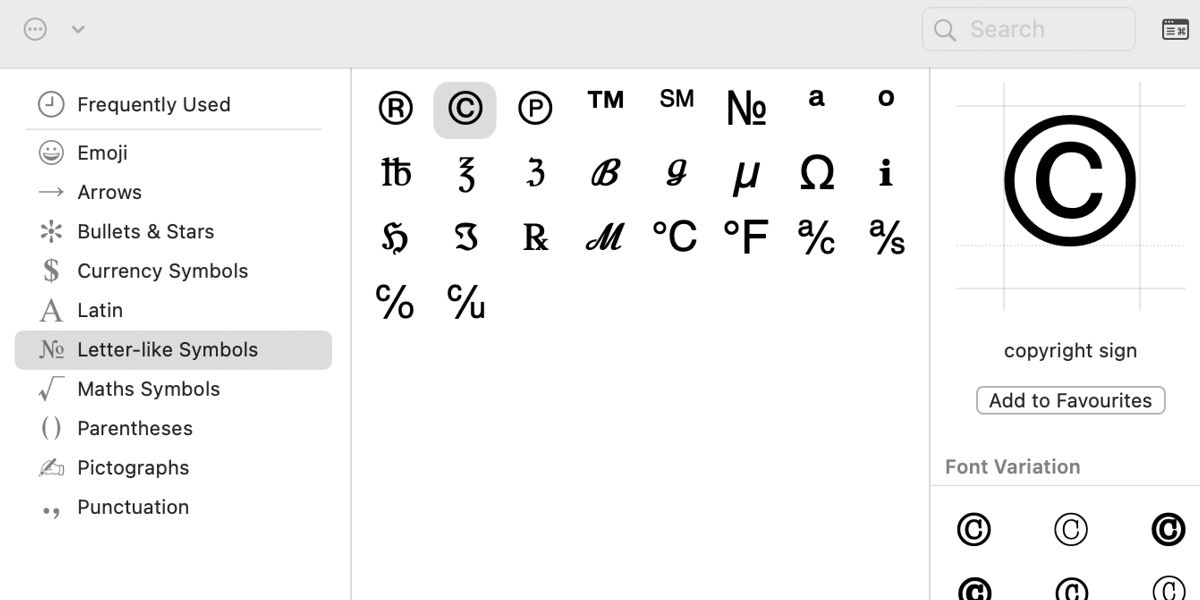While many of us know that it’s possible to type special symbols, such as copyright (©) and trademark (™), on a Mac, the required keyboard shortcuts often remain a mystery. The fact that the right combinations aren’t always intuitive doesn’t help the situation.
The keyboard shortcuts for typing copyright and trademark symbols may not be logical, but they are simple. Let’s discuss how to make these two special characters—along with a bonus registered symbol—on a Mac.
How to Type Copyright Symbols Using Mac Keyboard Shortcuts
If you’re a connoisseur of keyboard shortcuts, using the appropriate combos to type copyright, registered, and trademark symbols on your Mac may be the best method. The combinations generally work in any application that accepts text and special symbols and helps you avoid trawling through the Character Viewer searching for the correct entry.
Here’s how to type copyright, registered, and trademark symbols in macOS:
- Copyright (©): Option + G
- Registered (®): Option + R
- Trademark (™): Option + 2 (or Option + Shift + 2)
As you can see, the registered symbol’s keyboard shortcut is fairly intuitive, but the combinations required to make copyright and trademark symbols may be harder to remember. Alternatively, you could use text expansion to design your own character combos for the symbols you use most.
How to Insert Copyright Symbols Using the Mac Character Viewer
If keyboard shortcuts aren’t your style, you can always call on the Mac Character Viewer to insert those special symbols for you. Thankfully, accessing the tool is easy.
Here’s how to insert copyright, registered, and trademark symbols using the Character Viewer in macOS:
- Press Control + Cmd + Space or go to Edit > Emoji & Symbols in any app to open the Character Viewer.
- Select Letter-like Symbols in the left menu.
- Double-click the symbol you want to insert.
The Character Viewer is handy because it allows you to see what other symbols are available. Exploring the possibilities may even provide inspiration for enhancing a future project or social media post.
Learning How to Make Copyright Symbols Saves Time
When you know the keyboard shortcuts for making copyright symbols, trademark symbols, and other special symbols, you can avoid interrupting your workflow every time you need them. But if your brain is too busy to commit keystrokes to memory, learning how to quickly access the Character Viewer is still an effective solution.
Read Next
About The Author