If you need to boot your Mac from a separate partition or an external drive, you need to load the boot selection screen at startup. We’ll show you how to do that on an Intel or Apple silicon MacBook, iMac, or Mac mini below.
How to Get to the Boot Selection Screen on Intel Macs
If you use an Intel Mac, you can launch the Startup Manager while restarting or powering on the Mac. Just follow these steps to do so:
- Shut down your Mac or press the Power button to turn it on.
- Immediately press and hold the Option (Alt) key until you see the Apple logo.
- Use the Left and Right arrow keys (or the trackpad or mouse if you can move the cursor around) to select the drive you want to boot from. Then, press Enter or select the Up icon.
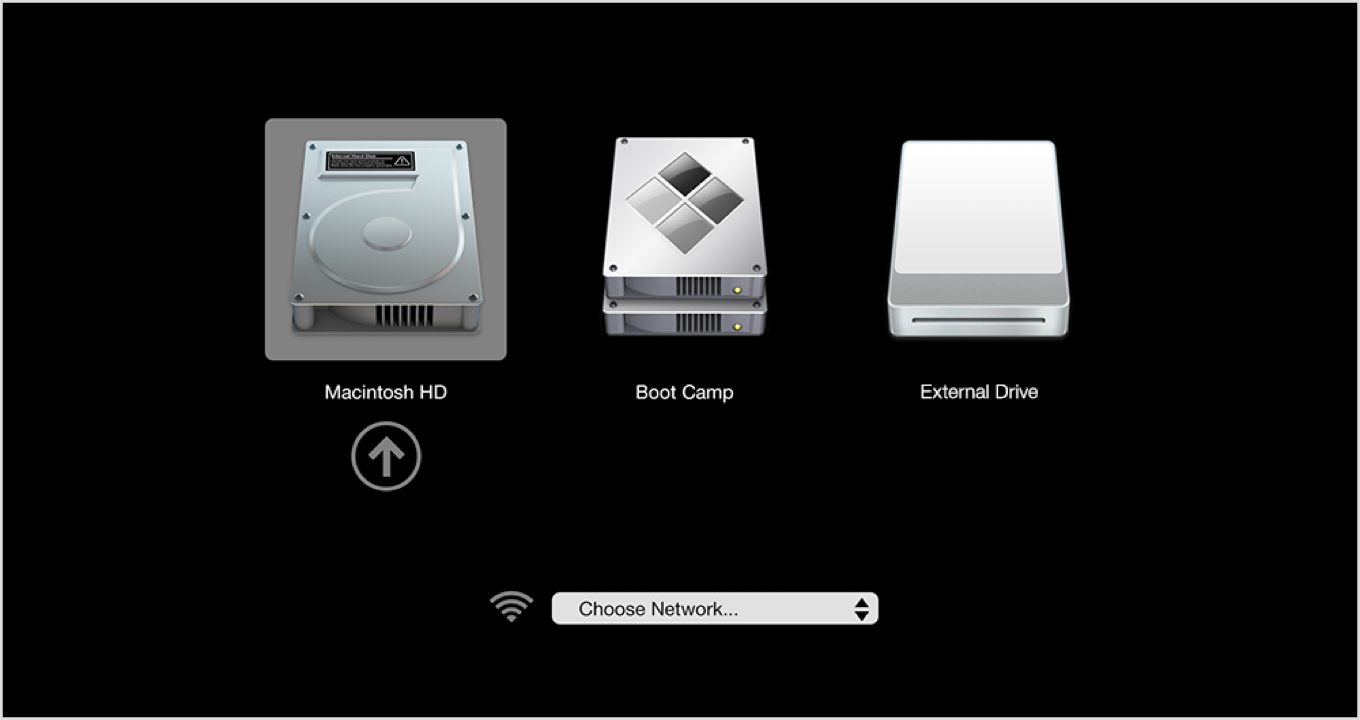
How to Get to the Boot Selection Screen on Apple Silicon Macs
On Apple silicon Macs, you can boot from a different partition or external drive soon after accessing the Startup Options screen. Here’s how to do it:
- Turn off your Mac.
- Press and hold the Power button.
- Keep holding until you see Loading startup options.
- Wait for the Startup Options screen to appear.
- Use the Left and Right arrow keys (or the trackpad or mouse if you can move the cursor around) to select a drive. Then, press Enter or select Continue to boot from it.
On Apple silicon Macs, you can also boot into macOS Recovery via the Startup Options.
How to Select a Default Startup Disk for Your Mac
If your Mac has two or more bootable partitions (such as a Boot Camp installation), you can specify your default startup disk via System Preferences. That way, you get to avoid entering the Startup Manager or the Startup Options screen every time you boot up your Mac. To set a default startup disk:
- Open the Apple menu and select System Preferences.
- Select Startup Disk.
- Click the Lock icon and enter your Mac’s account password to unlock changes.
- Select your startup disk.
- Click Restart to make the changes.
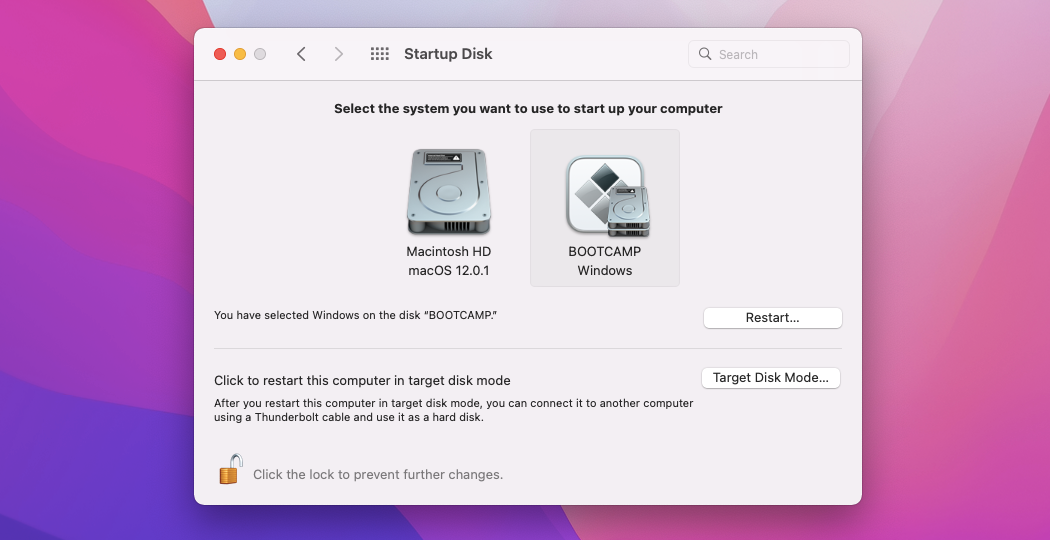
Check Out These Other Boot Modes on Mac
The disk selection screen aside, your Mac also comes with multiple other boot modes, such as Safe Mode, Apple Diagnostics, and Target Disk Mode, that you can load via specific startup key combinations. Don’t forget to check them out.
Read Next
About The Author









