If you’ve ever been in a position where you don’t want someone to know you’ve seen their last message, you’re probably not a big fan of read receipts. A feature available on social media sites like Facebook and Twitter, on email clients like Outlook, and of course on messaging apps like WhatsApp and iMessage—the read receipt lets the sender know if you’ve opened their message.
Luckily, you can disable the feature in most apps, and here’s how to disable the read receipt if you use Apple’s iMessage app on iPhone, iPad, Mac, or Apple Watch.
Turn All Read Receipts Off for iMessages
To turn off read receipts on the iPhone and iPad, go to Settings > Messages and scroll down to Send Read Receipts. You can toggle the switch to make sure that read receipts are deactivated. However, by turning them off, you also can’t tell when other people read your messages.
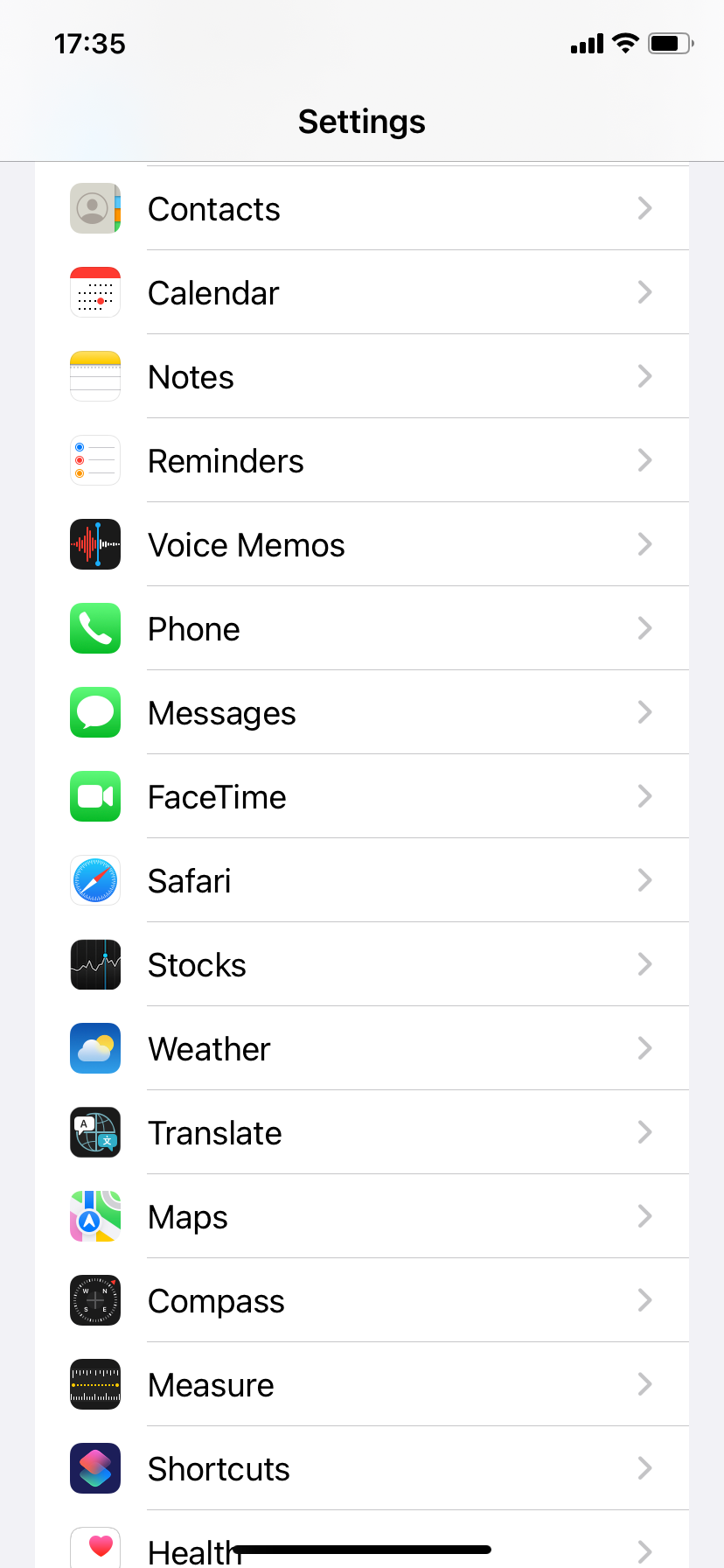
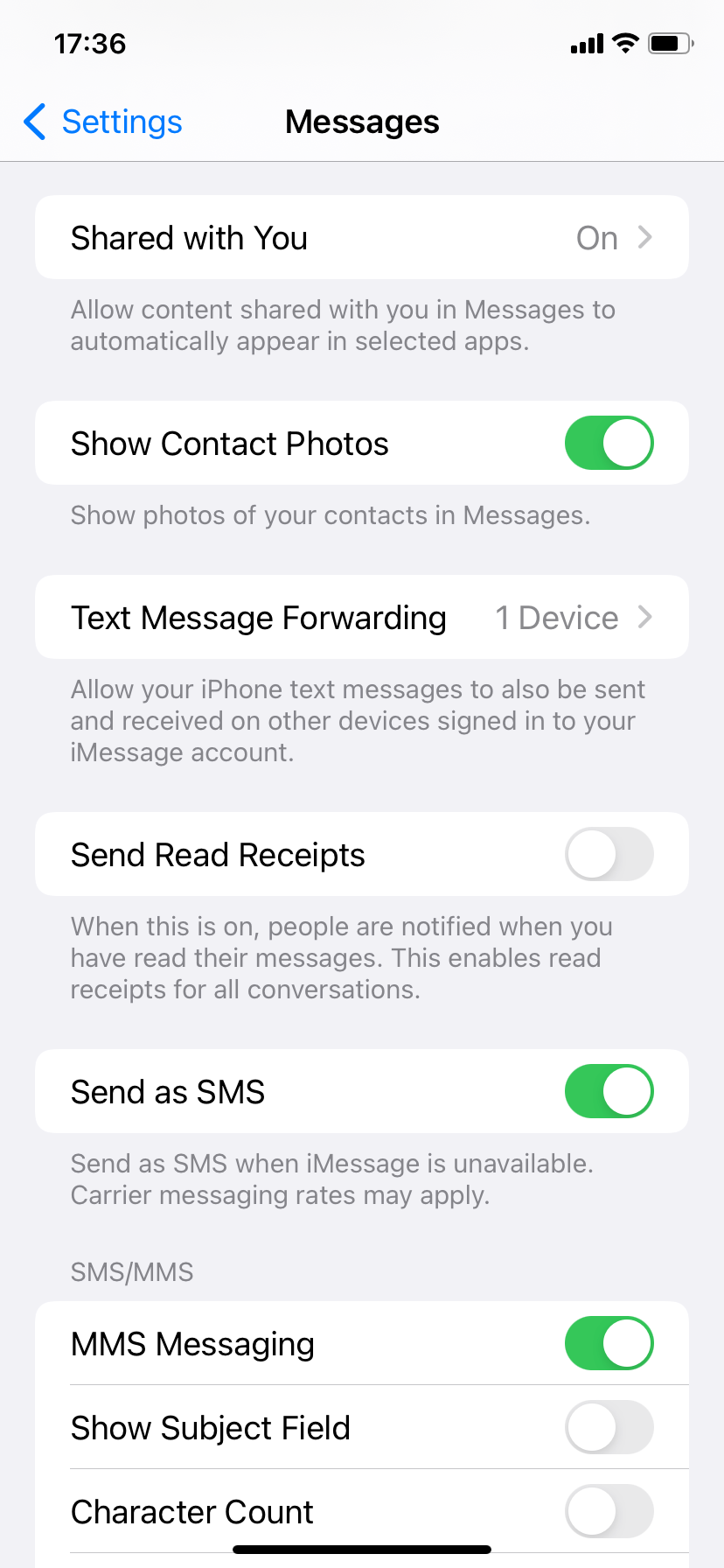
If you use the Messages app on your Mac, you can also change this setting by opening the app and going to Messages > Preferences > iMessage from the menu bar. Follow that by clearing the box next to Send read receipts.
On the Apple Watch, the Messages app mirrors the preferences on the iPhone by default. But if you want to activate or deactivate read receipts for the Apple Watch only, open the Watch app on iPhone and go to My Watch > Messages. Then, switch from Mirror my iPhone to Custom and specify your Apple Watch Messages preferences.
Selectively Turn Read Receipts Off for iMessages
The Messages app for the iPhone, iPad, and Mac also allows you to turn read receipts on and off for specific conversations.
On the iPhone and iPad, launch the Messages app and open a conversation with the individual you don’t want to send read receipts to. If you don’t have an existing conversation, you will have to create one in order to access this feature. Then, tap the profile portrait at the top of the screen and set Send Read Receipts to off.
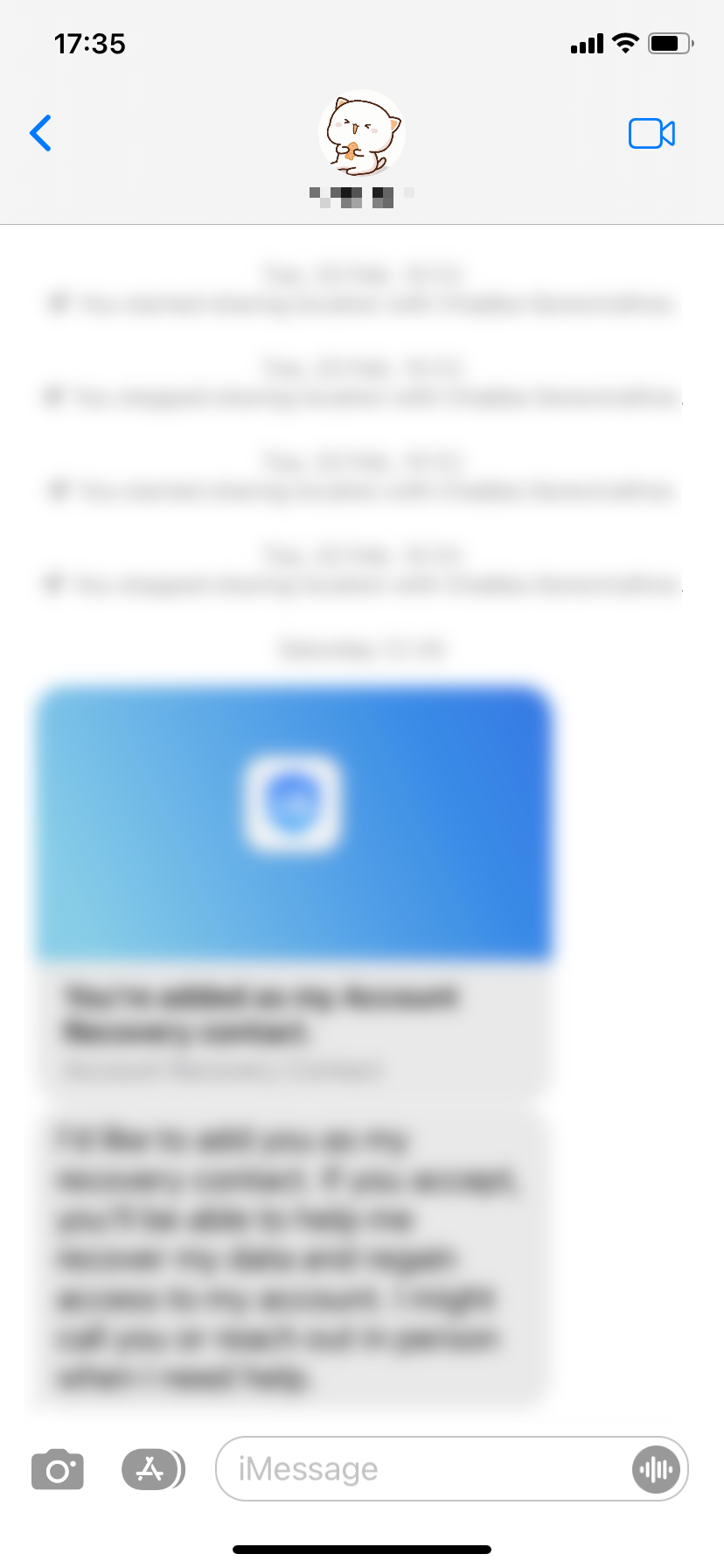
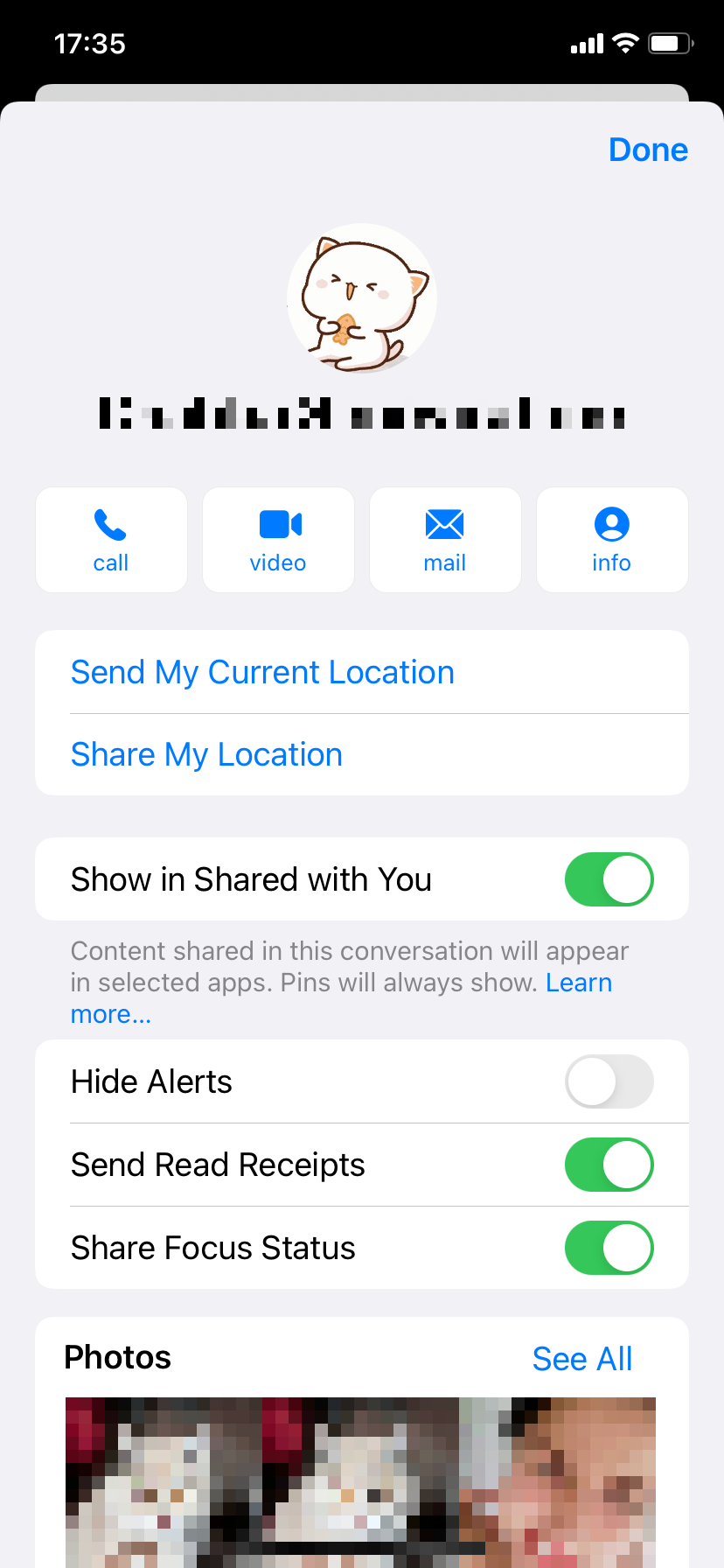
On the macOS version of Messages, select a conversation on the sidebar or from your pinned conversations and click the Info icon in the top-right corner of the window. Then, use the box next to Send Read Receipts to active or deactivate the feature.
Preserve Your Privacy in iMessages
Read receipts have their uses, but come at a cost to privacy. Thankfully, the Messages app for iPhone and Mac makes it easy to turn off all read receipts while selectively turning them on for contacts you trust. That said, do you also use WhatsApp? Learn what you can do to turn off read receipts on WhatsApp next.
Read Next
About The Author










