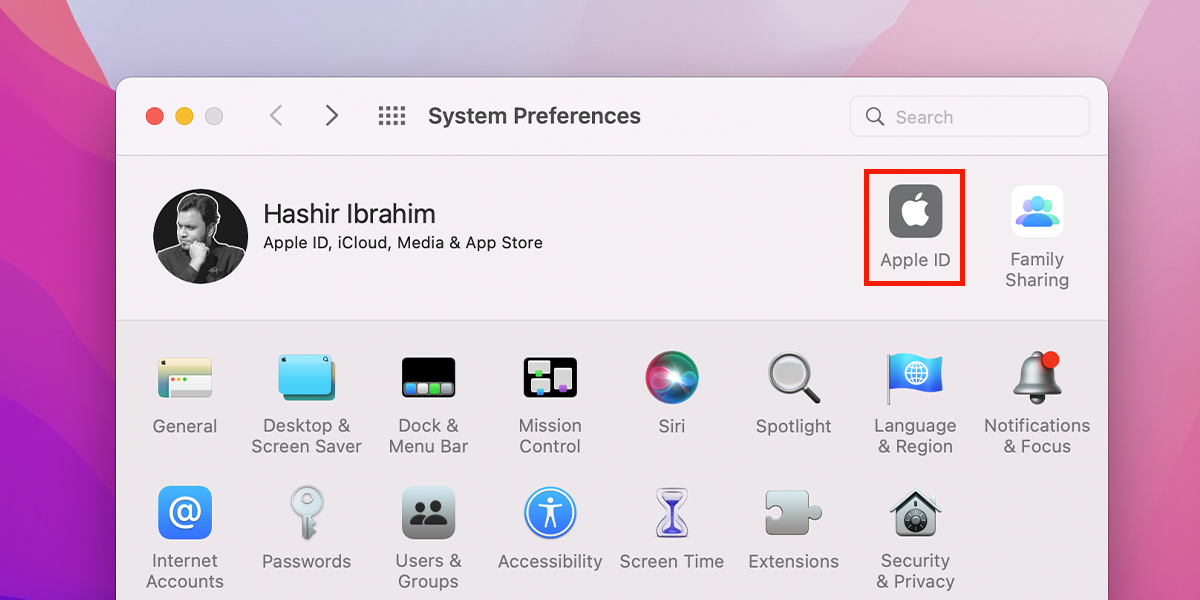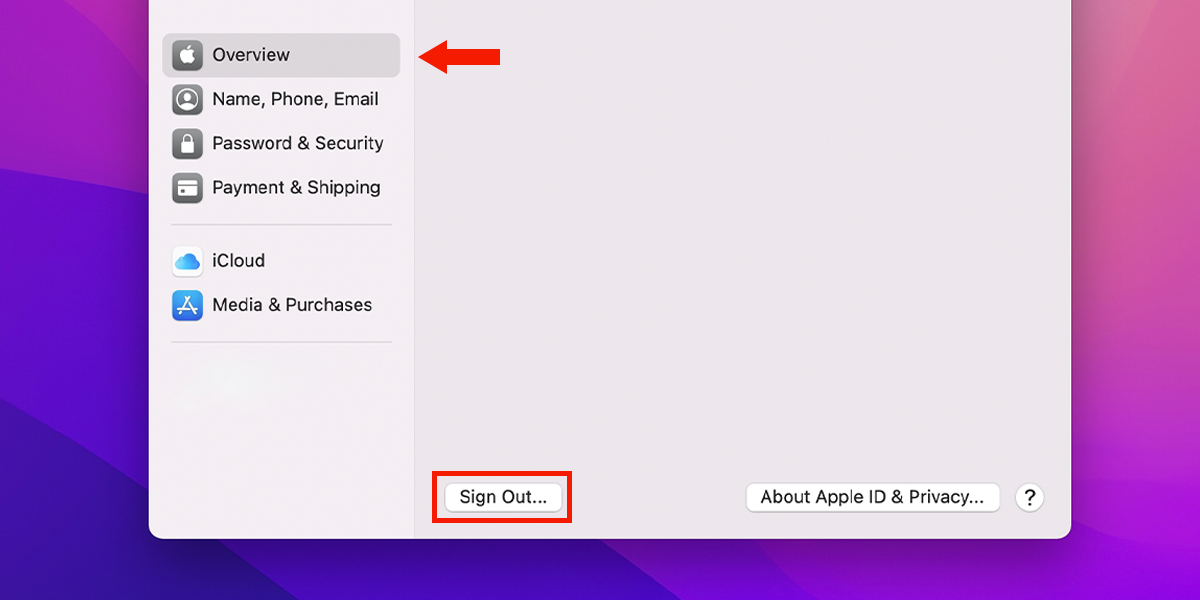iCloud is Apple’s cloud storage service, available for free or with a paid subscription. Apple devices require you to sign in to iCloud to benefit from all their features. Signing in during initial setup is simple. But, if you want to sign out of a device that’s already set up, it gets a little more tricky.
Here’s how to sign out of iCloud on your Mac or iPhone, whether you want to stop using Apple’s services or sign in with a different Apple ID account instead.
How to Sign Out of iCloud on a Mac
To sign out of your iCloud follow these steps:
- Click the Apple logo in the top-left corner of the screen.
- Open System Preferences and click Apple ID in the top-right corner.
- Choose Overview from the panel on the left and click Sign Out on the bottom.
- You may be asked to keep a copy of your iCloud data before you log out. Click Keep a Copy if you want this to happen. This means that even after you log out of iCloud, data from iCloud’s services will still be available on your Mac. Select the data you want to keep and select Keep a Copy. Or choose none if you want to remove the data from your Mac and keep it only on iCloud’s servers.
- If your Find My Mac is active, it will ask you to enter your Apple ID password to proceed.
- You may be asked to enter your Mac’s password to finalize signing out. Once you do, you will safely log out your iCloud account on your Mac.
How to Sign Out of iCloud on an iPhone or iPad
Signing out of iCloud is the same for iPhone, iPad, and iPod touch devices. Here’s how to do it:
- Go to Settings and tap open the Apple ID.
- Scroll down to the bottom and tap Sign Out.
- Enter your Apple ID password and tap Turn Off in the top right corner.
- You may be asked to keep a copy of your iCloud data before you log out. Select Keep a Copy if you want this to happen. This means that even after you log out of iCloud, data from iCloud’s services will still be available on your device. Select the data you want to keep and select Keep a Copy. Or choose none if you want to remove the data from your device and keep it only on iCloud’s servers.
- Tap Sign Out in the top-right corner, then tap Sign Out on the popup again. You’ve now safely logged out your iCloud account on your iPhone, iPod, or iPad.
Are You Having Trouble With iCloud?
iCloud keeps your devices connected and helps you make most of Apple’s “walled garden” ecosystem. However, it’s possible that you’ll have trouble signing in or out, seeing error messages like Cannot Connect to iCloud or Updating iCloud Settings. You can easily solve these errors with a few quick troubleshooting tricks.
Read Next
About The Author