Apart from its smartphones, Samsung’s wireless earbuds sold under the Galaxy Buds brand are also very popular. The company offers several models to cater to different customers, with all of them offering excellent sound quality, long battery life, and several other features.
While Samsung only highlights compatibility of newer Galaxy Buds models like Buds Pro, Buds Live, and Buds 2 with Android, you can pair them with any device you like.
You do miss out on some features when using a non-Android device with the earbuds, but there are workarounds for that as well. Follow the guide below to learn how to pair and use your Galaxy Buds with an Android device, iPhone, iPad, and Macs.
How to Pair Samsung Galaxy Buds With any Android Phone
Irrespective of whether you own an Android device from Samsung, OnePlus, Google, or any other manufacturer, the process of pairing Galaxy Buds with them remains the same.
Before starting the process, ensure that your Galaxy Buds are in the charging case and charged at least 50 percent. Open the charging case lid before beginning with the steps below.
- Download the Galaxy Wearable app from the Play Store on your Android device.
- Tap Start and proceed to grant access for the required permissions to the app. It will then scan for any nearby devices to pair to.
- Your Galaxy Buds should show up in the scanned devices list. Tap on it to start the pairing process. The Galaxy Wearable app could download some additional plugins at this point.
- Tap Pair when prompted.
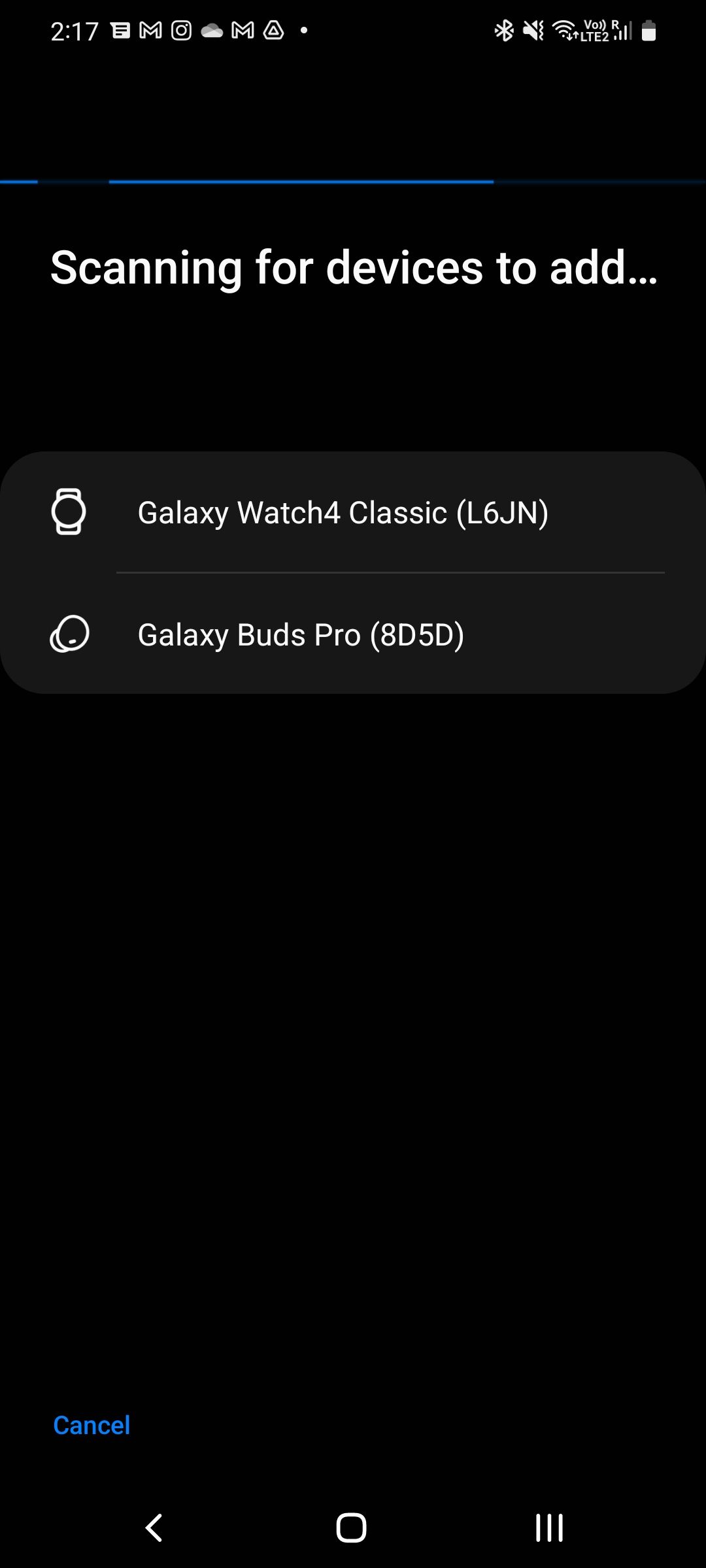
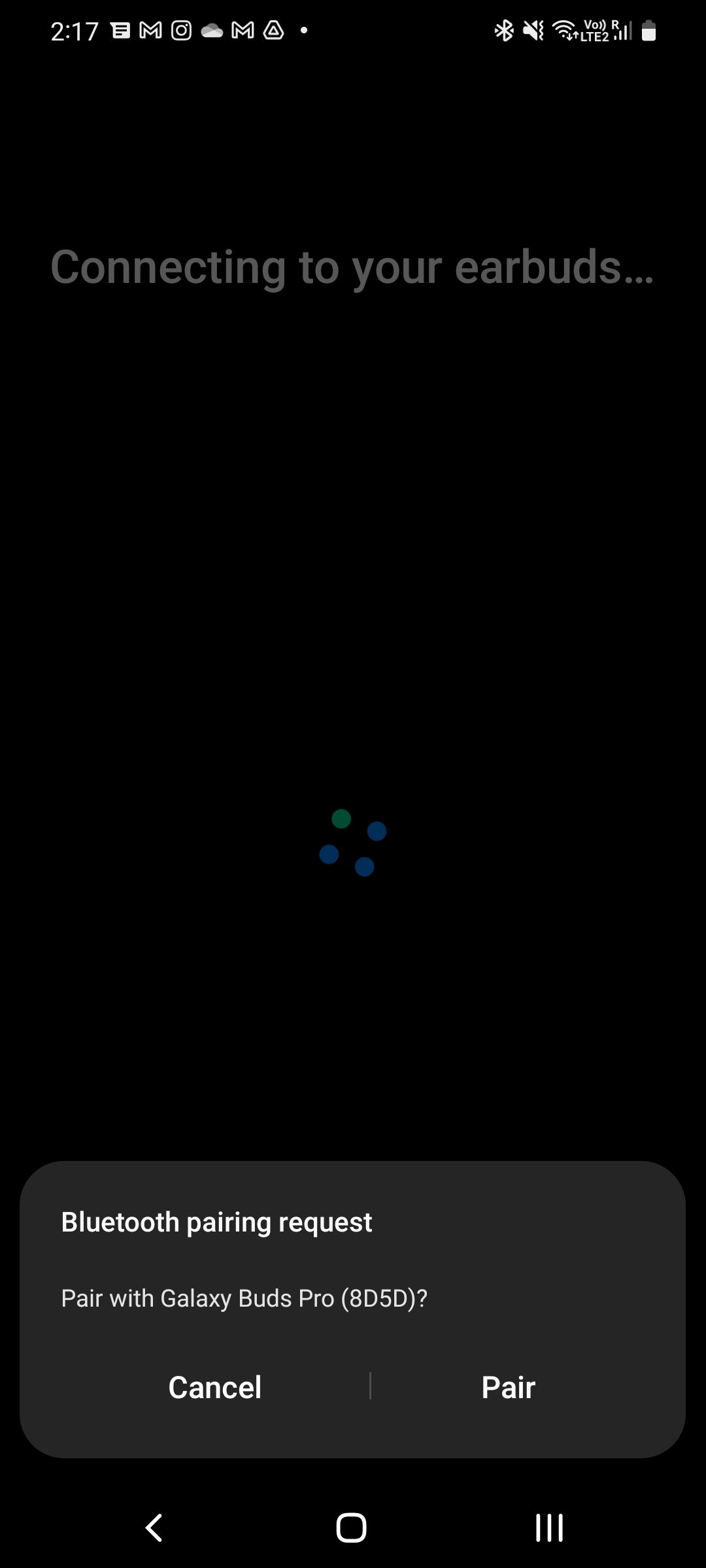
Your Galaxy Buds are now paired successfully to your Android phone. If you use a Galaxy phone and are logged in with your Samsung account, the earbuds will automatically pair with other devices linked to it. This will also allow for seamless device switching between compatible Samsung devices.
You can use the Galaxy Wearable app to customize various aspects of the earbuds, like the left and right touchpad gestures, Bixby voice wake-up, Equalizer settings, and enable some experimental features. Do note that you can only update the firmware of your Galaxy Buds using an Android phone.
How to Pair Samsung Galaxy Buds With an iPhone or iPad
Samsung’s newest earbuds like the Galaxy Buds Live, Buds Pro, and Buds2 are officially not compatible with an iPhone or iPad. This is primarily because the Galaxy Wearable app for the iPhone does not support these earbuds.
However, you can still pair and use these earbuds with an iPhone or iPad like any regular wireless earbuds, though you will miss out on features like 360 stereo sound and Dolby Atmos.
The lack of a companion app will also make it difficult to control various features of the earbuds through touch gestures, like toggling ANC on or off and controlling music playback, though there’s a workaround for this.
Make sure that the earbuds are not already connected to a device, as you cannot initiate the pairing process then.
- Open Settings and navigate to Bluetooth on your iPhone or iPad.
- Open the charging case of your Galaxy earbuds, and wait for a few seconds.
- The earbuds should appear under the Other Devices section on your Apple device.
- Tap on the name of the device to start the pairing process.
- Once connected, tap the i icon beside the name of the earbuds and select Device Type as Headphone.
If the earbuds do not show up, close the lid, and wait for 7-10 seconds. Then, open the case again and remove one of the earbuds.
As for the lack of a companion app on iPhone or iPad, you can first pair your Galaxy earbuds with an Android device and set up the touch gestures in the manner you like. They will then continue to work in the same way when paired with an iPhone or iPad. You will, however, miss out on features like 360 audio and Dolby Atmos support.
Since the iPhone only supports AAC Bluetooth codec, that’s what the Galaxy Buds will use when paired with them.
Another limitation is that there’s no auto-device switching, so the earbuds won’t automatically connect to your iPad when you switch from your iPhone. Additionally, you’ll have to manually disconnect your Galaxy earbuds from one device before you can connect them to another one.
The earbuds will also try to connect to the last device they were paired with instead of the one you are currently using. In such cases, you need to jump into the Bluetooth menu and manually connect them with your iPhone or iPad.
How to Pair Samsung Galaxy Buds With Your Mac
Samsung does not offer a Galaxy Wearable app for Mac. However, you can connect and use any Galaxy earbuds with your Mac, just like any regular pair of earphones.
Similar to iPhones and iPad, though, you won’t be able to customize the touch gestures and control some other settings. In such a scenario, you’ll again have to first connect your Galaxy Buds with an Android device, set them up in the manner you like, and then pair them with your Mac.
- Open the charging case of your Galaxy Buds to put them in pairing mode. Make sure that they are not connected to any other device during the process.
- Open System Preferences and head over to Bluetooth on your Mac.
- Ensure that Bluetooth is turned on. Your Mac will then scan for nearby Bluetooth devices.
- When your Galaxy Buds show up in the scanned devices list, simply click Connect.
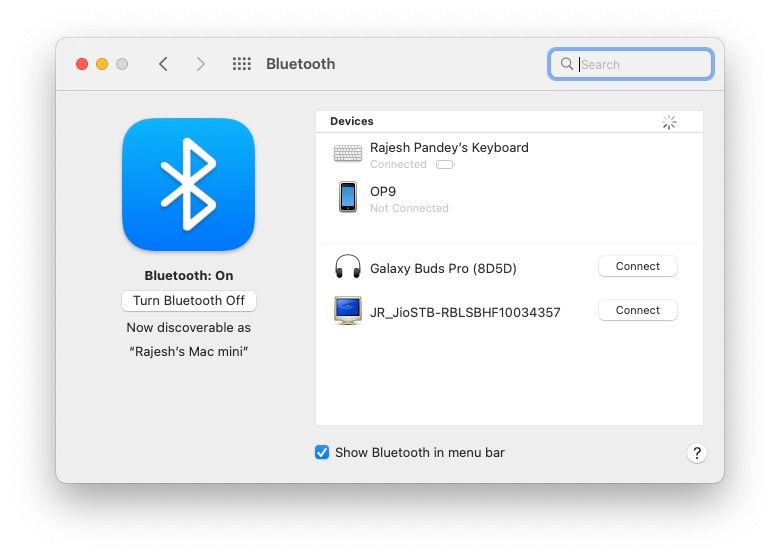
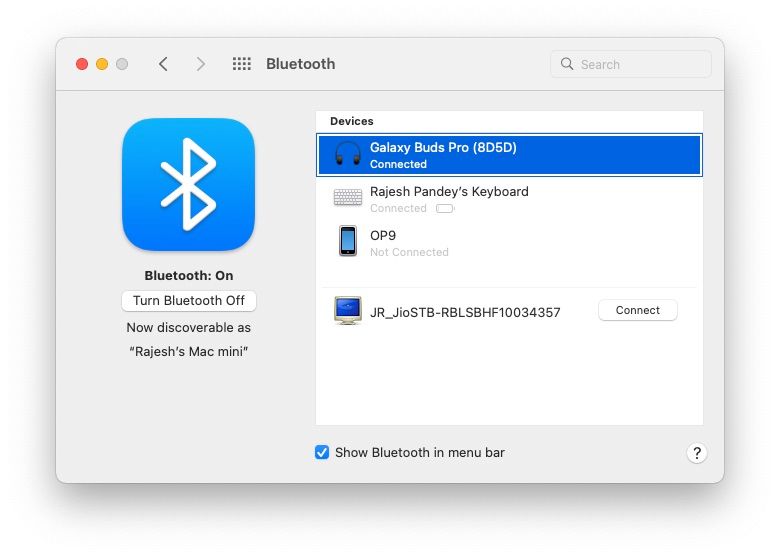
You Need an Android Phone to Set Up Your Galaxy Buds
Irrespective of which device you primarily decide to use your Galaxy Buds with, you will need an Android phone first to set them up correctly. After the touchpad controls and other options have been tweaked, you can use the earbuds with any device without any issue.
Without an Android phone, the experience of using the Galaxy Buds will become quite frustrating, as you won’t be able to customize or know what the touch gestures do, or tweak other settings.
Read Next
About The Author









