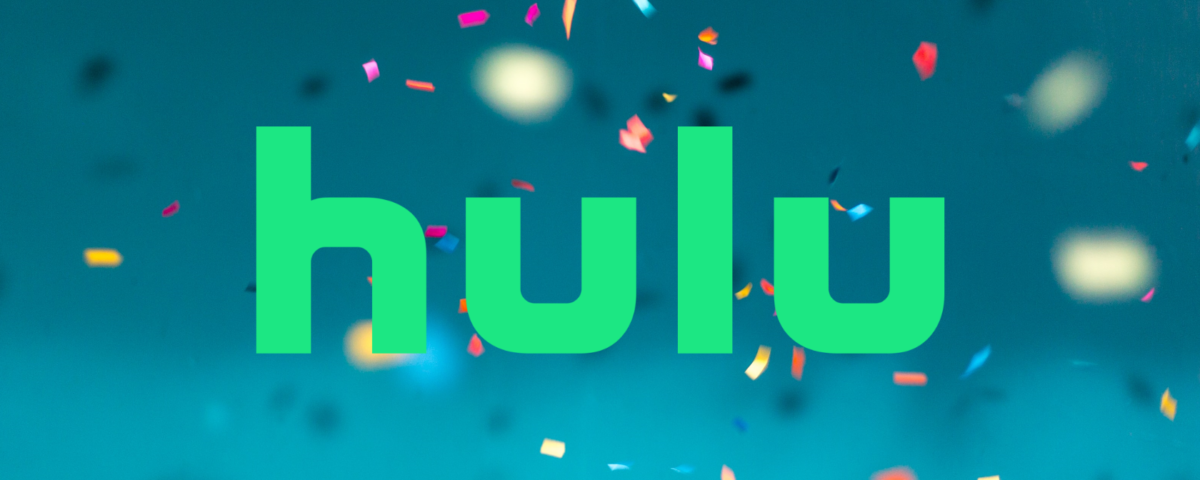You come home after a hard day’s work, looking forward to winding down and binging your favorite TV show. To your dismay, Hulu isn’t working. There can be a multitude of reasons for this, but you don’t have to worry because we’ve created the perfect guide to solving your problems as fast as possible.
Here are all the ways to fix Hulu when you’re having streaming issues.
1. Check If Hulu Is Down
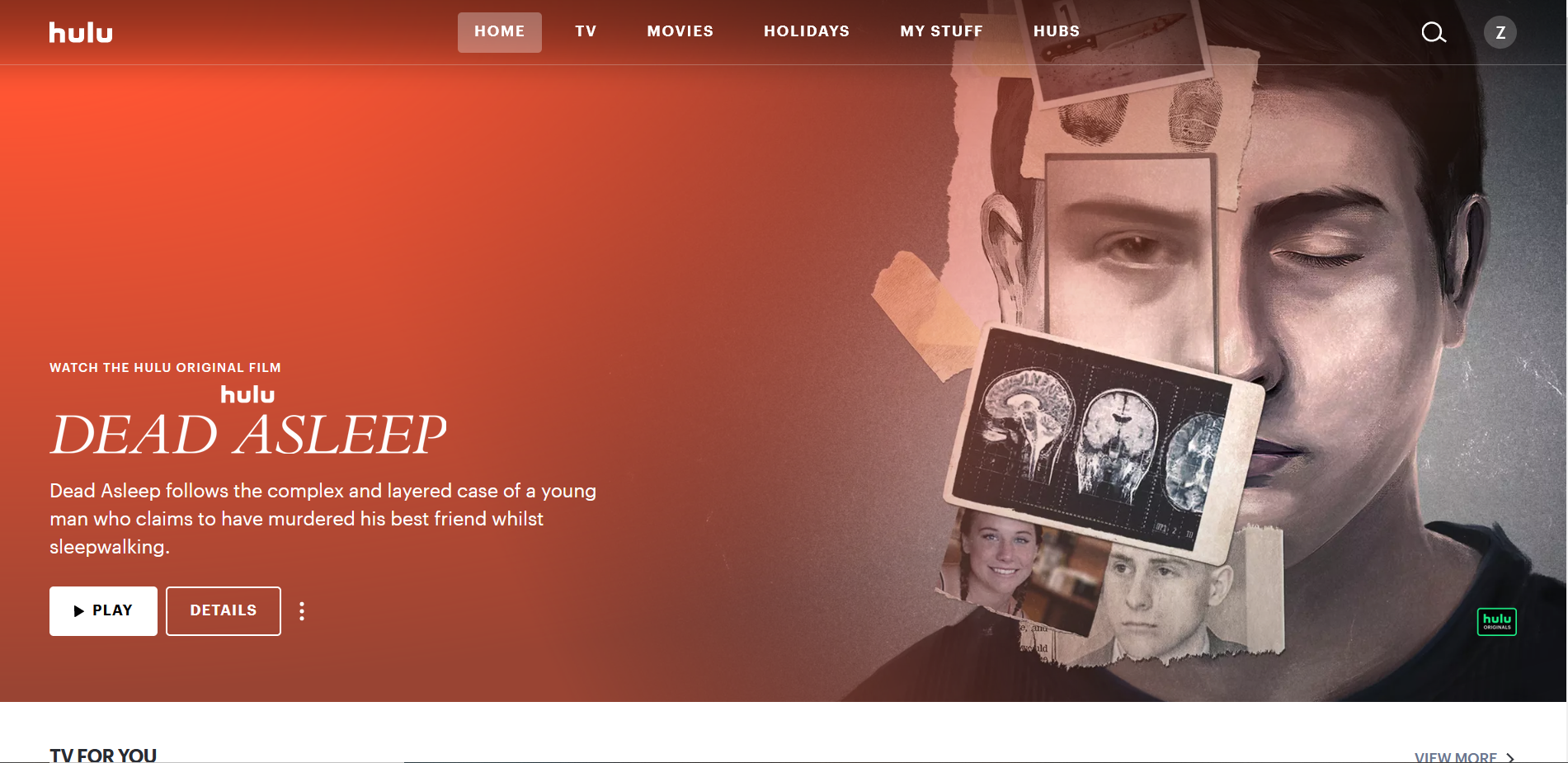
There are two main types of issues that can cause Hulu to not work properly. There could be a connectivity problem that arises from a poor network connection or a software problem, usually due to a bug or problem within the Hulu app or your device.
Before we delve into attempting to fix these issues, it’s always a good idea to check if Hulu is down or not. Chances are, there is no fault on your side, and it is an internal problem on Hulu’s end. When a popular TV show or movie is released, a massive surge in users can cause the service to go down. Hulu may also be down due to maintenance.
To check if Hulu is down, head to Downdetector and search for Hulu. Downdetector lets you see the health and status of any company’s website/service, alongside complaints and issues people are facing with it.
2. Check Your Internet Connection

Low bandwidth or an unstable internet connection can lead to connectivity issues with Hulu. You will encounter difficulties with webpage loading and video buffering. In this case, you should check the status of your internet connection. Use a service like SpeedOf.Me and run a speed test to make sure your internet speed is suitable for Hulu. Hulu recommends a 3Mbps for general streaming, 8Mbps for live streams and 16Mbps for 4K content.
Bad weather can disrupt internet signals, so you should be on the lookout for that as well. Try resetting your router and make sure it is placed in an area where it doesn’t receive interference. If you are having difficulties with your internet connection, here are some tips to troubleshoot your internet connection.
3. Restart All Your Devices
If your internet connection is fine, close the Hulu app and all other running apps before reopening it. Any temporary processes should be stopped, allowing no interference. If this doesn’t help, restart your device, and avoid running too many other programs or apps simultaneously.
If you are on a video game console, don’t leave your game paused while using Hulu, as this can affect its performance.
4. Update the Hulu App
The problem doesn’t have to be on your end. As we mentioned earlier, there are times when Hulu may be down due to internal complications. The same can be said of the app. The error may be due to a bug present within it. As such, check to see if there’s a new version of the app available to download.
Visit your app store to see if there’s an update available. If not, send a complaint to [email protected] to describe your issue and hope that the team patch a fix into a future update.
As an alternative solution, you can still use the Hulu website instead of the app. If you want to watch Hulu on your TV, you can still easily cast to it through your phone.
5. Clear Hulu’s Cache
Your cache contains local files that help run the app faster and more efficiently. Sometimes, it can get corrupted, causing an error to occur. One of the biggest reasons for cache errors is due to bad syncs. Many Hulu issues occur due to caching, especially for those who use multiple devices. When Hulu syncs your data across all your devices, there is a chance of your cache becoming corrupted if the internet connection is not stable.
To fix this, you need to clear the app’s cache. If you use a smartphone, navigate to your app’s settings and clear its cache. For desktop users, you will have to clear your browser’s cache. If you are using the TV app, you will have to navigate to your settings and find the Apps menu. From there, scroll down to the Hulu app and clear its cache.
6. Reinstall the Hulu App
If none of the above steps have helped so far, then uninstalling and reinstalling the app may fix your problem. Reinstalling Hulu as a fresh app can help cleanse your app and its files. Uninstall the app and head over to your app store to reinstall it.
7. Deactivate and Reactivate Your Device
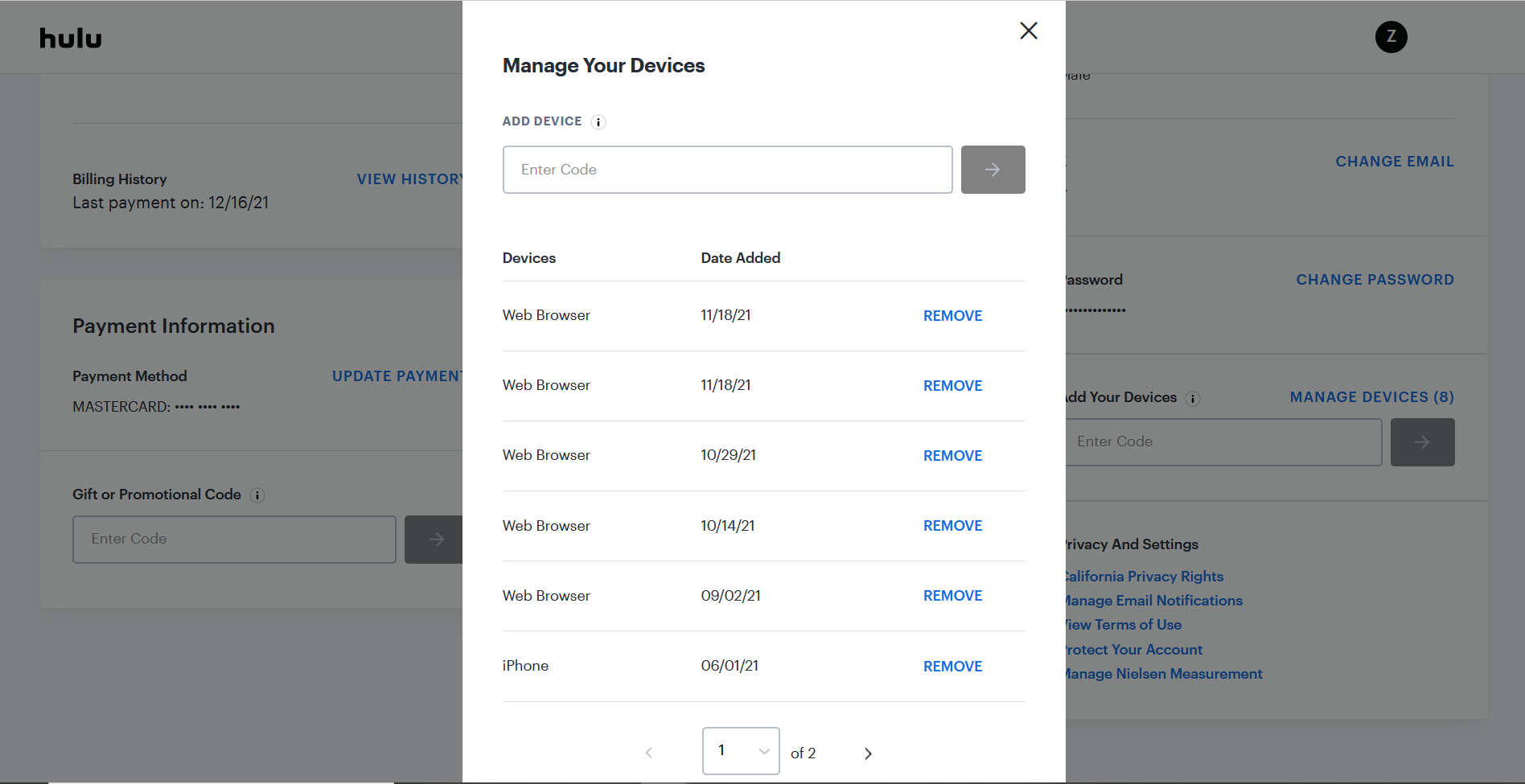
Hulu may stop working if it does not recognize your device. The chances of this occurring are low, but it can still glitch and stop identifying your device. Hulu can also stop working if you are logged in on multiple devices from multiple locations. The best way to deal with it is to deactivate and reactivate your device.
Head over to your account page on Hulu and select Manage Devices > Remove. To re-add your device, log in to your account on that device and a code will be sent to your email/phone. After entering that code, your device will automatically be re-added. Alternatively, you can enter the code on the Manage Devices section.
Sit Back, Relax, and Enjoy Hulu
Hopefully, these solutions have helped you with your Hulu troubles. It can be troublesome and a hassle to fix, but once all’s done, it’s time to sit back, relax, and immerse yourself in your favorite show.
Still stick? Most Hulu errors come with an error code. You can contact Hulu support and ask them for clarification on the error code to understand the cause.
Read Next
About The Author