Having a dedicated spot on your Mac for content shared with you by your friends can make it much easier to find later on. This is precisely what the Shared with You feature does on your Apple devices: it stores all the content people have shared with your recently.
But if you find Shared with You a nuisance, or are simply not keen on using the feature on your Mac, it’s fine if you want to get rid of it. Here’s how to disable Shared with You on your Mac.
What Is Shared With You?
Shared with You is a feature released with iOS 15, iPadOS 15, and macOS Monterey. It syncs content like links and photos shared with you to corresponding apps. To be specific, the following apps support Shared with You:
- Messages
- Safari
- Photos
- Music
- TV
- News
- Podcasts
The feature allows you to go directly to the app’s Shared with You section, saving you the need to back read and scroll through your conversations to find the shared content. Moreover, it allows you to quickly reply and continue your conversation inline with the person who sent you the content.
Only content shared with you by friends saved on your Contacts will appear in Shared with You.
Disable Shared With You From Each App on Your Mac
You can disable the feature on certain apps or disable the feature altogether.
To disable the feature on a particular app:
- Open the relevant app, such as Messages.
- Click the app name, Messages, on the menu bar, then select Preferences.
- Click the Shared with You tab. Uncheck the boxes beside the apps you don’t want to receive Shared with You content.
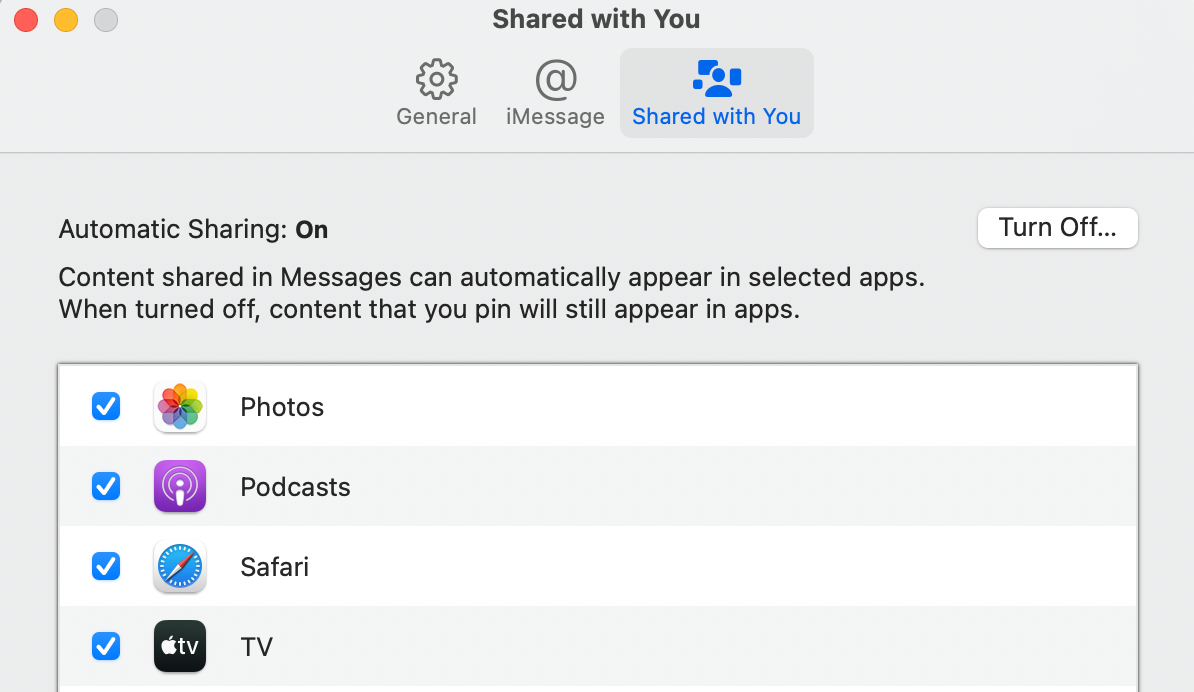
You can also disable the feature altogether for that app by going to:
- Go to the Preferences for the relevant app, then click the Shared with You tab.
- Click Turn off.
Any shared content that you pin will still appear in the apps even when the Shared with You is s turned off.
Is Shared With You Useful?
If you don’t find Shared with You necessary, or think that it just adds unnecessary clutter, you can easily disable it on your Mac. After doing so, you can still pin shared content even if the feature is turned off, so you’re not really missing out on a lot.
Read Next
About The Author










