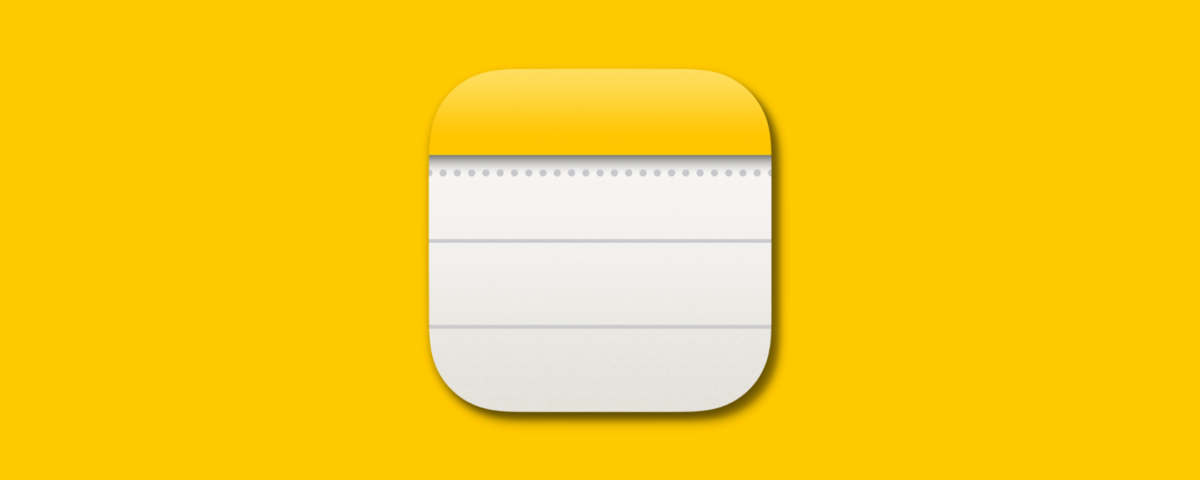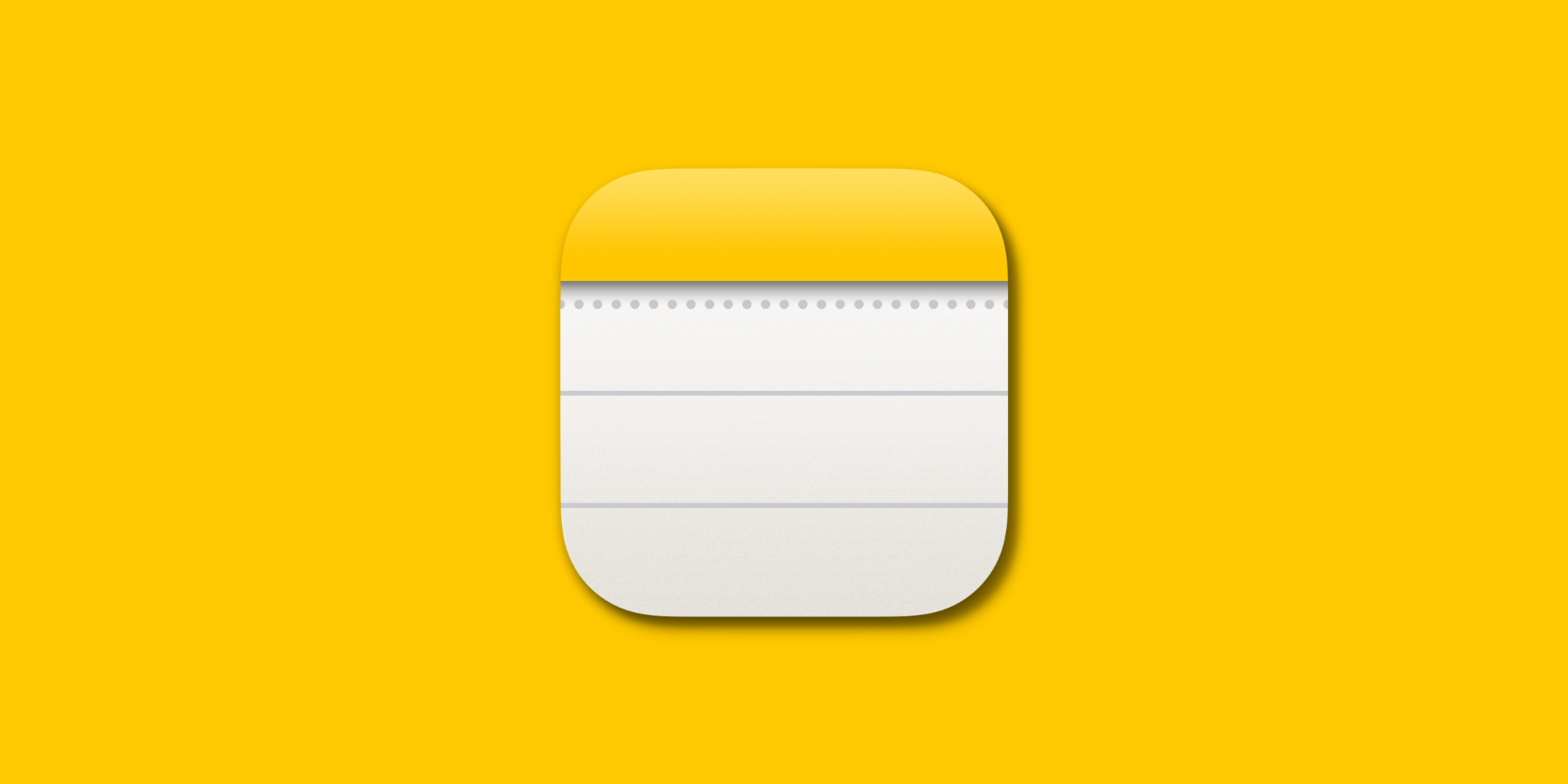The built-in Apple Notes app can save your notes in iCloud, third-party services like Google, and locally on the device. After adding multiple accounts, you can choose one of them to be the default.
This guide will show you how to set a default account for the Notes app on your iPhone, iPad, and Mac.
Why You Need to Set a Default Notes Account
When you open the Notes app, you can go to the Folders section and choose any added location (iCloud, Gmail, On My iPhone, and so on) to jot something down and have it save where you want.
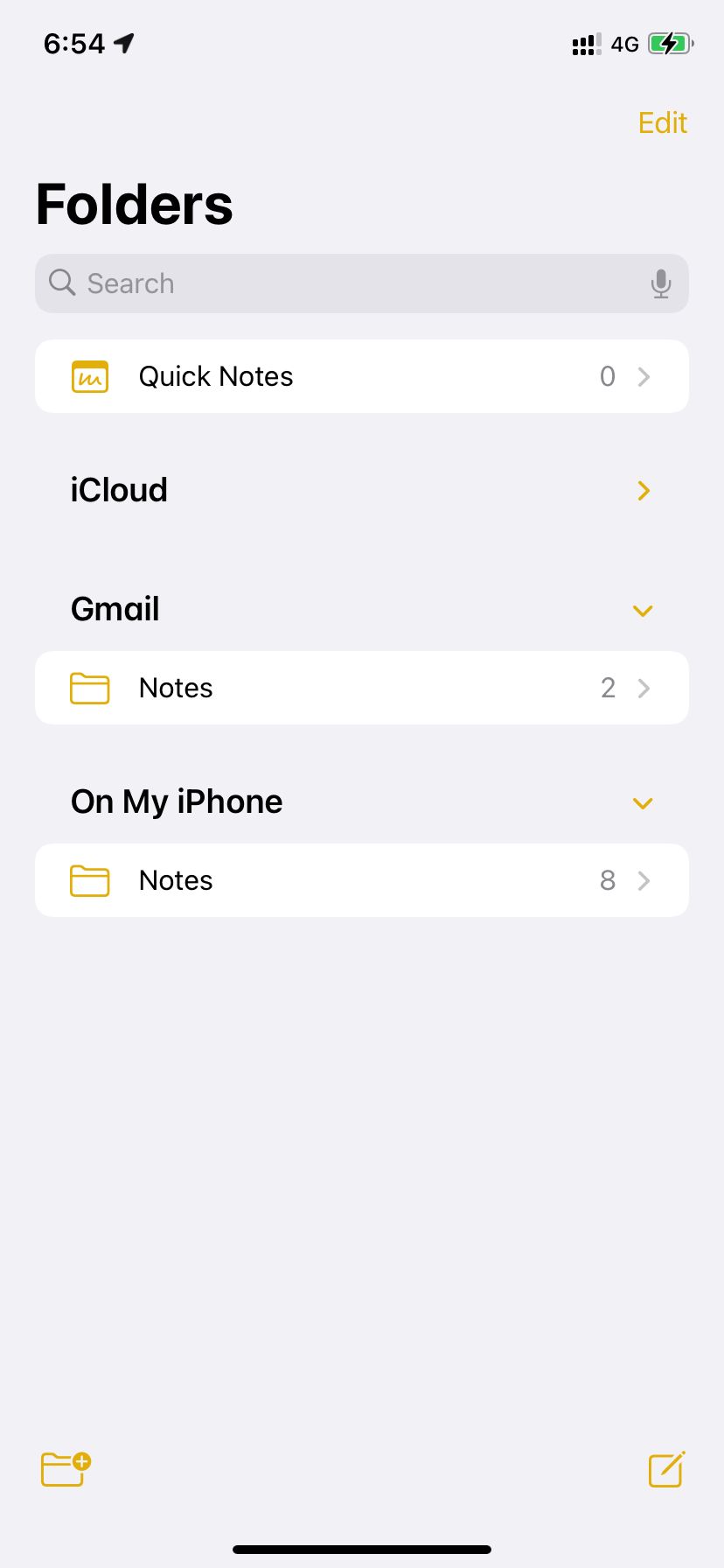
But when you create notes using one of the following methods, they will always be saved to the default account:
- Asking Siri to take a note
- Pressing the Notes app icon on the Home Screen or App Library and choosing New Note
- Creating a new note from the iPhone Lock Screen by opening the Control Center and tapping the Notes icon
- Tapping the Share icon and choosing the Notes app in the Share Sheet
If you want such notes to save in iCloud, Gmail, or locally on the device, follow along to set your desired account as the default location for your Notes app.
How to Set the Default Account for Notes on an iPhone or iPad
Here’s how to choose one of your accounts as the default location for notes on that specific iOS or iPadOS device:
- Open Settings and tap Notes.
- Tap Default Account.
- Choose iCloud, Gmail, On My iPhone, or one of the accounts you see here.
If you don’t see On My iPhone, go back to the previous screen and enable “On My iPhone” Account.
How to Set the Default Account for Notes on a Mac
Follow these steps to choose the default account for the macOS Notes app:
- Open the Notes app and press Cmd + comma (,) to see its preferences. Alternatively, from the top menu bar, you can click Notes > Preferences.
- Click the dropdown next to Default account and choose iCloud, Gmail, On My Mac, or any other added account you see here.
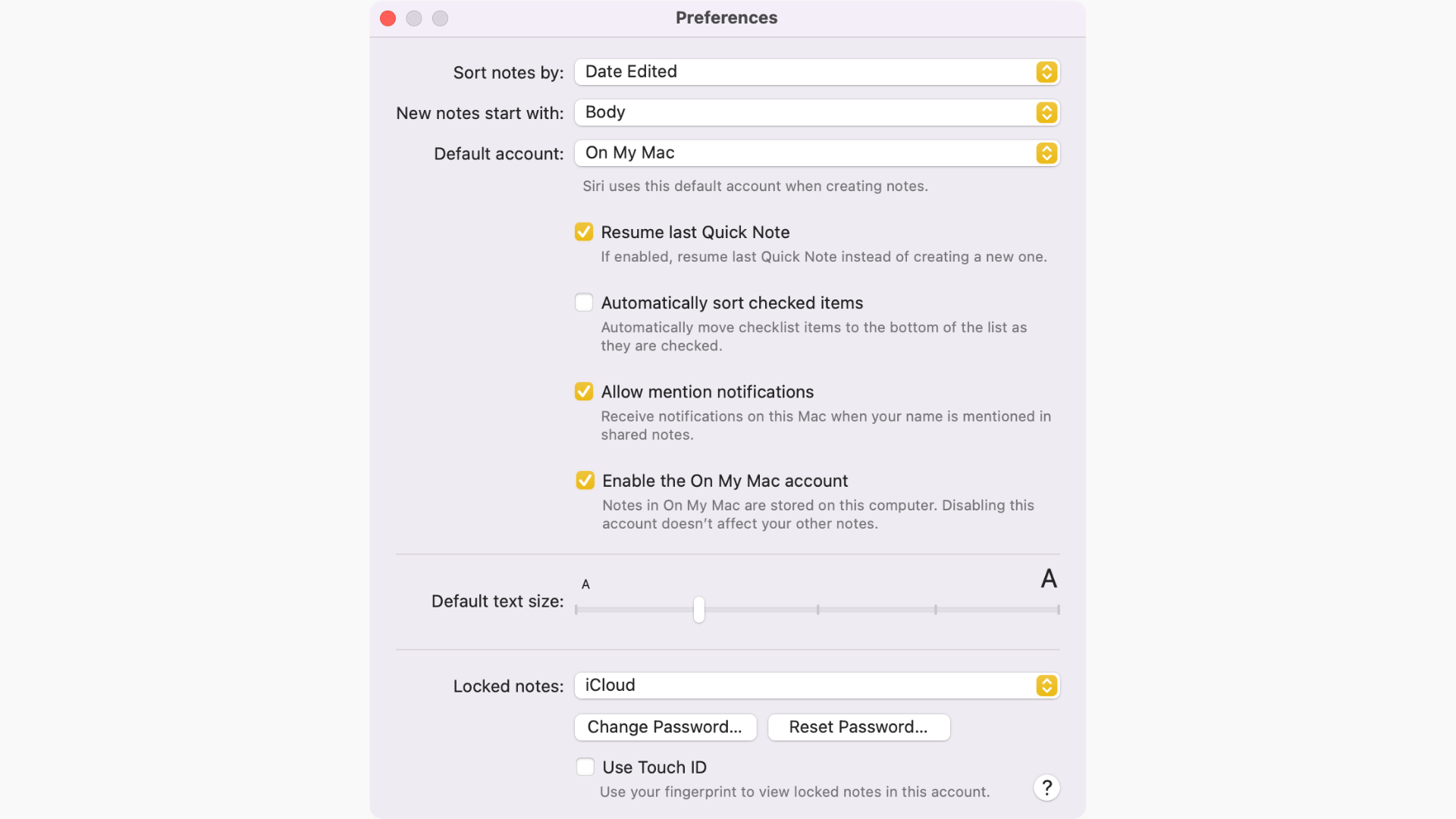
If you don’t see the local On My Mac account, check the box for Enable the On My Mac account.
Choosing the Right Default Account Keeps Your Notes Organized
Now, you know how to configure a default account for your notes on iPhone, iPad, and Mac. As this feature is device-specific, you’ll have to follow these steps on all your desired Apple devices. Once you do so, you’ll never need to wonder where your latest notes got saved as you can just check the default account instead.
Read Next
About The Author