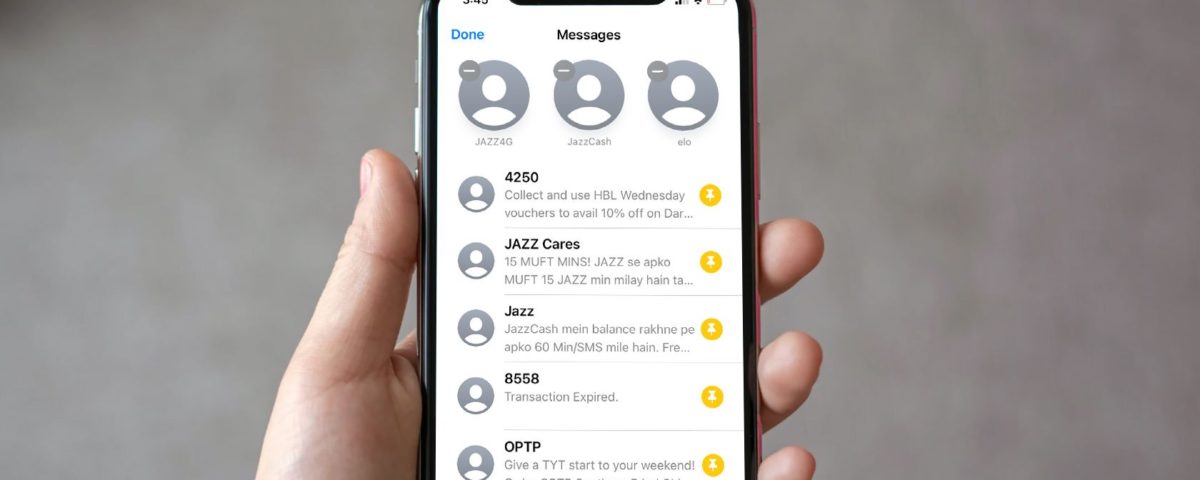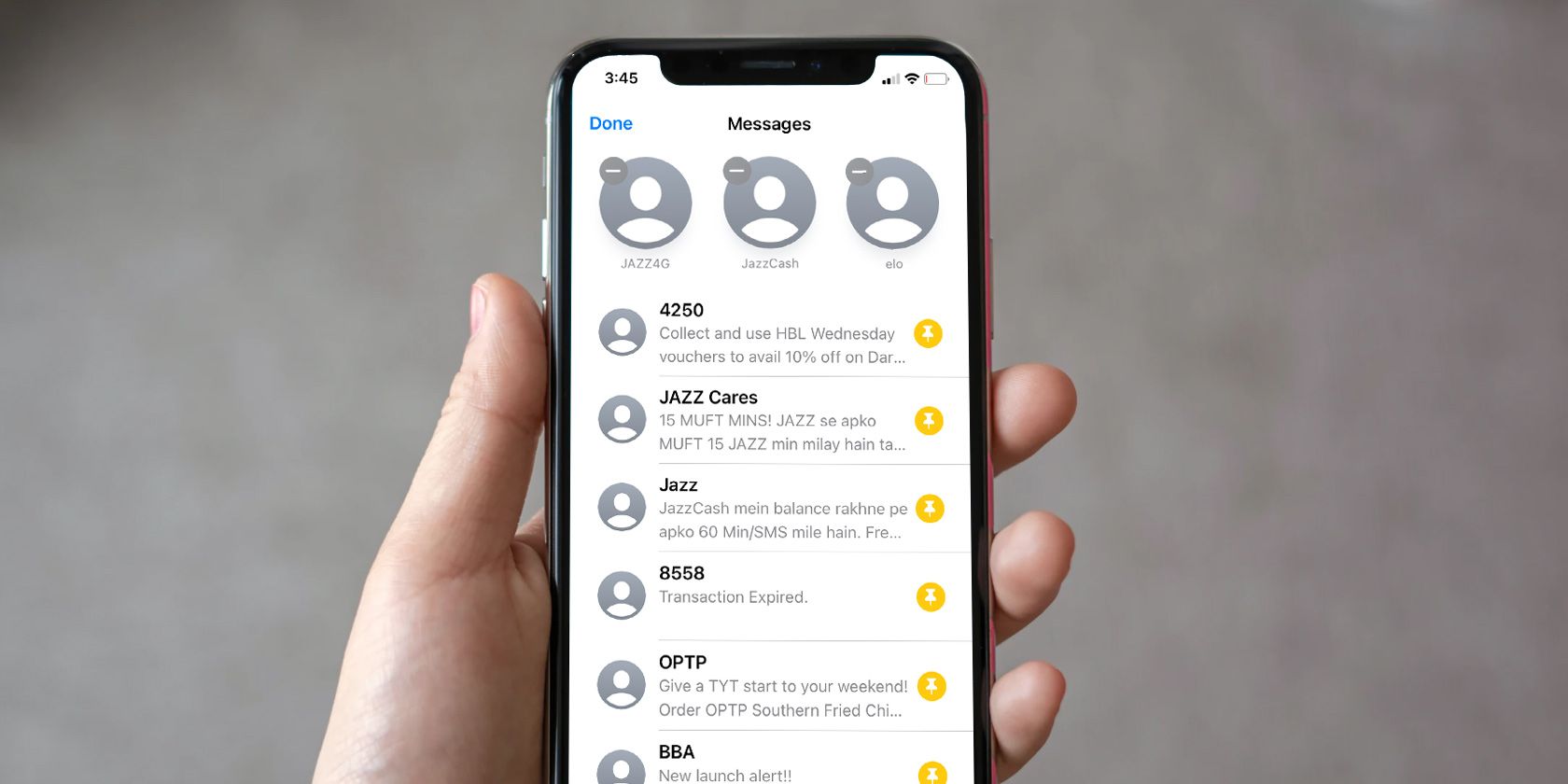It’s common for the Messages app on your iPhone, iPad, or Mac to get flooded with text messages from people, companies, and unwanted brand promotions. This can make it frustrating to search for a particular conversation when you want it, which is why pinning conversations in Messages is so handy.
You can pin a conversation to keep it at the top of the Messages app for easy access. Let’s take a look at how you can pin and unpin a conversation in the Messages app on your iPhone, iPad, or Mac.
How to Pin Conversations on an iPhone or iPad
Pinning a conversation is extremely easy and requires only a few basic steps.
As of iOS 15, you can pin a maximum of nine conversations at a time. Follow these steps to pin a conversation in the Messages app on an iPhone or iPad:
- Open the Messages app and find the conversation you want to pin.
- Tap and hold on the conversation until a quick actions box appears.
- Tap on Pin from the list of options. You will see the conversation enlarged at the top of your Messages app. You can pin multiple conversations this way.
How to Unpin Conversations on an iPhone or iPad
If you pinned a conversation accidentally, you can unpin it by following these steps:
- Tap and hold on the pinned conversation you want to unpin.
- Tap on Unpin from the list of options.
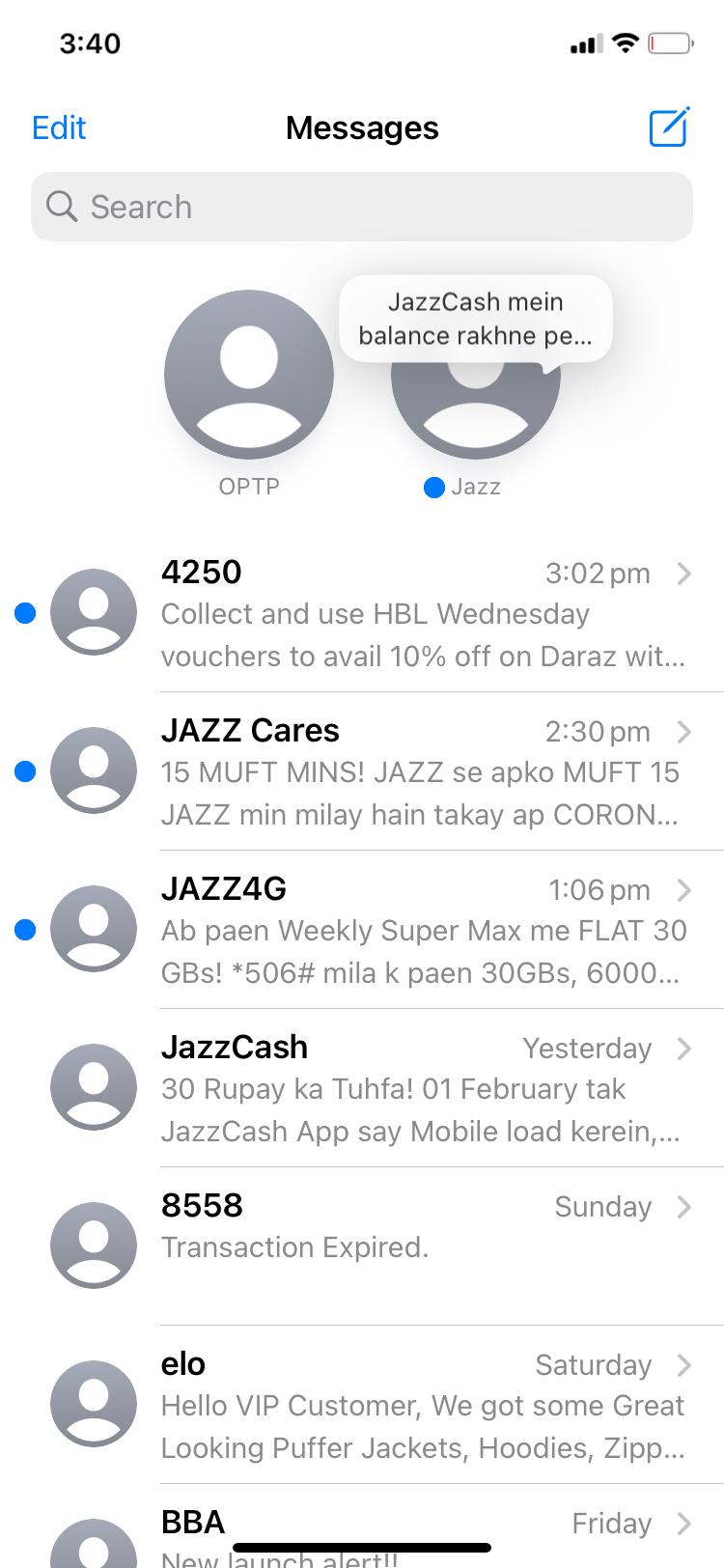
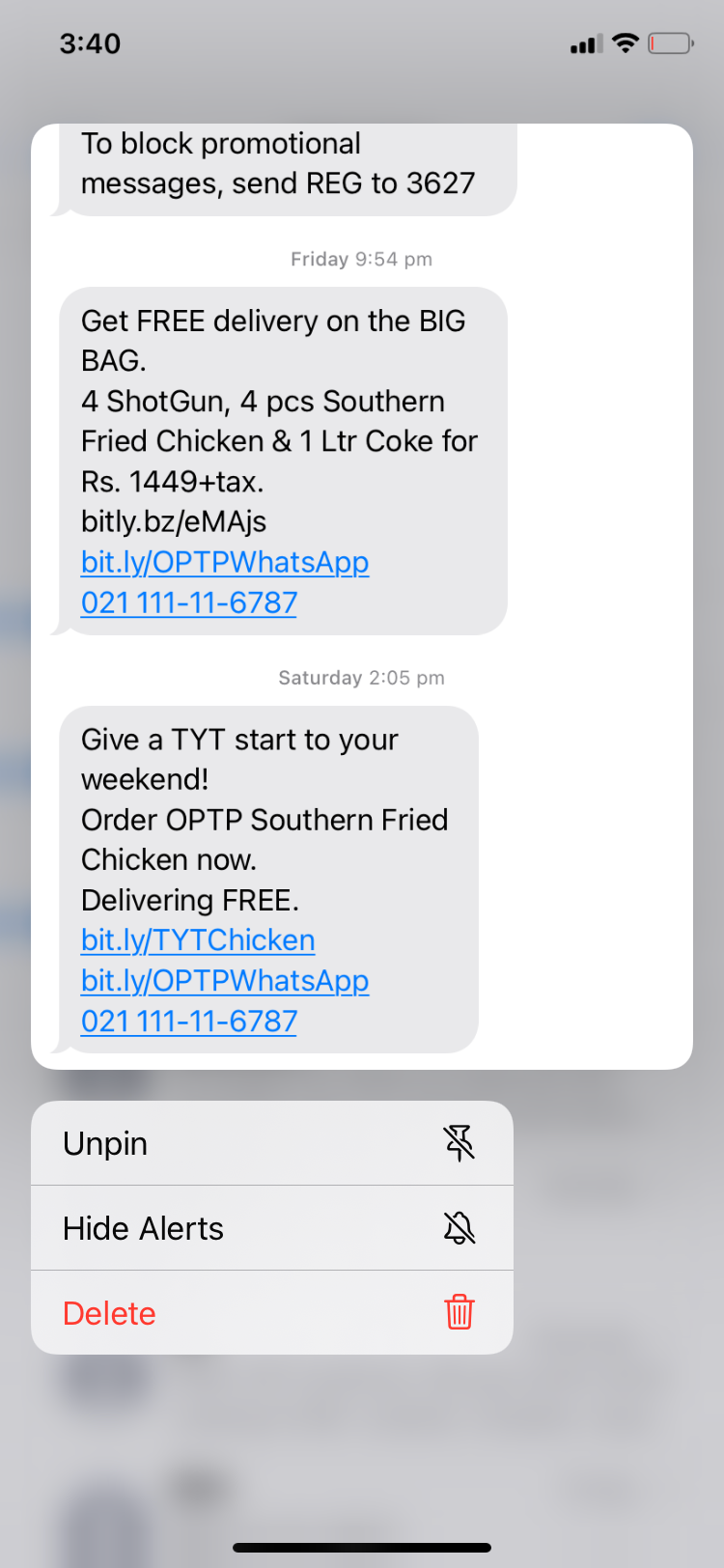
The Quickest Way to Pin and Unpin Conversations on an iPhone or iPad
There’s actually an even faster way of pinning and unpinning multiple conversations. Here’s how to do it:
- Open the Messages app and tap Edit in the top-left corner.
- Select Edit Pins from the box that appears.
- A yellow pin button will appear next to every conversation. Tap on the pins for all the conversations you would like to pin. To unpin a conversation, tap the minus (–) button.
How to Pin Conversations on a Mac
Pinning and unpinning a conversation in Messages on a Mac is just as simple as on an iPhone or iPad. There are two ways you can pin a conversation on your Mac. Here’s a brief look at each of the methods:
- Open the Messages app.
- Search for the conversation you would like to pin, then select it and drag it to the top of your sidebar. You can do this for multiple conversations.
- Another method would be to Control-click on the conversation you want to pin. Then select Pin from the menu that appears.
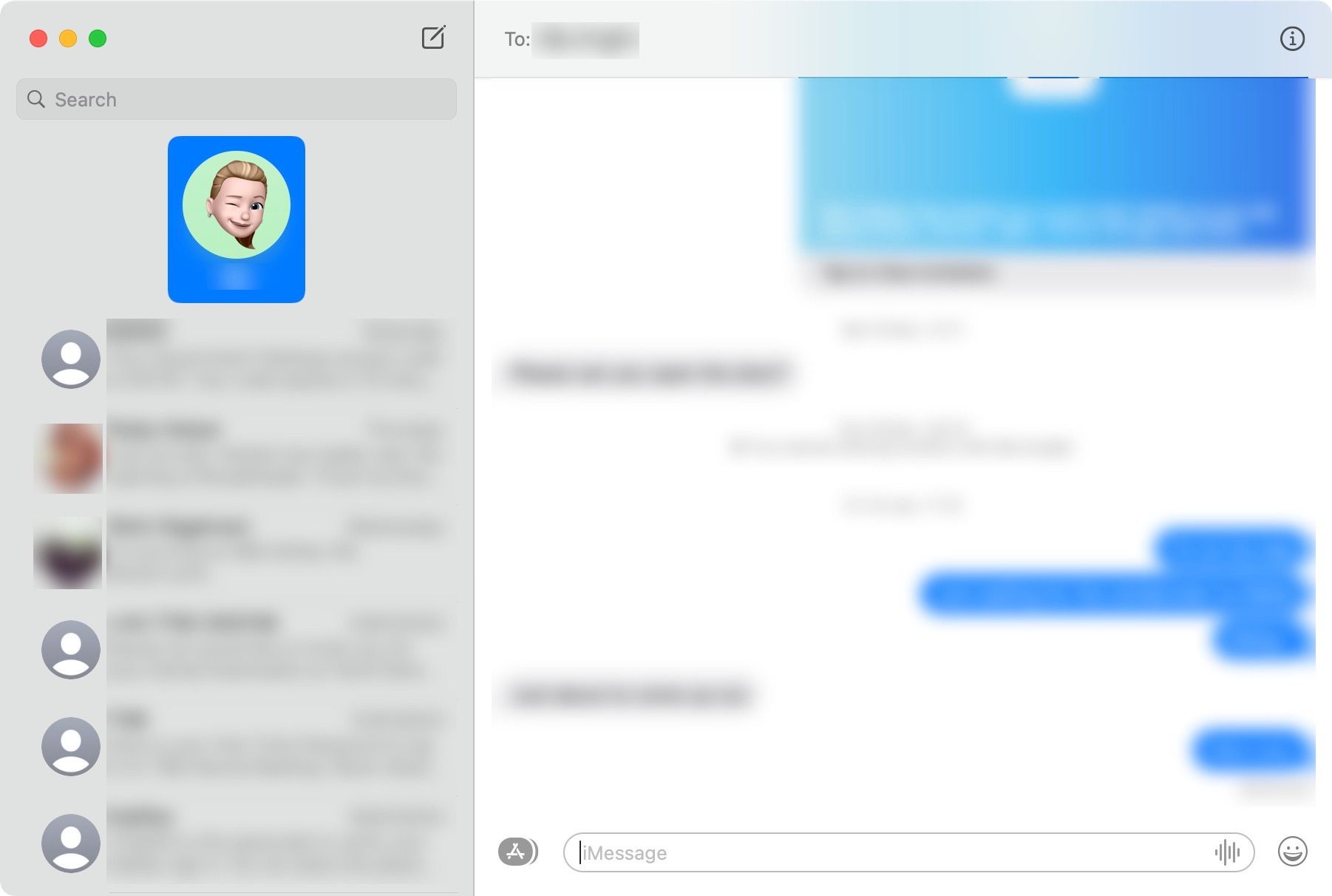
How to Unpin Conversations on a Mac
To unpin a conversation on your Mac, just do the opposite of the steps above:
- Drag the pinned conversation out of the sidebar into the middle of the screen with your other conversations.
- Alternatively, Control-click on the pinned conversation and click Unpin.
Quickly Get to Your Favorite Conversations by Pinning Them
With iOS, iPadOS, and macOS, you can pin all your favorite conversations to the top of the Messages app. To pin a conversation on an iPhone or iPad, tap and hold on it and select Pin. To pin a conversation on a Mac, just drag it to the top of the sidebar. There you have it—easy.
Read Next
About The Author