Steam is one of the best PC gaming launchers, but it’s not immune to problems. One issue you might encounter with the platform is being unable to sign in to your account. Perhaps it claims your password is incorrect, gives an error code, or just endlessly loads.
Whatever the situation, we’re here to help you out. We’ve put together this guide that details all the troubleshooting steps you need to take for when you can’t sign in to Steam. Follow these in turn and you should be back gaming in no time.
1. Check the Status of Steam
Your Steam sign in difficulties may be as a result of the Steam servers suffering an outage or being down for maintenance. If Steam is down, all you can do is wait for the servers to return to normal operation.
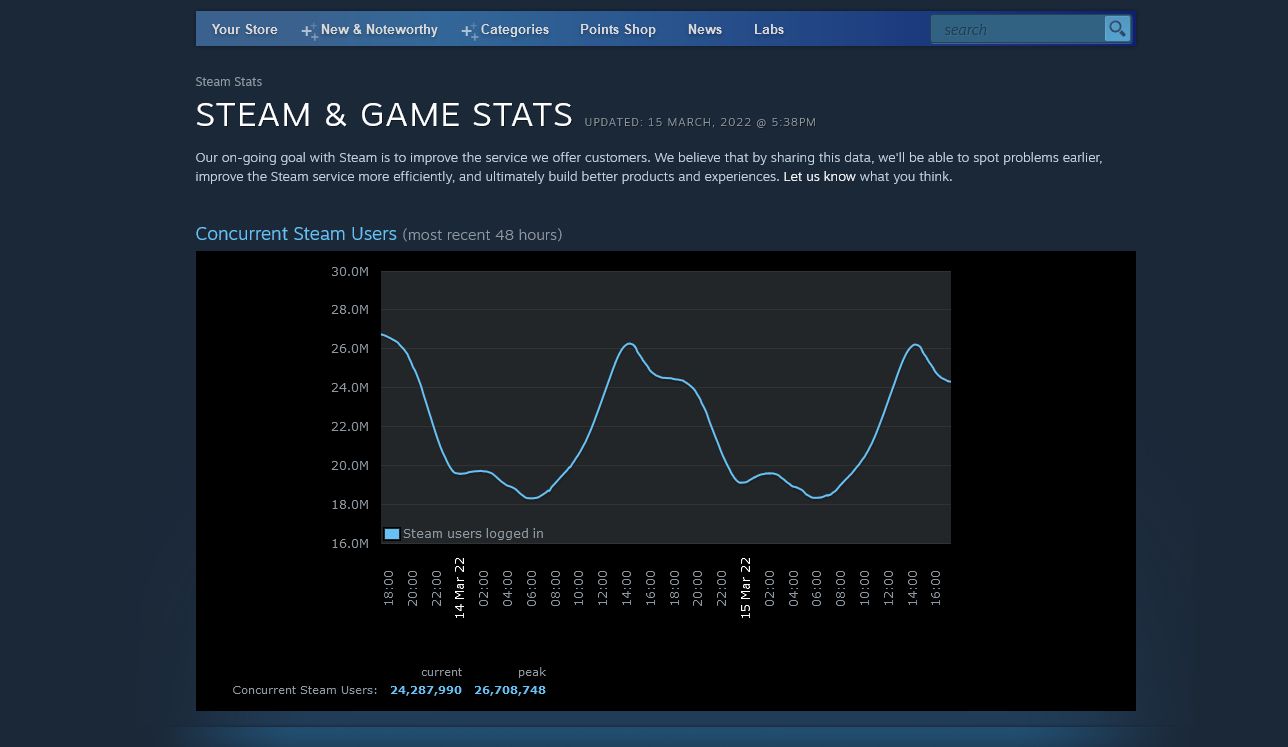
As a first port of call, check the Steam Game and Player Statistics page. If there is recognized downtime, it will show on this page. Equally, if you have any trouble accessing the Steam website, it’s unlikely you’ll be able to log in to the Steam client either.
It’s also worth checking a site like Downdetector. This relies on player reports to see if there’s a widespread or localized issue with Steam.
2. Restart Your Computer
It’s a simple troubleshooting step, but it’s one you should take regardless: restart your computer. There might be some network or program conflict that is causing Steam to not sign you in. You’ll be surprised at how much a restart can solve.
3. Reset Your Password or Other Account Details
An important step to take is to check that you are attempting to sign in with the correct details.
For starters, you need to use your account name. This is not the same as your display name or email address. Also, it might sound obvious, but ensure you’re typing the correct password. Double check you don’t accidentally have Caps Lock enabled.
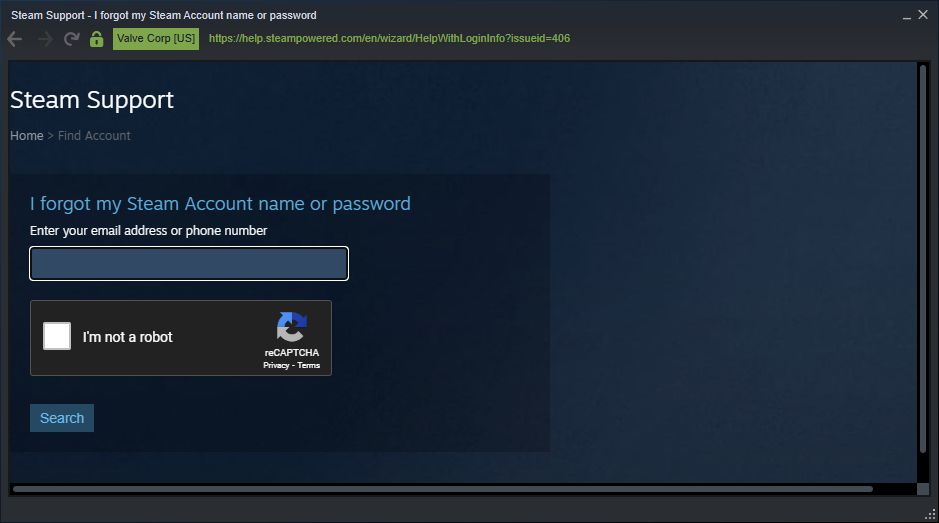
If it still doesn’t work, you can double-check your account name, reset your password, and/or remove elements blocking your account:
- From the Steam login window, click I can’t sign in.
- On the next screen, click Help, I can’t sign in.
- Click I forgot my Steam Account name or password.
- Enter your email address or phone number and click Search.
- Confirm your identity via email, the Steam Mobile app, or whatever verification method is presented to you.
- You will see your account name displayed. From here, select the option that is blocking you from signing in. For example, Reset my password or Remove Steam Guard Mobile Authenticator and follow the wizard through.
4. Disable Interfering Programs
Valve recognizes that numerous program types can interfere with Steam, and details these on Steam Support. This includes, but is not limited to:
- Anti-virus and anti-spyware software
- VPNs
- Firewalls and other security applications
- P2P and file sharing clients
- FTP and web server applications
- IP filtering programs
- Download accelerator/manager programs
If you have any of these types of programs enabled on your system, disable them one by one and test to see if you can log in to Steam.
Be aware that some programs may launch on start-up without you realizing. Press Ctrl + Shift + Esc to open Task Manager. On the Processes tab, check all running processes and End Task on any that might cause a conflict with Steam.
5. Configure Your Firewall
A firewall might be causing issues when you try to sign in to Steam. To see if this is the case, temporarily disable your firewall. If you can sign in without issue, you’ve identified the cause of the problem.
On Windows, press Windows key + I to open Settings and go to Update & Security > Windows Security > Open Windows Security.
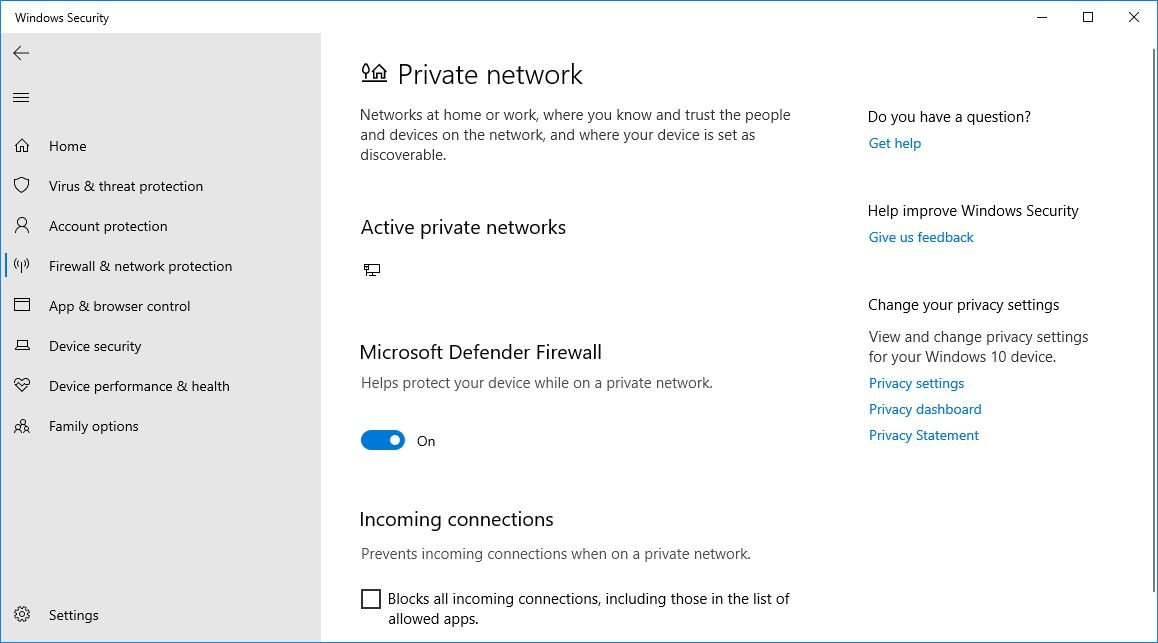
From here, select Firewall & network protection, choose your active network, and slide Microsoft Defender Firewall to Off.
To change Steam’s permissions, go back and select Allow an app through the firewall. Click Change settings, find all Steam-related apps on the list, and allow them through the Private and Public network. When done, click OK.
Valve also recommends that you allow the following executables through your firewall, the full path of which will depend on where you have Steam installed:
- steaminstall.exe
- steam.exe
- hl.exe
- hl2.exe
- steamTmp.exe
If you already see these listed on your firewall, remove them. Then, start Steam, log in, and your firewall should let you set permissions for the necessary executables.
Additionally, check Steam Support for a list of the required ports you must have open on your router or firewall. Valve notes that many schools and businesses block Steam’s required ports, so consult your network administrator if this applies to you.
6. Scan for Viruses and Malware
It’s possible that some sort of virus or malware is interfering with the Steam client or your connection and making it so that you can’t sign in.
You can scan for viruses without buying software. Windows Security Defender is perfectly capable of keeping you safe and comes as standard with Windows 10/11.
Press Windows key + I to open Settings and go to Update & Security > Windows Security > Open Windows Security.
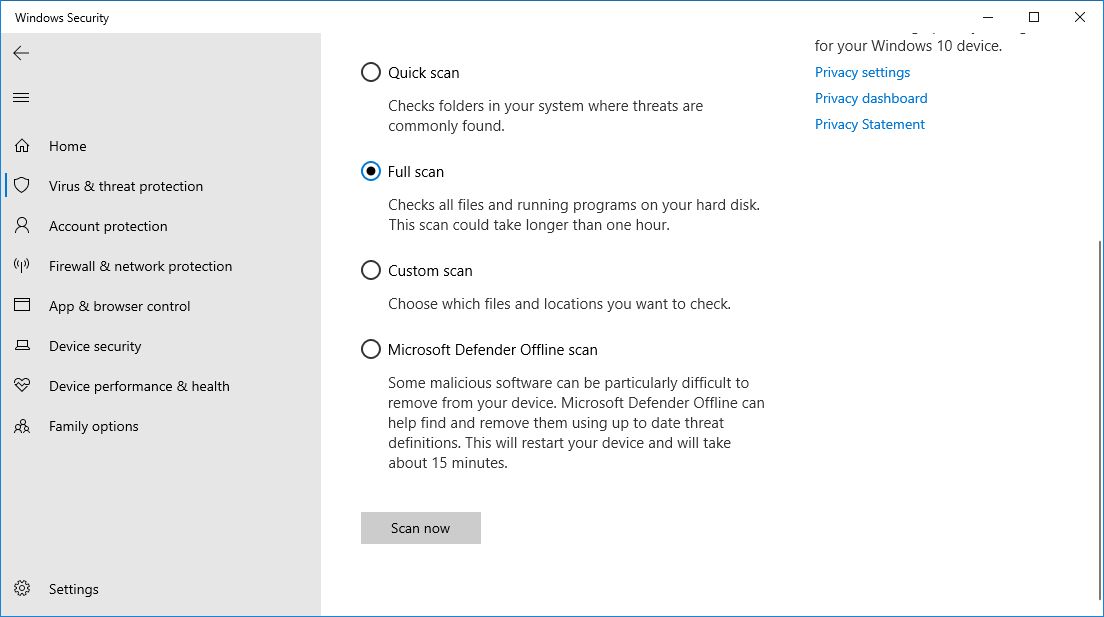
Once here, click Virus & threat protection > Scan options > Full scan > Scan now. Wait for the scan to complete. Hopefully it doesn’t find any issues; if it does, it should resolve them, after which you can attempt to log in to Steam.
According to Valve, some ISPs are known to block Steam either outright or during specific times. This includes 012.net, Bluewin, Dutch Telecom, ISPFree, and Micronet Broadband.
Try signing in to Steam at different points of the day. If you find that you can never log in to Steam during the evening, for example, it’s likely that your ISP is interfering.
In this circumstance, you should contact your ISP directly. Your only resort may be to change provider. Alternatively, you could use a VPN, though these too can cause log in issues with Steam.
Enjoy PC Gaming Without Disturbance
If you’ve tried all of these troubleshooting steps, you should now be signed in to Steam; go forth and have a mega gaming session to reward yourself. Fingers crossed you don’t encounter any more glitches with Steam, like finding that you can’t download games.
Read Next
About The Author









