If you’ve ever tried to format a drive on your Mac, you may have noticed that Disk Utility offers a multitude of file formats to choose from. Among these are APFS, Mac OS Extended, exFAT, and MS-DOS FAT.
Since there are so many options, you might be confused about which one to choose for your drive. APFS and Mac OS Extended are meant to be used exclusively with Macs. But what’s the difference between both, and which one should you choose? We’ve discussed both file systems below and offered a comparison to help you decide.
Apple File System (APFS)
APFS, or Apple File System, is Apple’s newer file system for solid-state drives and flash memory. It became the default format with 2017’s macOS High Sierra and offers many benefits over Mac OS Extended, the previous default.
APFS is much faster at basically everything—data handling, copying, and pasting are quicker. Similarly, improvements to metadata mean it’s very quick to determine file details, such as how much space a folder is taking on your drive.
APFS is also more reliable, leading to less file corruption when compared to Mac OS Extended. This, alongside its speed and optimization improvements, makes APFS a great file system.
The biggest downside to using APFS is that Macs with older macOS versions (macOS 10.12.6 Sierra and older) can’t read, write, or access drives that use it. Thus, if you’re using an older Mac, you’ll need to either keep using Mac OS Extended or use an alternative such as ExFAT instead.
Similarly, if you’re looking to format a Time Machine drive to APFS, you’re out of luck—macOS can only use Mac OS Extended for Time Machine drives for the time being. Thus, if you try to use an APFS-formatted drive to back up your Mac using Time Machine, macOS will ask you to format it to Mac OS Extended before you can proceed.
Mac OS Extended (HFS+)
Mac OS Extended (also known as HFS+) was the previous default file system for Mac drives, originally being released in 1998. In macOS High Sierra and later macOS releases, the Mac OS Extended (Journaled) is only used as the default file system on mechanical and hybrid drives.
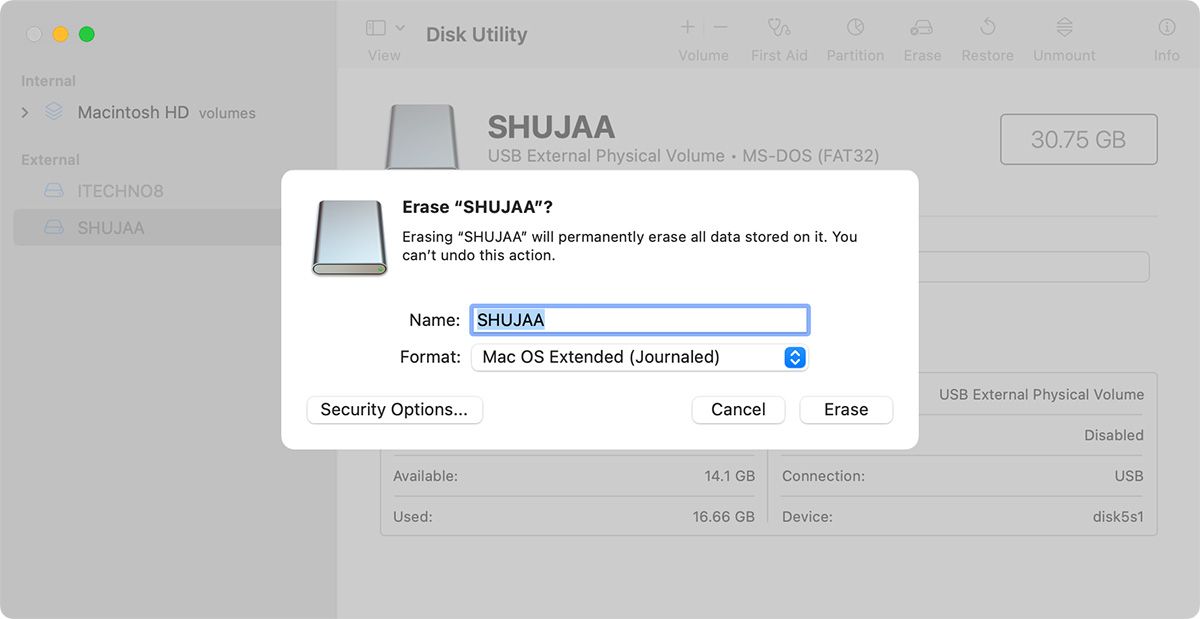
Although APFS is much faster and more reliable, there are still a few reasons that you may want to use Mac OS Extended. The main benefit of Mac OS Extended is reverse compatibility. One of the main issues of APFS is that Macs running older versions of macOS aren’t able to access it.
For example, if you have an external drive formatted with APFS, and connect it to a Mac running macOS El Capitan, your Mac wouldn’t be able to access and read the data stored on the drive. This is why it’s recommended to format drives you intend to use with older macOS releases to Mac OS Extended (Journaled).
Another benefit of using Mac OS Extended is that it’s optimized for mechanical hard drives (HDDs), whereas APFS was specifically created to work well with Solid State Drives (SSDs). This doesn’t mean that you can’t format an HDD to APFS—it’s just that many of the speed and performance enhancements that APFS brings rely on using a high-speed SSD or portable flash memory drive.
Similarly, Time Machine and Fusion Drive only work with Mac OS Extended and not APFS (yet). You should consider Mac OS Extended if you’re looking to use your drive for any of these purposes.
Mac OS Extended File Formats
If you decide to go with Mac OS Extended for your drive, you may notice that there are four different types of file formats available in Disk Utility. These differ slightly in their function, as described below:
- Mac OS Extended (Journaled): This is the default, most basic version of Mac OS Extended. Choose this option if you don’t need an encrypted or case-sensitive format.
- Mac OS Extended (Journaled, Encrypted): This uses the Mac format, but requires a password and encrypts the partition.
- Mac OS Extended (Case-sensitive, Journaled): This uses the Mac format, but is case-sensitive to folder names. For example, Assignments and ASSIGNMENTS are two different folders.
- Mac OS Extended (Case-sensitive, Journaled, Encrypted): This format uses the Mac format, is case-sensitive to folder names, requires a password, and encrypts the partition.
Other File Formats (exFAT and MS-DOS FAT)
There are two other file formats available in Disk Utility: ExFAT and MS-DOS FAT (FAT32). While APFS and Mac OS Extended are macOS specific, you should consider formatting your drive to ExFAT if you’re considering using your drive across Windows or Linux, as well as macOS.
ExFAT is an old file system from Microsoft, intended to replace the even older FAT32 file system used with Windows system drives before Windows XP. ExFAT removes the 3GB file size limit and the 2TB partition size limit of FAT32 drives, which can be too restrictive for many. Thus, it’s considered to be a better alternative for cross-platform flash storage.
It’s possible for Windows to read APFS and Mac OS Extended drives, but you require external software to do so. Similarly, macOS can read newer Windows NTFS drives, but not write to them. This is why you won’t find the option to format a drive to NTFS on a Mac, but you’ll find it on a Windows PC.
APFS vs Mac OS Extended: Which Should You Choose?
There’s no clear winner in the APFS versus Mac OS Extended battle—both of the file formats have their advantages and disadvantages as we’ve discussed above. Although APFS is a faster and more reliable file format than Mac OS Extended, the latter is compatible with older Macs, Time Machine, Fusion drives, and more.
It ultimately comes down to what you need to use your drive for. If you’re looking to reformat your Mac’s internal drive (SSD), it may be better to choose APFS, especially if your macOS version supports it. However, if you’re going to be reformatting an external drive, you may lean towards Mac OS Extended if you know you’re going to be using it with older Macs as well, or if you want to use it with Time Machine.
There’s No Right Option!
As you might have guessed, there’s no single right option when it comes to file formats. It all comes down to your specific needs and what you’ll be using the drive for. Make sure you do your research before formatting your drive, as it becomes more tedious to do so later on with data inside the drive.
Read Next
About The Author









