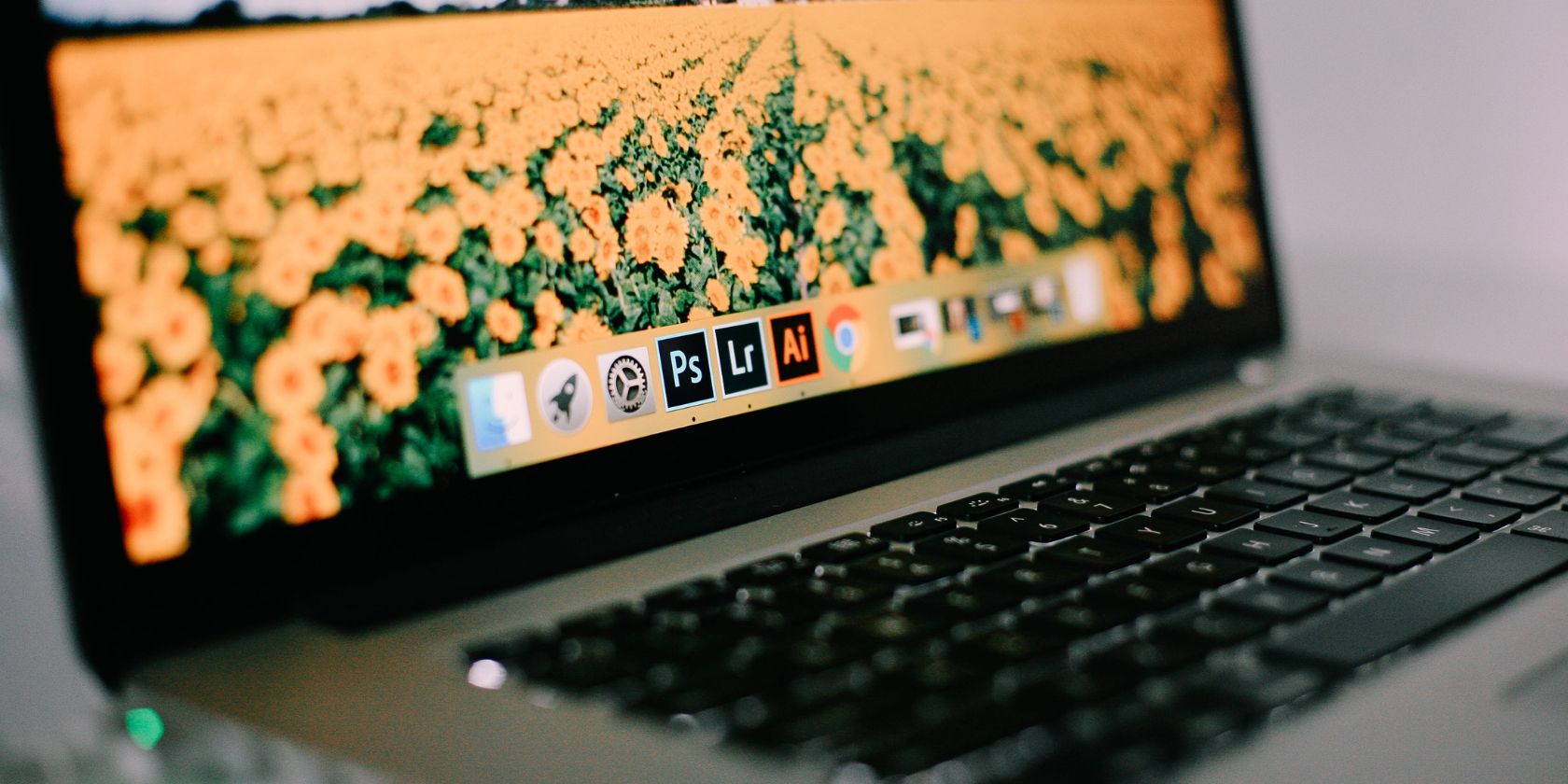Want to open an app on your Mac? There are plenty of methods to choose from, like Spotlight Search or the Dock. Read on to learn multiple ways to launch any program quickly in macOS.
1. Use Spotlight Search
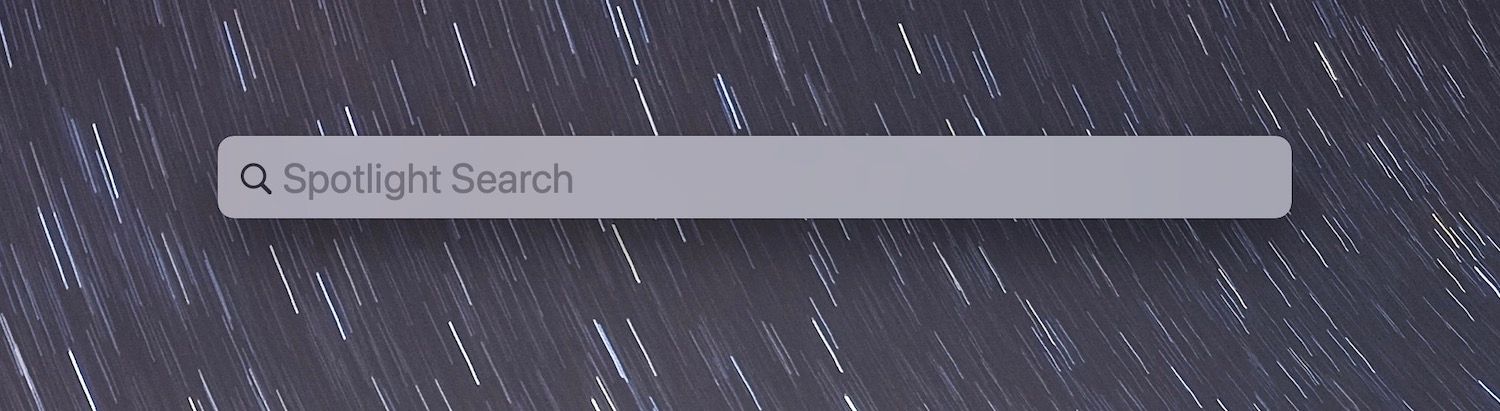
Spotlight is the fastest way to open any app on your Mac. Just press Cmd + Space to invoke Spotlight Search, type in the app’s name, and press Enter to open it.
As an aside, here’s what to do if you can’t find an app in Spotlight.
2. Use the Launchpad
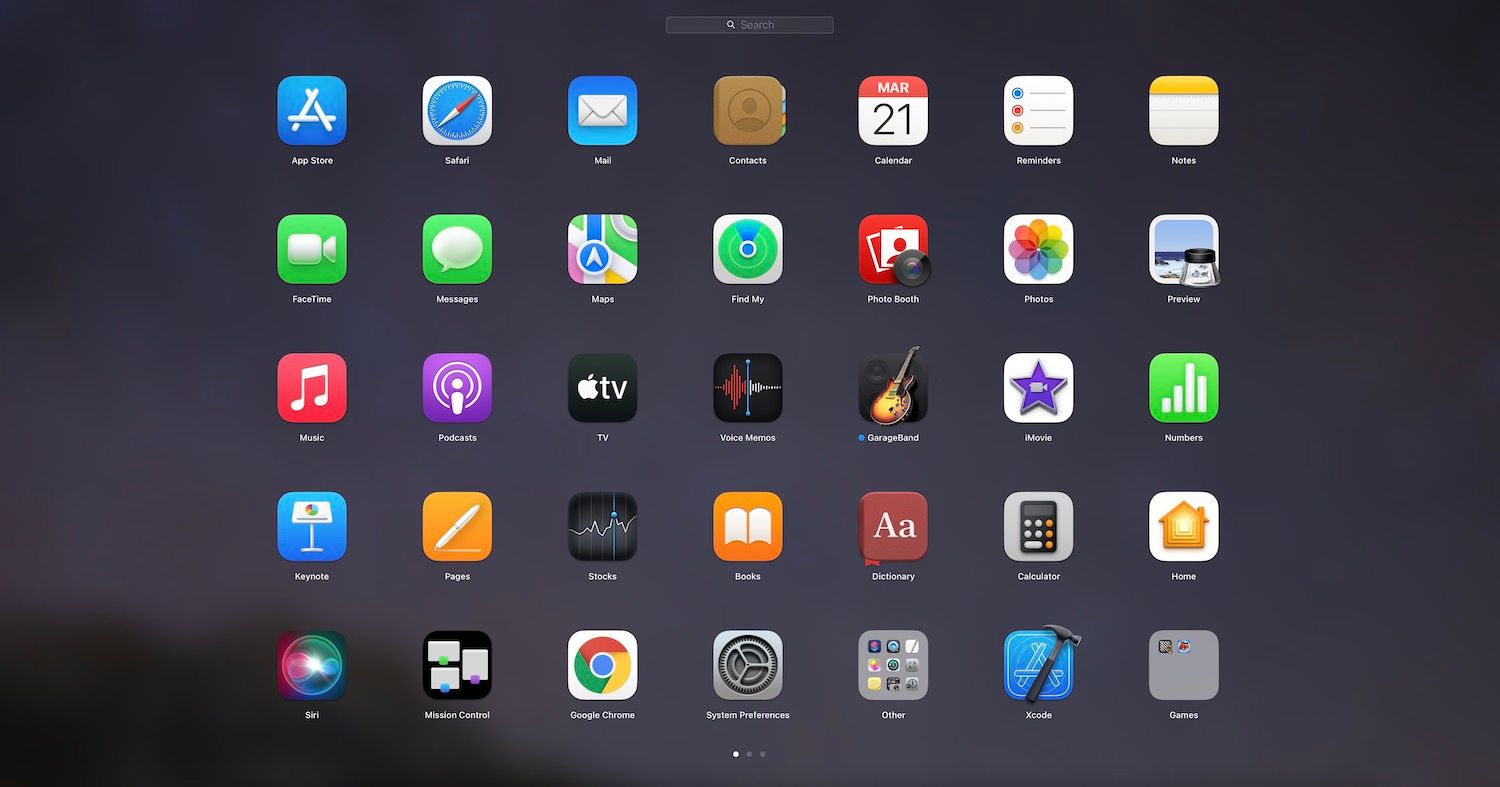
Your Mac’s Launchpad offers another quick way to get your apps. Select the Launchpad icon on the Dock (located next to the Finder icon) to bring up a screen with all apps on your Mac. Then, click or tap an app to open it. Alternatively, Control-click the Launchpad icon on the Dock to reveal a list of all apps in list form.
3. Use Applications Folder
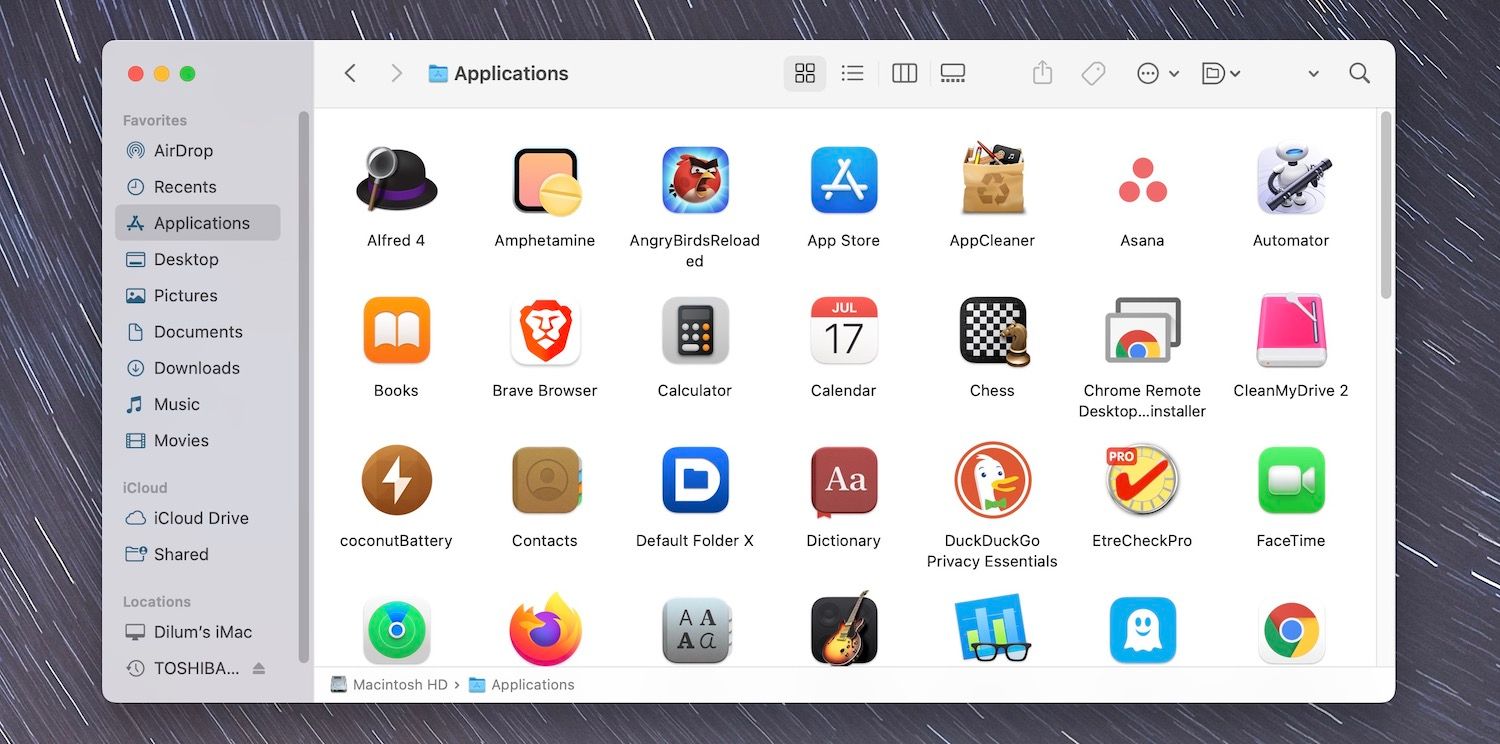
You can also open apps directly from the Applications folder on your Mac. Open a Finder window and select Applications on the sidebar to get to it. Or, press Cmd + Shift + A on the desktop.
You can then double-click the app you want to open. You will also find various apps—such as Terminal and Disk Utility—within a special folder labeled Utilities.
4. Ask Siri
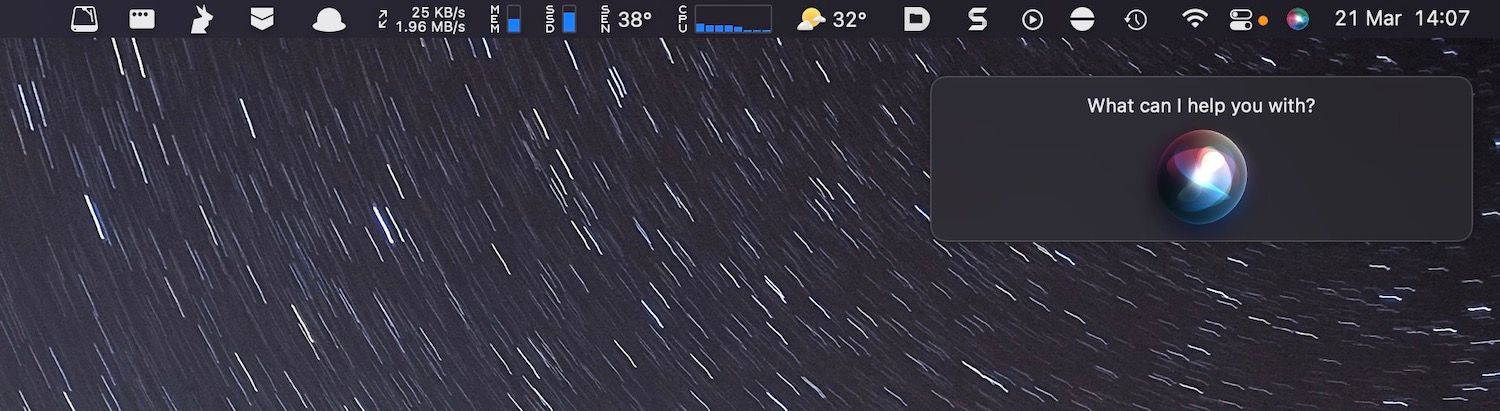
Have you tried asking Siri? Just select the Siri icon on the right-most corner of the menu bar and say an app’s name out loud. It will instantly open.
5. Use the Dock

The Mac’s Dock is highly customizable. If you don’t see your favorite apps, just drag them in from Spotlight Search, the Launchpad, or the Applications folder, and they should stay there permanently. You can also remove stock apps and replace them with your third-party favorites (e.g., Chrome in place of Safari.)
Choose Your Favorite Method to Open Mac Apps
Although some methods above are considerably faster than the others, it just comes to personal preference as to how you want to open your apps. Keep trying several approaches, and you should be able to determine what works best for you.
Don’t forget, if you come across any apps cluttering your Mac, you can easily uninstall them from your system.
Read Next
About The Author